External Memory Interface Handbook Volume 3: Reference Material: For UniPHY-based Device Families
13.2.2. Linking the Project to a Device
- To launch the toolkit, select External Memory Interface Toolkit from the Tools menu in the Intel® Quartus® Prime software.
- After you have launched the toolkit, open your project and click the Initialize connections task in the Tasks window, to initialize a list of all known connections.
- To link your project to a specific device on specific hardware, perform the following steps:
- Click the Link Project to Device task in the Tasks window.
- Select the desired hardware from the Hardware dropdown menu in the Link Project to Device dialog box.
- Select the desired device on the hardware from the Device dropdown menu in the Link Project to Device dialog box.
- Select the correct Link file type, depending on the version of software in which your design was compiled:
- If your design was compiled in the Quartus II software version 12.0 or earlier, select JDI as the Link file type, verify that the .jdi file is correct for your .sof file, and click Ok.
- If your design was compiled in the Quartus II software version 12.1 or later, or the Intel® Quartus® Prime software, select SOF as the Link file type, verify that the .sof file is correct for your programmed device, and click Ok.
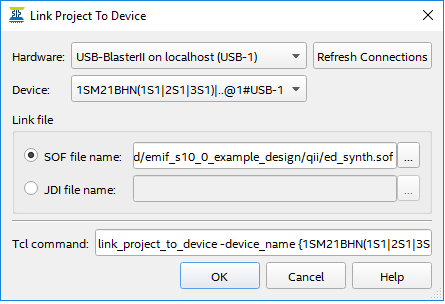
When you link your project to the device, the toolkit verifies all connections on the device against the information in the JDI or SOF file, as appropriate. If the toolkit detects any mismatch between the JDI file and the device connections, an error message is displayed.
For designs compiled using the Quartus II software version 12.1 or later, or the Intel® Quartus® Prime software, the SOF file contains a design hash to ensure the SOF file used to program the device matches the SOF file specified for linking to a project. If the hash does not match, an error message appears.
If the toolkit successfully verifies all connections, it then attempts to determine the connection type for each connection. Connections of a known type are listed in the Linked Connections report, and are available for the toolkit to use.