Intel® Quartus® Prime Standard Edition User Guide: Design Optimization
5.2.8. Logic Lock (Standard) Regions Window
Open the Logic Lock (Standard) Regions Window in the Chip Planner by clicking View > Logic Lock (Standard) Window, and in Intel® Quartus® Prime by clicking Assignments > Logic Lock (Standard) Window.
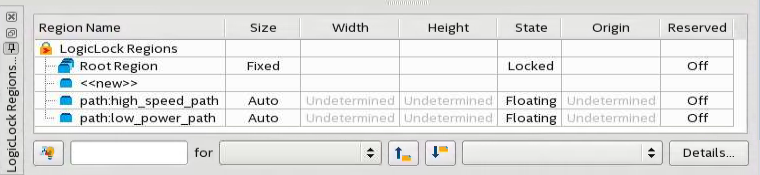
The Logic Lock (Standard) Regions Window also has a recommendations toolbar; select a Logic Lock (Standard) region from the drop-down list in the recommendations toolbar to display the relevant suggestions to optimize that Logic Lock (Standard) region.
The Intel® Quartus® Prime software automatically creates a Logic Lock (Standard) region that encompasses the entire device. This default region is labeled Root_Region, and is locked and fixed.
You can customize the Logic Lock (Standard) Regions Window by dragging and dropping the columns to change their order; you can also show and hide optional columns by right-clicking any column heading and then selecting the appropriate columns in the shortcut menu.
Logic Lock (Standard) Regions Properties Dialog Box
Use the Logic Lock (Standard) Regions Properties dialog box to view and modify detailed information about your Logic Lock (Standard) region, such as which entities and nodes are assigned to your region, and which resources are required.
To open the Logic Lock (Standard) Regions Properties dialog box, right-click the region and select Logic Lock (Standard) Regions Properties....