Intel® Quartus® Prime Standard Edition User Guide: Debug Tools
5.4.5.2.1. State-Based Triggering Flow Tab
The State-Based Trigger Flow tab is the control interface for the custom state-based triggering flow.
This tab is only available when you select State-Based on the Trigger Flow Control list. If you specify Trigger Flow Control as Sequential, the State-Based Trigger Flow tab is not visible.
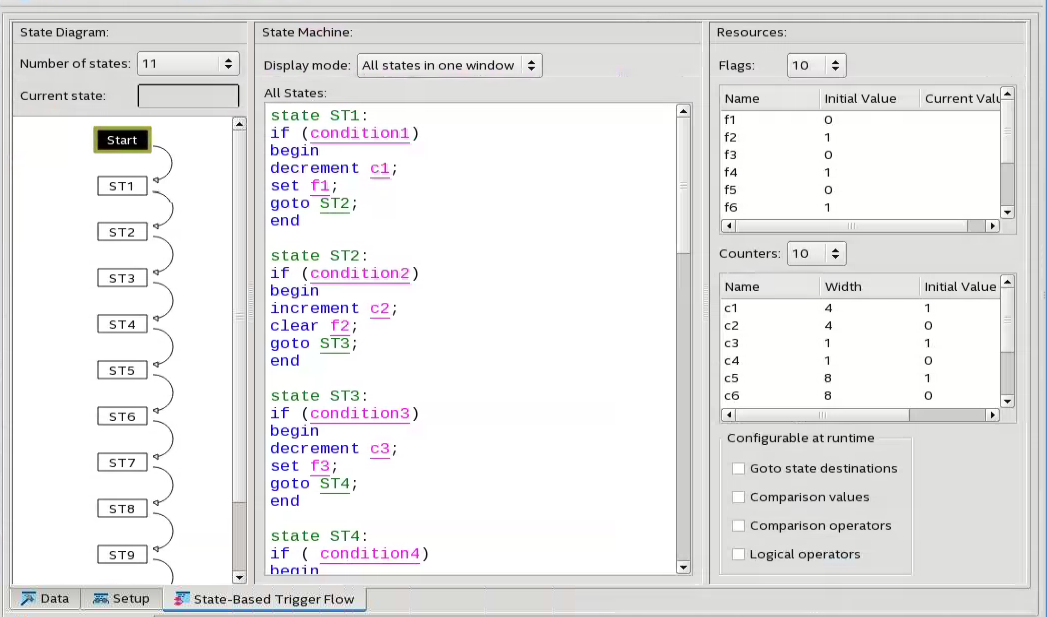
The State-Based Trigger Flow tab contains three panes:
State Diagram Pane
The State Diagram pane provides a graphical overview of your triggering flow. this pane displays the number of available states and the state transitions. To adjust the number of available states, use the menu above the graphical overview.
State Machine Pane
The State Machine pane contains the text entry boxes where you define the triggering flow and actions associated with each state.
- You can define the triggering flow using the Signal Tap Trigger Flow Description Language, a simple language based on “if-else” conditional statements.
- Tooltips appear when you move the mouse over the cursor, to guide command entry into the state boxes.
- The GUI provides a syntax check on your flow description in real-time and highlights any errors in the text flow.
The State Machine description text boxes default to show one text box per state. You can also have the entire flow description shown in a single text field. This option can be useful when copying and pasting a flow description from a template or an external text editor. To toggle between one window per state, or all states in one window, select the appropriate option under State Display mode.
Resources Pane
The Resources pane allows you to declare status flags and counters for your Custom Triggering Flow's conditional expressions.
- You can increment/decrement counters or set/clear status flags within your triggering flow.
- You can specify up to 20 counters and 20 status flags.
- To initialize counter and status flags, right-click the row in the table and select Set Initial Value.
- To specify a counter width, right-click the counter in the table and select Set Width.
- To assist in debugging your trigger flow specification, the logic analyzer dynamically updates counters and flag values after acquisition starts.
The Configurable at runtime settings allow you to control which options can change at runtime without requiring a recompilation.
| Setting | Description |
|---|---|
| Destination of goto action | Allows you to modify the destination of the state transition at runtime. |
| Comparison values | Allows you to modify comparison values in Boolean expressions at runtime. In addition, you can modify the segment_trigger and trigger action post-fill count argument at runtime. |
| Comparison operators | Allows you to modify the operators in Boolean expressions at runtime. |
| Logical operators | Allows you to modify the logical operators in Boolean expressions at runtime. |