4.4.1. Using the Configure Menu
4.4.2. The System Info Tab
4.4.3. The GPIO Tab
4.4.4. The XCVR Tab
4.4.5. The PCIe Tab
4.4.6. The FMCA Tab
Status
Port
PMA Setting
Data Type
Error Control
Run Control
4.4.7. The FMCB Tab
4.4.8. The DDR3 Tab
4.4.9. The DDR4 Tab
4.4.10. The EEPROM Tab
4.4.11. The Power Monitor
4.4.12. The Clock Control
4.4.6. The FMCA Tab
The FMCA tab allows you to perform loopback tests on the FMC A port.
Figure 19. The FMCA Tab
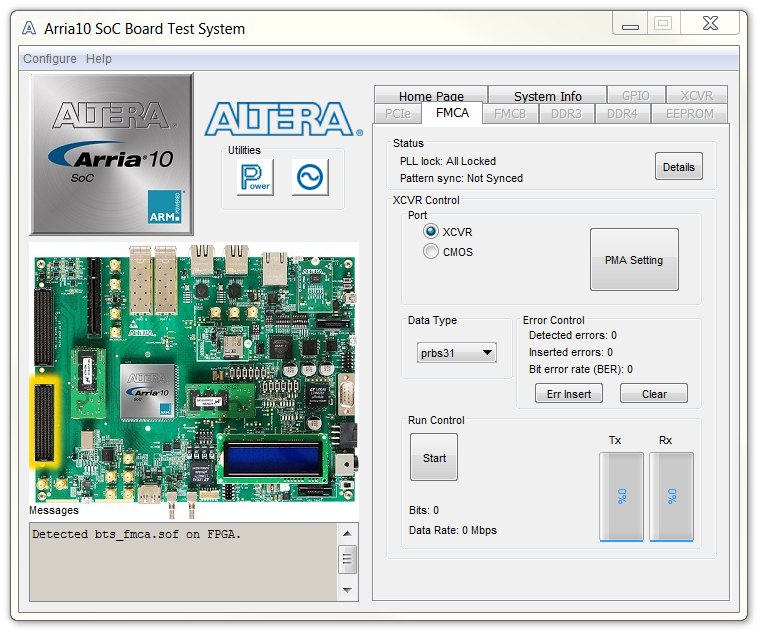
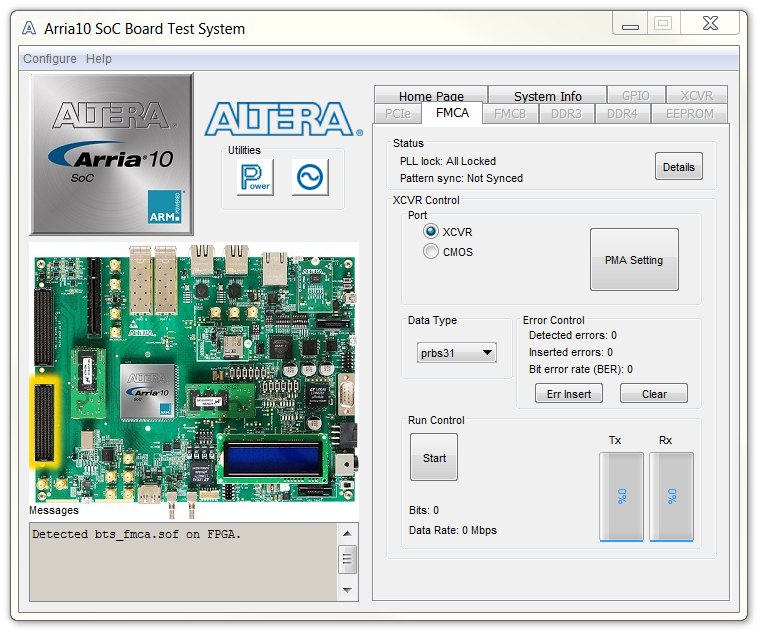
Status
Displays the following status information during a loopback test:
- PLL lock: Shows the PLL locked or unlocked state.
- Pattern sync: Shows the pattern synced or not synced state. The pattern is considered synced when the start of the data sequence is detected.
Details: Shows the PLL lock and pattern sync status:
Figure 20. FMCA Tab—PLL and Pattern Status
Port
Allows you to specify which interface to test. The following port tests are available:
- XCVR
- CMOS
PMA Setting
Allows you to make changes to the PMA parameters that affect the active transceiver interface. The following settings are available for analysis:
- Serial Loopback: Routes signals between the transmitter and the receiver.
- VOD: Specifies the voltage output differential of the transmitter buffer.
- Pre-emphasis tap:
- 1st pre: Specifies the amount of pre-emphasis on the pre-tap of the transmitter buffer.
- 2nd pre: Specifies the amount of pre-emphasis on the second pre-tap of the transmitter buffer.
- 1st post: Specifies the amount of pre-emphasis on the first post tap of the transmitter buffer.
- 2nd post: Specifies the amount of pre-emphasis on the second post tap of the transmitter buffer.
- Equalizer: Specifies the AC gain setting for the receiver equalizer in four stage mode.
- DC gain: Specifies the DC gain setting for the receiver equalizer in four stage mode.
- VGA: Specifies the VGA gain value.
Figure 21. FMCA Tab—Set PMA Values
Data Type
Specifies the type of data contained in the transactions. The following data types are available for analysis:
- PRBS 7: Selects pseudo-random 7-bit sequences.
- PRBS 15: Selects pseudo-random 15-bit sequences.
- PRBS 23: Selects pseudo-random 23-bit sequences.
- PRBS 31: Selects pseudo-random 31-bit sequences.
- HF: Selects highest frequency divide-by-2 data pattern 10101010.
- LF: Selects lowest frequency divide-by-33 data pattern.
Error Control
Displays data errors detected during analysis and allows you to insert errors:
- Detected errors: Displays the number of data errors detected in the hardware.
- Inserted errors: Displays the number of errors inserted into the transmit data stream.
- Insert Error: Inserts a one-word error into the transmit data stream each time you click the button. Insert Error is only enabled during transaction performance analysis.
- Clear: Resets the Detected errors and Inserted errors counters to zeroes.
Run Control
- Start: Initiates the selected ports transaction performance analysis.
Note: Always click Clear before Start.
- Stop: Terminates transaction performance analysis.
- TX and RX performance bars: Show the percentage of maximum theoretical data rate that the requested transactions are able to achieve.