A newer version of this document is available. Customers should click here to go to the newest version.
1. About this Document
2. Introduction
3. Nios® V Processor Hardware System Design with Intel® Quartus® Prime Pro Edition and Platform Designer
4. Nios® V Processor Software System Design
5. Nios® V Processor Configuration and Booting Solutions
6. Nios® V Processor - Using the MicroC/TCP-IP Stack
7. Nios® V Processor Debugging, Verifying, and Simulating
8. Document Revision History for the Nios® V Embedded Processor Design Handbook
5.1. Introduction
5.2. Linking Applications
5.3. Nios® V Processor Booting Methods
5.4. Introduction to Nios® V Processor Booting Methods
5.5. Nios® V Processor Booting from Configuration QSPI Flash
5.6. Nios V Processor Booting from On-Chip Memory (OCRAM)
5.7. Summary of Nios V Processor Vector Configuration and BSP Settings
7.4.1. Prerequisites
7.4.2. Setting Up and Generating Your Simulation Environment in Platform Designer
7.4.3. Creating Nios V Processor Software
7.4.4. Generating Memory Initialization File
7.4.5. Generating System Simulation Files
7.4.6. Running Simulation in the QuestaSim Simulator Using Command Line
5.6.1.1. Hardware Design Flow
The following sections describe a step-by-step method for building a bootable system for a Nios® V processor application from OCRAM. The example below is built using Intel Arria 10 SoC development kit.
IP Component Settings
- Create your Nios® V processor project using Intel® Quartus® Prime and Platform Designer.
- Ensure the On-Chip Memory (RAM or ROM) Intel FPGA is added into your Platform Designer system.
- Enable Initialize memory content and Enable non-default initialization file with ram.hex in the on-chip memory.
Figure 71. Connections for Nios® V Processor Project
Figure 72. On-Chip Memory (RAM or ROM) Intel FPGA IP Parameter Settings
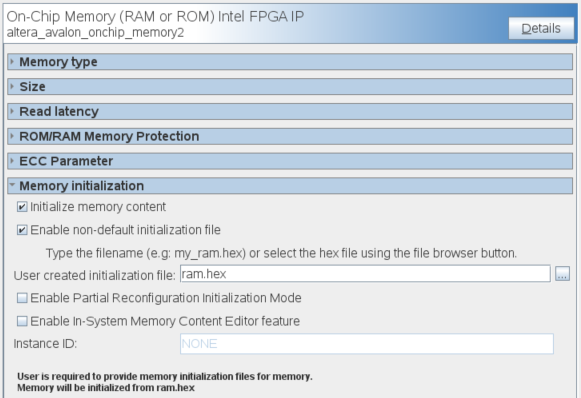
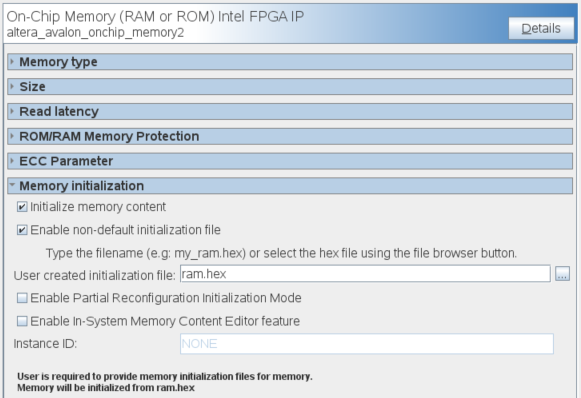
Reset and Exception Agent Settings for Nios® V Processor
- In the Nios® V processor parameter editor, set the Reset Agent to OCRAM and Exception Agent to OCRAM.
Figure 73. Nios V Processor Parameter Editor Settings
- Click Generate HDL, the Generation dialog box appears.
- Specify output file generation options and then click Generate.
Intel® Quartus® Prime Settings
- In the Intel Quartus Prime software, click Assignment ➤ Device ➤ Device and Pin Options ➤ Configuration.
- Set Configuration scheme according to your FPGA configuration scheme
- Click OK to exit the Device and Pin Options window.
- Click OK to exit the Device window.
- Click Start Compilation to compile your project.
Related Information