A newer version of this document is available. Customers should click here to go to the newest version.
5.5.1.1.2. Software Design Flow
Use the following steps to create the software project directory tree:
- In your design project folder, create a folder called software.
- In the software folder, create two folders called app and bsp.
Figure 22. Software Project Directory Tree
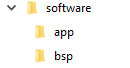
Creating the BSP Project Application
You must edit the BSP editor settings according to the selected Nios® V processor boot options and the exception agent.
To launch the BSP Editor, perform the following steps:
- In the Platform Designer window, select File > New BSP. The Create New BSP windows appears.
- For BSP setting file, navigate to the software/bsp folder and name the BSP as settings.bsp.
BSP path: <project directory>/software/bsp/settings.bsp
- For System file (qsys or sopcinfo), select the Nios V/m processor Platform Designer system (*.qsys).
- For Quartus project, select the Quartus Project File.
- For Revision, select the correct revision.
- For CPU name, select the Nios V/m processor.
- Select the Operating system as Altera HAL.
- Click Create to create the BSP file.
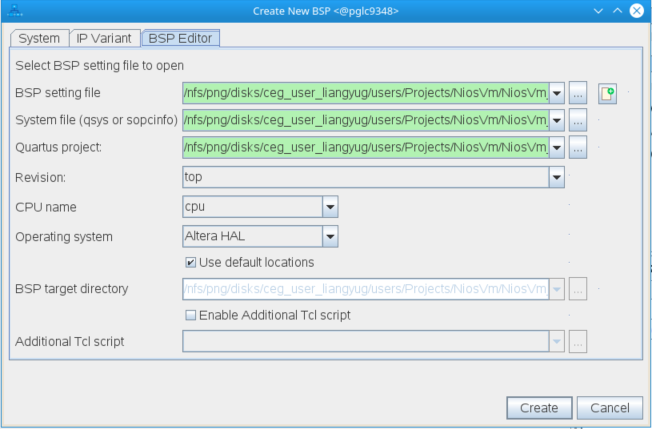
Configuring BSP Editor and Generating the BSP Project
- Go to Main > Settings > Advanced > hal.linker.
- If exception agent is set to OCRAM or External RAM, enable the following:
- allow_code_at_reset
- enable_alt_load
- enable_alt_load_copy_rodata
- enable_alt_load_copy_rwdata
- enable_alt_load_copy_exceptions
Figure 24. hal.linker Settings for Exception Agent OCRAM or External RAM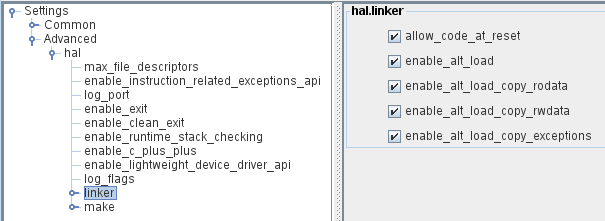
- If exception agent is set to QSPI flash, enable the following:
- allow_code_at_reset
- enable_alt_load
- enable_alt_load_copy_rodata
- enable_alt_load_copy_rwdata
Figure 25. hal.linker Settings for QSPI Flash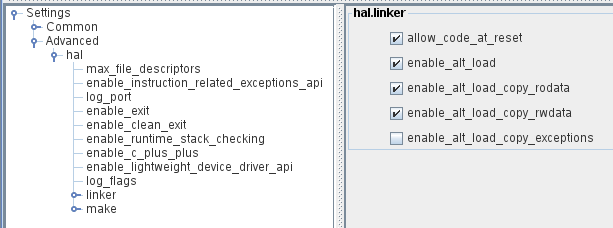
- In the BSP Editor, click BSP Linker Script.
- Set the .text item in the Linker Section Name to the QSPI flash in the Linker Region Name.
- Set the rest of the items in the Linker Section Name list to the OCRAM or external RAM.
Figure 26. Linker Region Settings
- Click Generate BSP. Make sure the BSP generation is successful.
- Close the BSP Editor.
Generating the Application Project File
- Navigate to the software/app folder and create your Nios® V application source code.
- Launch the Nios V Command Shell.
- Execute the command below to generate the application CMakeLists.txt.
niosv-app --app-dir=software/app --bsp-dir=software/bsp \
--srcs=software/app/<Nios V application source code>Building the Application Project
You can choose to build the application project using the Eclipse Embedded CDT or through the command line interface (CLI).
For more information about Eclipse Embedded CDT, please refer to Related Information.
If you prefer using CLI, you can build the application using the following steps:
- Setup the PATH variables, refer to Setting Up Open-Source Tools.
- Execute the command below to build the application.
cmake -G "Unix Makefiles" -DCMAKE_BUILD_TYPE=Debug -B \ software/app/debug -S software/appmake -C software/app/debug - The application (.elf) file is created in software/app/debug folder.
Generating HEX File
You must generate a .hex file from your application .elf file, so you can create a .jic file suitable for programming flash devices.
- Launch the Nios V Command Shell.
- For Nios® V processor application execute-in-place (XIP) from configuration QSPI flash, use the following commands line to convert the ELF to HEX for your application. The commands create the application (.hex) file.
elf2flash --input software/app/debug/<Nios V application>.elf \
--output flash.srec --reset <reset offset + base address of GSFI AVL MEM> \
--base <base address of GSFI AVL MEM> \
--end <end address of GSFI AVL MEM>riscv-none-embed-objcopy --input-target srec --output-target ihex \
flash.srec <Nios V application>.hex