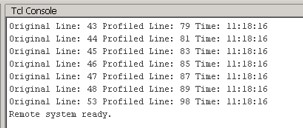Accelerator Functional Unit Developer’s Guide for Intel® FPGA Programmable Acceleration Card
ID
683129
Date
7/20/2020
Public
1. About this Document
2. Introduction
3. Getting Started with Platform Configuration
4. The Accelerator Functional Unit (AFU)
5. Developing AFUs with the OPAE SDK
6. AFU In-System Debug
7. Accelerator Functional Unit Developer's Guide for Intel® FPGA Programmable Acceleration Card Archives
8. Document Revision History for Accelerator Functional Unit Developer's Guide for Intel® FPGA Programmable Acceleration Card
5.3.2.1. Specify the Platform Configuration
5.3.2.2. Design the AFU
5.3.2.3. AFU Design Guidelines
5.3.2.4. Partial Reconfiguration Design Guidelines
5.3.2.5. Specify the Build Configuration
5.3.2.6. Generate the ASE Build Environment
5.3.2.7. Verify the AFU with ASE
5.3.2.8. Generate the AF Build Environment
5.3.2.9. Generate the AF
5.3.2.1.1. Specify the AFU's UUID
5.3.2.1.2. Request a Top-level Interface
5.3.2.1.3. Extend a Top-level Interface
5.3.2.1.4. Request Device Interface Pipelining
5.3.2.1.5. Request Device Interface Clock-crossing
5.3.2.1.6. Specify a Requested Device as Optional
5.3.2.1.7. Specify AFU User Clock Timing
6.1.5.1. Connect to the AFU Target
Follow these steps on the debug target host with the PAC installed:
Follow these steps on the remote debug host:
6.1.5.2. Using Signal Tap with a Remote Target Connection
6.1.5.3. Stimulating the Target AFU for In-System Debug
6.1.5.4. Disconnect from the AFU Target
6.1.5.1. Connect to the AFU Target
Follow these steps on the debug target host with the PAC installed:
- If not already done, load the Signal Tap-enabled AFU.
sudo fpgaconf $OPAE_PLATFORM_ROOT/hw/samples/nlb_mode_0_stp/bin/nlb_mode_0_stp.gbs - Open a TCP port to accept incoming connection requests from remote debug hosts.
sudo mmlink -P 3333 -B <Bus number>
Follow these steps on the remote debug host:
- Use System Console to connect to the debug target host’s TCP port for Signal Tap debug connection on the target AFU. If the remote debug host is a Windows platform, open a command shell to run the below commands.
The above command assumes your PATH environment variable on the remote debug host is setup to point to the following location in the Intel® Quartus® Prime Pro Edition installation:cd <path-to-debug-working-directory> system-console --rc_script=mmlink_setup_profiled.tcl remote_debug.sof <IP-address-of-debug-target-host> 3333
where <q-edition> is "quartus" for Intel® Quartus® Prime Pro Edition or Intel® Quartus® Prime Standard Edition. For an Intel® Quartus® Prime Programmer Edition installation, <q-edition> is qprogrammer.<installation-path>/<q-edition>/sopc_builder/bin - After issuing the above commands, the System Console window appears. Wait for the “Remote system ready” message in the Tcl Console pane.