A newer version of this document is available. Customers should click here to go to the newest version.
1. Overview
2. Quick Start Guide
3. Configuring and Generating the GTS AXI Multichannel DMA IP for PCI Express
4. Integrating the IP With Your Application
5. Simulating the IP
6. Validating the IP
A. Appendix A: Functional Description
B. Appendix B: Registers
C. Document Revision History for the GTS AXI Multichannel DMA IP for PCI Express*
2.1.1. Downloading and Installing Quartus® Prime Software
2.1.2. Configuring and Generating the GTS AXI Multichannel DMA IP for PCI Express
2.1.3. Configuring and Generating the GTS AXI Streaming Intel FPGA IP for PCI Express
2.1.4. Configuring and Generating the GTS System PLL Clocks Intel FPGA IP
2.1.5. Configuring and Generating the GTS Reset Sequencer Intel FPGA IP
2.1.6. Configuring and Generating the Reset Release IP
2.1.7. Instantiating and Connecting the IP Interfaces
2.1.8. Simulate, Compile and Validate the Design on Hardware
4.4.1. PCIe AXI-Stream TX Interface (ss_tx_st)
4.4.2. PCIe AXI-Stream RX Interface (ss_rx_st)
4.4.3. Control and Status Register Interface (ss_csr_lite)
4.4.4. Transmit Flow Control Credit Interface (ss_txcrdt)
4.4.5. Configuration Intercept Interface (CII)
4.4.6. Completion Timeout Interface (ss_cplto)
4.4.7. Function Level Reset (FLR) Interface
4.4.8. Control Shadow Interface (ss_ctrlshadow)
4.4.9. Error Interface
4.5.1. H2D AXI-Stream Manager (h2d_st_initatr)
4.5.2. D2H AXI-Stream Subordinate (d2h_st_respndr)
4.5.3. H2D/D2H AXI-MM Manager (dma_mm_initatr)
4.5.4. BAM AXI-MM Manager (bam_mm_initatr)
4.5.5. BAS AXI-MM Subordinate (bas_mm_respndr)
4.5.6. PIO AXI-Lite Manager (pio_lite_initiatr)
4.5.7. HIP Reconfiguration AXI-Lite Subordinate (user_csr_lite)
4.5.8. User Event MSI-X (user_msix)
4.5.9. User Event MSI (user_msi)
4.5.10. User Function Level Reset (user_flr)
4.5.11. User Configuration Intercept Interface
4.5.12. Configuration Slave (cs_lite_respndr)
A.1.1.1. H2D Data Mover
A.1.1.2. D2H Data Mover
A.1.1.3. Descriptors
A.1.1.4. AXI4-Lite PIO Manager
A.1.1.5. AXI-MM Write (H2D) and Read (D2H) Manager
A.1.1.6. AXI-Stream Manager (H2D) and Subordinate (D2H)
A.1.1.7. User MSI-X
A.1.1.8. User Function Level Reset (FLR)
A.1.1.9. Control and Status Registers
2.1.3. Configuring and Generating the GTS AXI Streaming Intel FPGA IP for PCI Express
Adhere to the following procedure to generate the GTS AXI Streaming IP in standalone mode.
- In the IP Catalog, select GTS AXI Streaming Intel® FPGA IP for PCI Express (Library → Interface Protocols → PCI Express → GTS AXI Streaming Intel® FPGA IP for PCI Express) and then click Add.
- Specify a top-level name for your new custom IP variation and the directory for it. The IP Parameter Editor saves the IP variation settings in a file named <your_ip>.ip.
- Click Create. The IP Parameter Editor appears as shown in the figure below. The GTS AXI Streaming Intel FPGA IP for PCI Express has IP Settings, PCIe Settings, and Example Designs tabs to allow you to quickly configure your custom IP variation.
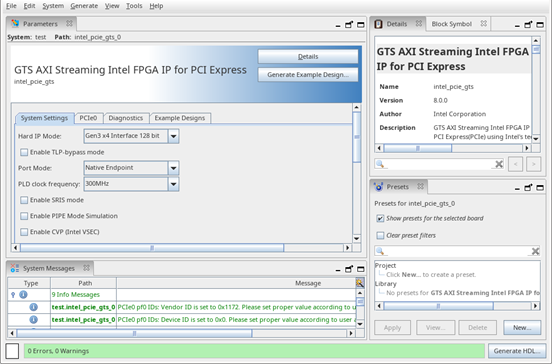
- Generate the GTS AXI Streaming Intel FPGA IP for PCI Express.
- Click Generate HDL. The Generation dialogue box appears. Specify the output file generation options.
- Click Generate. This allows you to generate a GTS AXI Streaming IP in the standalone mode with the IP variation files generated according to your specifications.
- Click Close when the IP generation is complete. The IP Parameter Editor adds the top-level.ip file to the current project automatically. If you are prompted to manually add the .ip file to the project, click Project → Add/Remove Files in Project to add the file.