R-Tile Avalon® Streaming Intel® FPGA IP for PCI Express* User Guide
ID
683501
Date
4/10/2023
Public
A newer version of this document is available. Customers should click here to go to the newest version.
1. About the R-Tile Avalon® Streaming Intel® FPGA IP for PCI Express
2. IP Architecture and Functional Description
3. Advanced Features
4. Interfaces
5. Parameters
6. Troubleshooting/Debugging
7. R-Tile Avalon® Streaming Intel® FPGA IP for PCI Express* User Guide Archives
8. Document Revision History for the R-Tile Avalon® Streaming Intel FPGA IP for PCI Express User Guide
A. Configuration Space Registers
B. Root Port Enumeration
C. Implementation of Address Translation Services (ATS) in Endpoint Mode
D. Packets Forwarded to the User Application in TLP Bypass Mode
E. Margin Masks for the R-Tile Avalon Streaming Intel FPGA IP for PCI Express
3.2.2.5.1. VirtIO Common Configuration Capability Register (Address: 0x012)
3.2.2.5.2. VirtIO Common Configuration BAR Indicator Register (Address: 0x013)
3.2.2.5.3. VirtIO Common Configuration BAR Offset Register (Address: 0x014)
3.2.2.5.4. VirtIO Common Configuration Structure Length Register (Address 0x015)
3.2.2.5.5. VirtIO Notifications Capability Register (Address: 0x016)
3.2.2.5.6. VirtIO Notifications BAR Indicator Register (Address: 0x017)
3.2.2.5.7. VirtIO Notifications BAR Offset Register (Address: 0x018)
3.2.2.5.8. VirtIO Notifications Structure Length Register (Address: 0x019)
3.2.2.5.9. VirtIO Notifications Notify Off Multiplier Register (Address: 0x01A)
3.2.2.5.10. VirtIO ISR Status Capability Register (Address: 0x02F)
3.2.2.5.11. VirtIO ISR Status BAR Indicator Register (Address: 0x030)
3.2.2.5.12. VirtIO ISR Status BAR Offset Register (Address: 0x031)
3.2.2.5.13. VirtIO ISR Status Structure Length Register (Address: 0x032)
3.2.2.5.14. VirtIO Device Specific Capability Register (Address: 0x033)
3.2.2.5.15. VirtIO Device Specific BAR Indicator Register (Address: 0x034)
3.2.2.5.16. VirtIO Device Specific BAR Offset Register (Address 0x035)
3.2.2.5.17. VirtIO Device Specific Structure Length Register (Address: 0x036)
3.2.2.5.18. VirtIO PCI Configuration Access Capability Register (Address: 0x037)
3.2.2.5.19. VirtIO PCI Configuration Access BAR Indicator Register (Address: 0x038)
3.2.2.5.20. VirtIO PCI Configuration Access BAR Offset Register (Address: 0x039)
3.2.2.5.21. VirtIO PCI Configuration Access Structure Length Register (Address: 0x03A)
3.2.2.5.22. VirtIO PCI Configuration Access Data Register (Address: 0x03B)
4.3.1. Avalon® Streaming Interface
4.3.2. Precision Time Measurement (PTM) Interface (Endpoint Only)
4.3.3. Interrupt Interface
4.3.4. Hard IP Reconfiguration Interface
4.3.5. Error Interface
4.3.6. Completion Timeout Interface
4.3.7. Configuration Intercept Interface
4.3.8. Power Management Interface
4.3.9. Hard IP Status Interface
4.3.10. Page Request Services (PRS) Interface (Endpoint Only)
4.3.11. Function-Level Reset (FLR) Interface (Endpoint Only)
4.3.12. SR-IOV VF Error Flag Interface (Endpoint Only)
4.3.13. General Purpose VSEC Interface
5.2.3.1. Device Capabilities
5.2.3.2. VirtIO Parameters
5.2.3.3. Link Capabilities
5.2.3.4. Legacy Interrupt Pin Register
5.2.3.5. MSI Capabilities
5.2.3.6. MSI-X Capabilities
5.2.3.7. Slot Capabilities
5.2.3.8. Latency Tolerance Reporting (LTR)
5.2.3.9. Process Address Space ID (PASID)
5.2.3.10. Device Serial Number Capability
5.2.3.11. Page Request Service (PRS)
5.2.3.12. Access Control Service (ACS)
5.2.3.13. Power Management
5.2.3.14. Vendor Specific Extended Capability (VSEC) Registers
5.2.3.15. TLP Processing Hints (TPH)
5.2.3.16. Address Translation Services (ATS) Capabilities
5.2.3.17. Precision Time Management (PTM)
6.6.3. Launching the R-tile Debug Toolkit
You can use the design example provided with the Intel R-tile Avalon Streaming Intel FPGA IP for PCIe to familiarize yourself with the R-tile Debug Toolkit. Follow the steps described in the R-tile Avalon Streaming Intel FPGA IP for PCI Express Design Example User Guide to generate the SRAM Object File (.sof) for this design example.
To use the R-tile Debug Toolkit, program the .sof in the Intel Agilex® 7 I-Series Development Kit. Then, open the System Console and load the design into the System Console as well. Loading the .sof into the System Console allows the System Console to communicate with the design using the NPDME unit.
Here are the steps to complete these tasks:
- Use the Intel® Quartus® Prime Programmer to download the .sof to the Intel FPGA Development Kit.
Note: To ensure correct operation, use a full installation of the Intel® Quartus® Prime Pro Edition Software and Devices of the same version of the Intel® Quartus® Prime Programmer and Intel® Quartus® Prime Pro Edition software that you used to generate the .sof.Note: A standalone installation of the Intel® Quartus® Prime Pro Edition Programmer and Tools does not work.
- To load the design into System Console:
- Launch the Intel® Quartus® Prime Pro Edition software.
- Start System Console by choosing Tools, then System Debugging Tools, then System Console.
- On the System Console File menu, select Load Design and browse to the .sof file.
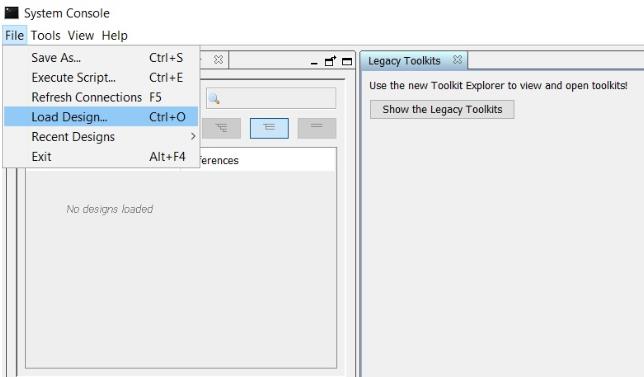
- Select the .sof and click OK. The .sof loads to the System Console.
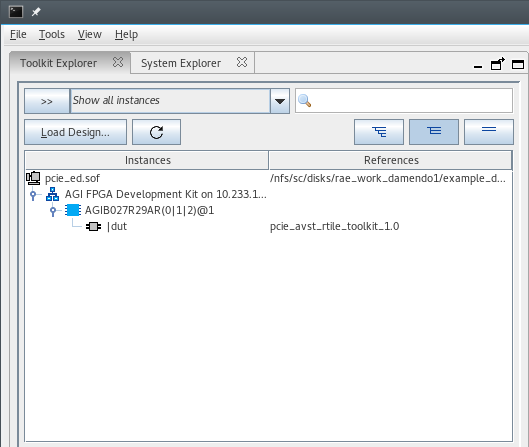
- The System Console Toolkit Explorer window will list all the DUTs in the design that have the R-tile Debug Toolkit enabled.
- Select the DUT with the R-tile Debug Toolkit under the Instances column. This will open the Debug Toolkit instance of that DUT in the Details window.
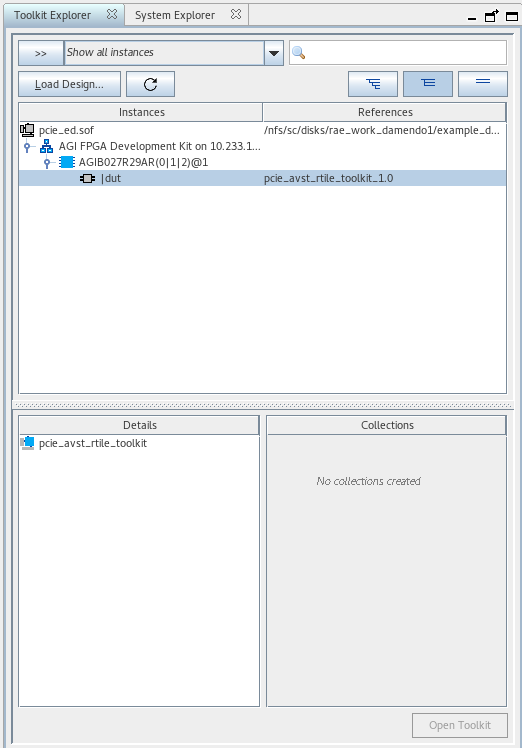
- Select pcie_avst_rtile_toolkit under the Details panel.
- Click Open Toolkit to open that instance of the Toolkit.
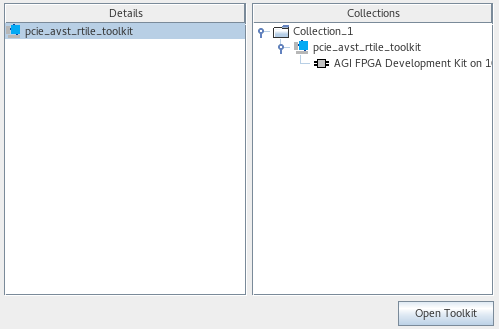
- Once the Debug Toolkit is initialized and loaded, you will see the following message in the Messages window:
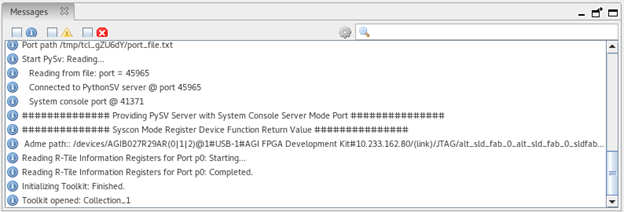
- A new window Main View will open with a view of the R-tile PCIe Toolkit.
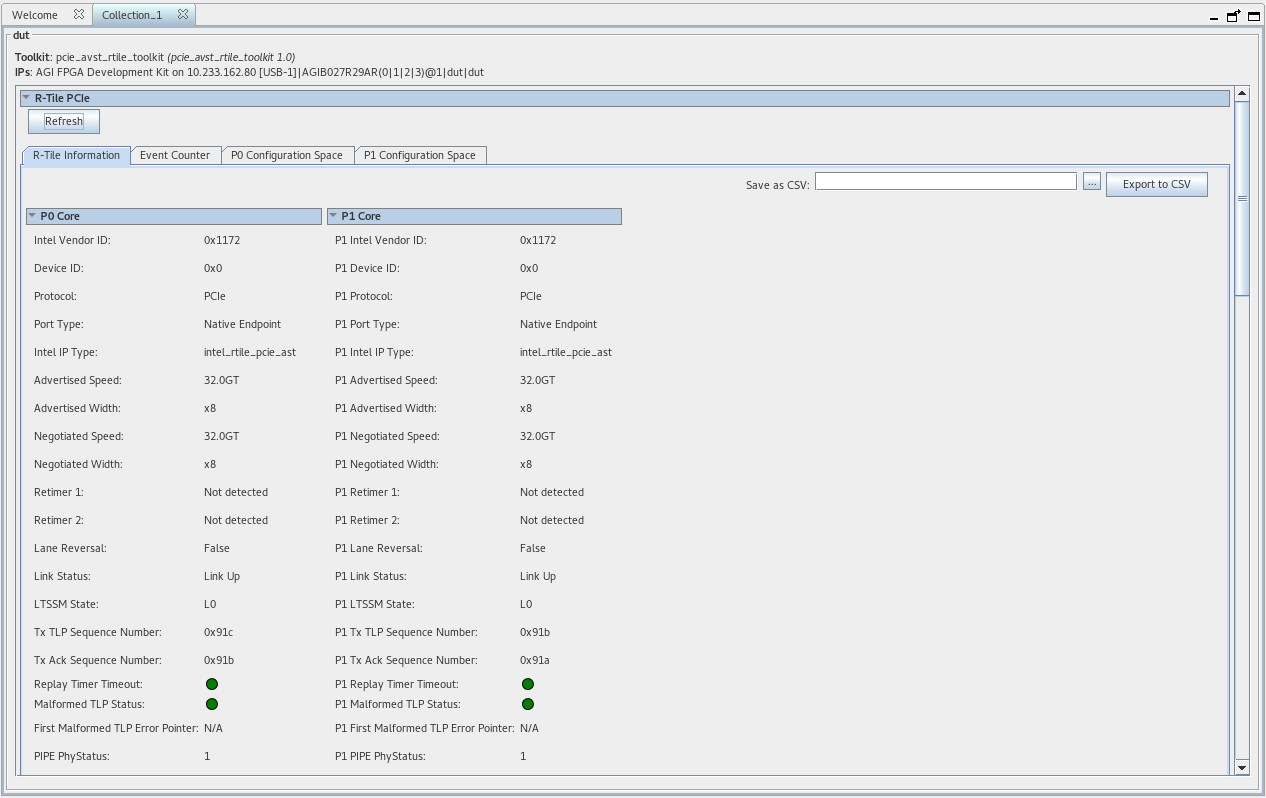
- Select the DUT with the R-tile Debug Toolkit under the Instances column. This will open the Debug Toolkit instance of that DUT in the Details window.