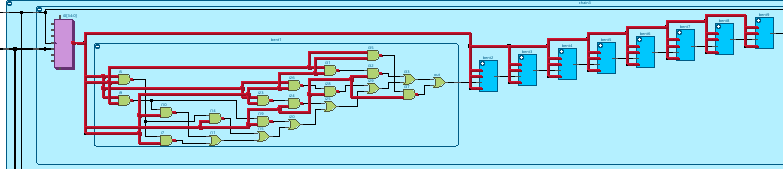Quartus® Prime Pro Edition User Guide: Design Compilation
ID
683236
Date
4/01/2024
Public
A newer version of this document is available. Customers should click here to go to the newest version.
1.1. Compilation Overview
1.2. Using the Compilation Dashboard
1.3. Design Netlist Infrastructure
1.4. Using the Node Finder
1.5. Precompiled Component (PCC) Generation Flow
1.6. Analysis & Elaboration Flow
1.7. Design Synthesis
1.8. Design Place and Route
1.9. Incremental Optimization Flow
1.10. Fast Forward Compilation Flow
1.11. Full Compilation Flow
1.12. Compilation Monitoring Mode
1.13. Exporting Compilation Results
1.14. Integrating Other EDA Tools
1.15. Compiler Optimization Techniques
1.16. Synthesis Language Support
1.17. Synthesis Settings Reference
1.18. Fitter Settings Reference
1.19. Design Compilation Revision History
1.7.3.1. Registering the SDC-on-RTL SDC File
1.7.3.2. Applying the SDC-on-RTL Constraints
1.7.3.3. Inspecting SDC-on-RTL Constraints
1.7.3.4. Creating Constraints in SDC-on-RTL SDC Files
1.7.3.5. Using Entity-Based SDC-on-RTL Constraints
1.7.3.6. Types of SDC Files Used in the Quartus® Prime Software
1.7.3.7. Example: Using SDC-on-RTL Features
1.13.1. Exporting a Version-Compatible Compilation Database
1.13.2. Importing a Version-Compatible Compilation Database
1.13.3. Creating a Design Partition
1.13.4. Exporting a Design Partition
1.13.5. Reusing a Design Partition
1.13.6. Viewing Quartus Database File Information
1.13.7. Clearing Compilation Results
2.1. Factors Affecting Compilation Results
2.2. Strategies to Reduce the Overall Compilation Time
2.3. Reducing Synthesis Time and Synthesis Netlist Optimization Time
2.4. Reducing Placement Time
2.5. Reducing Routing Time
2.6. Reducing Static Timing Analysis Time
2.7. Setting Process Priority
2.8. Reducing Compilation Time Revision History
1.6.1.7. Expand Connections
Expand connections, which was previously supported in the Netlist Viewer, is also supported in the RTL Analyzer and useful when performing filtering. Expand Connections allow you to expand a selected pin and reveal the next connected node.
Note: Before using the Expand Connections feature, disable the Auto-hide Unconnected Pins in the Display settings.
To use this feature, select a pin, right-click and select Expand Connections in the context-sensitive menu, as shown in the following image:
Figure 37. Expand Connections
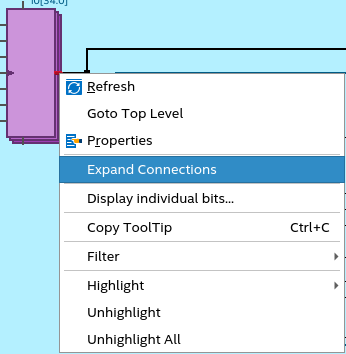
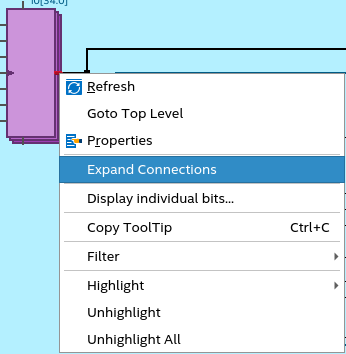
The logical path from the selected pin to the next connected node is highlighted, as shown in the following image: