Intel® Quartus® Prime Pro Edition User Guide: PCB Design Tools
A newer version of this document is available. Customers should click here to go to the newest version.
4.6.5. Instantiating a Symbol in a Design Entry CIS Schematic
After saving a new symbol in a library in your Cadence Allegro Design Entry CIS project, you can instantiate the new symbol on a page in your schematic. Open a schematic page in the Project Manager window of the Cadence Allegro Design Entry CIS software. To add the new symbol to your schematic on the schematic page, on the Place menu, click Part. The Place Part dialog box appears.
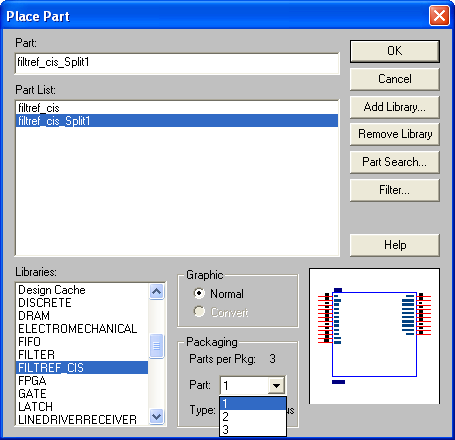
Select the new symbol library location and the newly created part name. If you select a part that is split into sections, you can select the section to place from the Part menu. Click OK. The symbol attaches to your cursor for placement in the schematic. To place the symbol, click the schematic page.
For more information about using the Cadence Allegro Design Entry CIS software, refer to the Help in the software.