Intel® Quartus® Prime Pro Edition User Guide: Design Optimization
A newer version of this document is available. Customers should click here to go to the newest version.
6.3.10. Logic Lock Regions Window
Open the Logic Lock Regions Window in the Chip Planner by clicking View > Logic Lock Window, and in Intel® Quartus® Prime by clicking Assignments > Logic Lock Window.
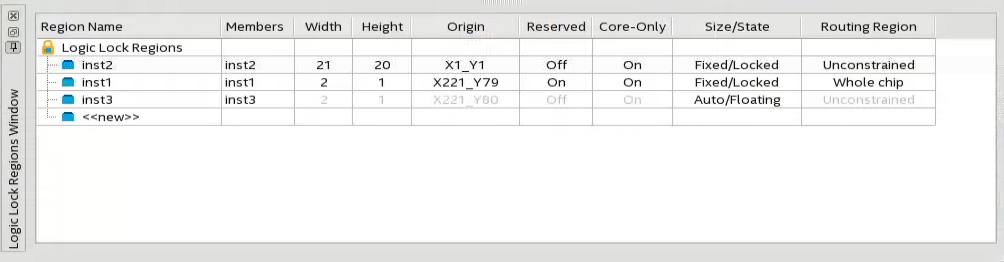
You can customize the Logic Lock Regions Window by dragging and dropping the columns to change their order; you can also show and hide optional columns by right-clicking any column heading and then selecting the appropriate columns in the shortcut menu.
Logic Lock Regions Properties Dialog Box
Use the Logic Lock Regions Properties dialog box to view and modify detailed information about your Logic Lock region, such as which entities and nodes are assigned to your region, and which resources are required.
To open the Logic Lock Regions Properties dialog box, right-click the region and select Logic Lock Regions Properties....