AN 1006: Multi-Project Analysis with Exploration Dashboard
ID
816589
Date
9/29/2025
Public
2.1. Step 1: Create an Exploration Dashboard Workspace
2.2. Step 2: Add Projects to Exploration Dashboard
2.3. Step 3: Launch Connections and Compile the Projects
2.4. Step 4: Analyze Timing Summary Reports
2.5. Step 5: Analyze the Results of Report Timing
2.6. Step 6: Disconnecting Interactive Connections
3.1.3. Step 3: Import Generated Compilation Databases
To import a compilation database into an empty workspace, follow these steps:
- In the Exploration Dashboard Task list, double-click Import Exploration Databases.
Figure 34. Import Workspaces
- Specify the Search directory that contains the seeds folders. Exploration Dashboard next performs a recursive search for databases. Retain the default settings for the ID replacement pattern, and then click OK.
Figure 35. Import Workspace Data
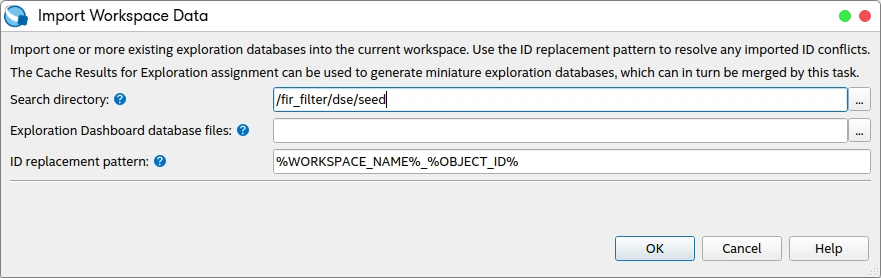
- To confirm the additions to the Exploration Dashboard workspace, click OK.
Figure 36. Run Tcl Command
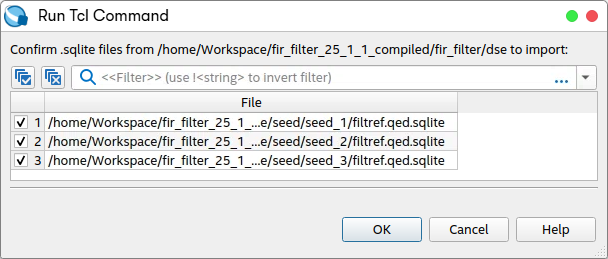
- In the Confirm ID Substitution Pattern dialog box, retain the default settings for ID substitution pattern and click OK. This name is assigned to each database when imported. You can optionally modify the naming pattern in this ID substitution pattern.
Figure 37. Confirm ID Substitution Pattern
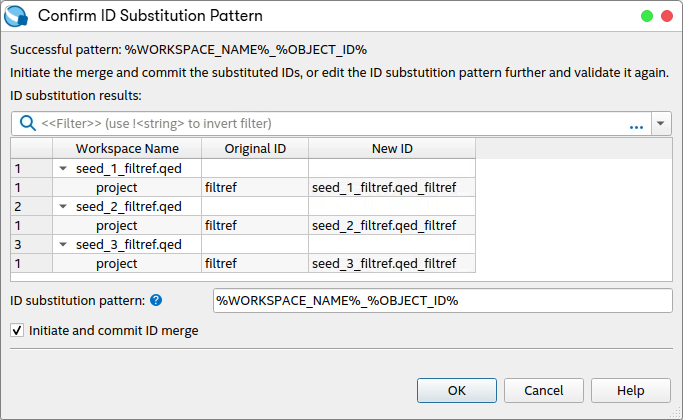

- Exploration Dashboard organizes the reports from each project. To open the reports, expand each project folder, then the Analysis Reports folder. The reports imported from databases generated during compilation are available.
Figure 38. Analysis Reports for seed_1