1.1. Acronyms and Definitions
1.2. Recommended System Requirements
1.3. Installation Folders
1.4. Boot Flow Overview
1.5. Getting Started
1.6. Enabling the UEFI DXE Phase and the UEFI Shell
1.7. Using the Network Feature Under the UEFI Shell
1.8. Creating your First UEFI Application
1.9. Using Arm* DS-5* Intel® SoC FPGA Edition (For Windows* Only)
1.10. Pit Stop Utility Guide
1.11. Porting HWLIBs to UEFI Guidelines
1.12. Tera Term Installation
1.13. Minicom Installation
1.14. Win32DiskImager Tool Installation
1.15. TFTPd64 By Ph.Jounin Installation
1.16. Revision History of Intel® Arria® 10 SoC UEFI Boot Loader User Guide
1.5.1. Compiling the Hardware Design
1.5.2. Generating the Boot Loader and Device Tree for UEFI Boot Loader
1.5.3. Building the UEFI Boot Loader
1.5.4. Creating an SD Card Image
1.5.5. Creating a QSPI Image
1.5.6. Booting the Board with SD/MMC
1.5.7. Booting the Board with QSPI
1.5.8. Early I/O Release
1.5.9. Booting Linux* Using the UEFI Boot Loader
1.5.10. Debugging an Example Project
1.5.11. UEFI Boot Loader Customization
1.5.12. Enabling Checksum for the FPGA Image
1.5.13. NAND Bad Block Management
1.15.3. Using the TFTP Server in Windows*
- Start Tftpd64 by selecting Start > All > Tftpd64 > Tftpd64. Alternatively, you can double-click the Tftpd64 icon on your desktop.
- When the Tftpd64 program opens, click on the Settings button.
Figure 153. Selecting the Settings Button
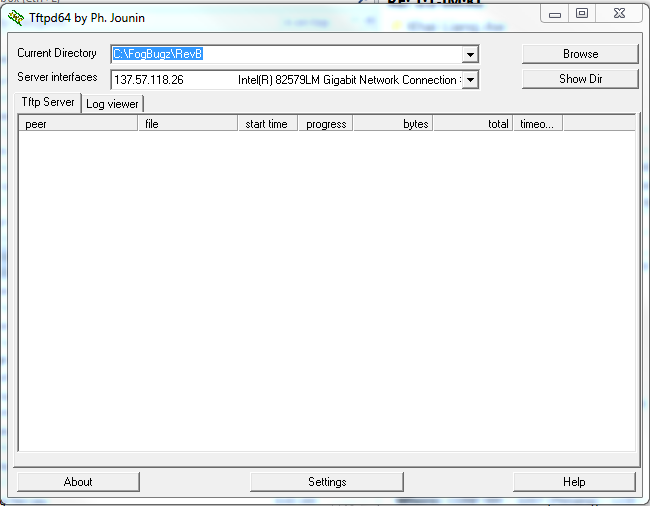
- Click on the Global tab and put a check mark only to the TFTP Server option. Remove checkmarks from all other options.
Figure 154. Tftpd64 Settings

- Click on the TFTP tab. The tab appears as shown below.
Figure 155. Tftpd64 Global Settings: TFTP Tab
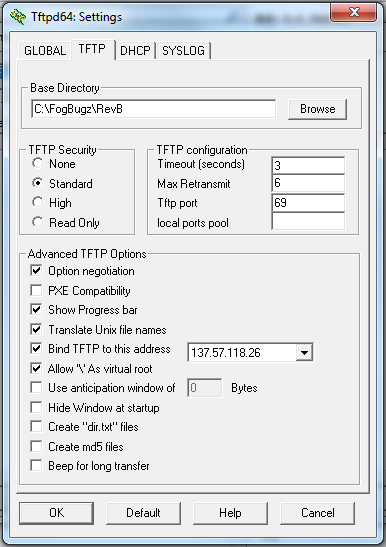
- Click on the Browse button to specify the Base Directory. You must specify the Base Directory of the TFTP Server. Select the TFTP folder in your computer as the Base Directory.
Note: All the files transferred using TFTP Server are placed in the Base Directory.
- Under the TFTP Security option, select the Standard option. Ensure that you select the option Bind TFTP to this address, which is your machine IPv4 address. Use the address that is available in the drop down box.
- Once you have performed all the above steps, click OK. A window appears asking to restart Tftpd64 to apply the new settings.
- Click OK.