1. Overview of the Power and Thermal Analyzer
2. Estimating Power Consumption with the Power and Thermal Analyzer
3. Power and Thermal Analyzer (PTA) Graphical User Interface
4. Power and Thermal Analyzer Resource Types
5. Command Line Options and Scripting
6. Factors Affecting the Accuracy of the Power and Thermal Analyzer
7. Document Revision History for the Power and Thermal Analyzer User Guide
A. Measuring Static Power
B. Tcl Command Reference
3.1. PTA - Device Selector Dialog Box
3.2. PTA - Primary GUI Components
3.3. PTA - Hierarchical Design Editor
3.4. PTA - Using Design Hierarchies in the Power and Thermal Analyzer
3.5. PTA - Entering Hierarchy Information Into the PTA
3.6. PTA - Current Drawn per Supply Tab
3.7. PTA - Temperature and Cooling Tab
3.8. PTA - Resource Utilization Panel
3.9. PTA - Register Dynamic Power in Agilex Devices
3.10. PTA - Input Fields
3.11. PTA - Data Entry Error Messages
3.12. PTA - Search Features
3.13. PTA - Filtered Searches
3.14. PTA - Using the Tcl Console to Perform Searches
4.1. PTA - Power Summary
4.2. PTA - Root Entry
4.3. PTA - Instance
4.4. PTA - Logic Resource Type
4.5. PTA - RAM Resource Type
4.6. PTA - DSP Resource Type
4.7. PTA - Clock Resource Type
4.8. PTA - PLL Resource Type
4.9. PTA - I/O Resource Type
4.10. PTA - Transceiver Resource Type
4.11. PTA - Crypto Resource Type
4.12. PTA - NOC Resource Type
4.13. PTA - HBM Resource Type
B.1. add
B.2. copy
B.3. delete
B.4. edit
B.5. export_design_file
B.6. find_instances
B.7. get_available_ips
B.8. get_available_resource_types
B.9. get_available_values
B.10. get_first_error
B.11. get_properties
B.12. get_report
B.13. get_report_names
B.14. get_results
B.15. get_value
B.16. import_design_file
B.17. move
B.18. open_design_file
B.19. pta::get_active_design
B.20. pta::get_defaults
B.21. pta::get_designs
B.22. pta::locate
B.23. pta::set_active_design
B.24. pta::set_family
B.25. recalculate_power
B.26. redo
B.27. save
B.28. set_device
B.29. set_view
B.30. undo
3.10. PTA - Input Fields
The Power and Thermal Analyzer (PTA) property editor panel contains input fields that allow you to specify the properties of your design that impact power estimation. The value you specify for some input fields affect the allowed values for other fields.
Specifying a Value
Double-click in the field, or select the parameter and press F2, and then select a value from the list or type the value.
Figure 27. PTA Resource Data Entry
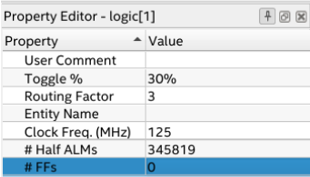
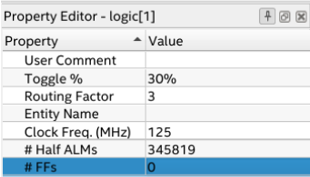
Specified Values Affect the Allowed Values
For example, the device package that you select may determine what transceiver grades are selectable. If you change the selected device package, and the currently selected transceiver grade is still legal for the new package, the Transceiver Grade value does not change. However if the user input is invalid, PTA will, in cases where there is only one legal value, use that legal value and indicate the entered value isn't being used; in cases where there is more than one legal choice, PTA will flag the entry as an error.
Input Validation
There are three types of invalid input:
- Upstream invalid.
- Inform override – input doesn't match valid values, and there is only one possible valid value.
- Invalid – input doesn't match valid values, and multiple valid values are possible.
There are two possible ways for how invalid inputs are handled:
- In cases where the invalid input is in a field that has only one valid selection, that will be automatically selected, however the user input is not removed, but instead is struck out and the automatically selected value is used in the design:

- In cases where the invalid input is in a field with multiple valid options, the invalid input is highlighted in red and no power modeling is performed:
