3.1. PTA - Device Selector Dialog Box
When you launch the Power and Thermal Analyzer (PTA) without specifying a device, a Startup Wizard opens, allowing for either the selection of a device for a new design, or the opening of an existing design. (If you press Cancel in the wizard, the PTA still opens, but with an empty design based on the default device.)
To select your desired device, click Select Device:
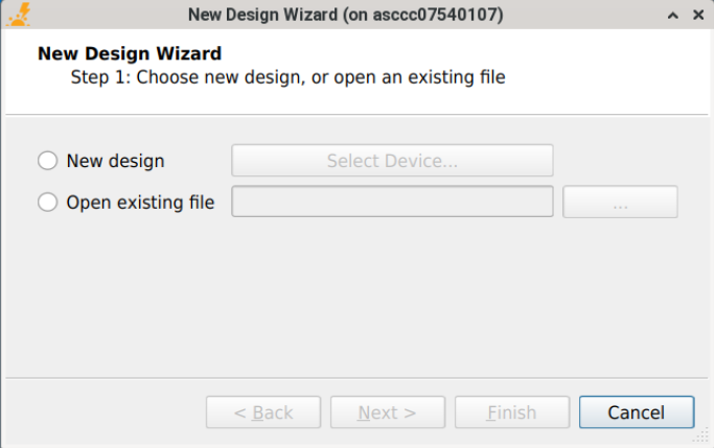
Creating a New Design
To create a new design, select New Design and click Select Device to bring up the Device Selection dialog box.
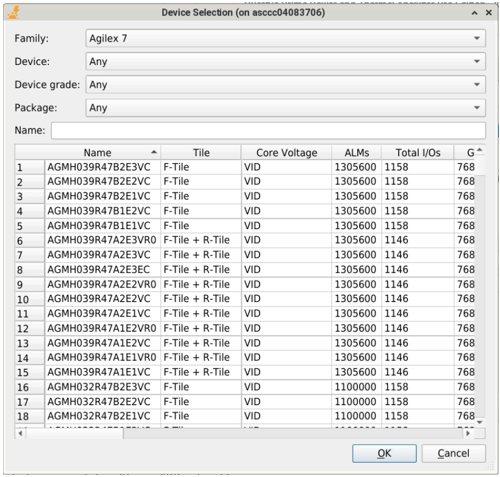
Opening an Existing Design
To open an existing design, select Open existing file and click the … button, select the design file and click Open, then click Next. The wizard proceeds to the Override dialog box:
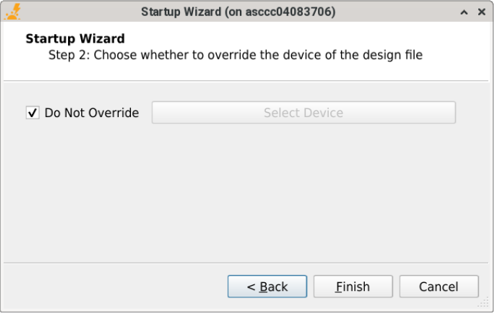
If you want to use the design as is, click Finish.
To override the device in the design file, deselect Do Not Override, click Select Device and then select the device that you want to use.