1. Overview of the Power and Thermal Analyzer
2. Estimating Power Consumption with the Power and Thermal Analyzer
3. Power and Thermal Analyzer (PTA) Graphical User Interface
4. Power and Thermal Analyzer Resource Types
5. Command Line Options and Scripting
6. Factors Affecting the Accuracy of the Power and Thermal Analyzer
7. Document Revision History for the Power and Thermal Analyzer User Guide
A. Measuring Static Power
B. Tcl Command Reference
3.1. PTA - Device Selector Dialog Box
3.2. PTA - Primary GUI Components
3.3. PTA - Hierarchical Design Editor
3.4. PTA - Using Design Hierarchies in the Power and Thermal Analyzer
3.5. PTA - Entering Hierarchy Information Into the PTA
3.6. PTA - Current Drawn per Supply Tab
3.7. PTA - Temperature and Cooling Tab
3.8. PTA - Resource Utilization Panel
3.9. PTA - Register Dynamic Power in Agilex Devices
3.10. PTA - Input Fields
3.11. PTA - Data Entry Error Messages
3.12. PTA - Search Features
3.13. PTA - Filtered Searches
3.14. PTA - Using the Tcl Console to Perform Searches
4.1. PTA - Power Summary
4.2. PTA - Root Entry
4.3. PTA - Instance
4.4. PTA - Logic Resource Type
4.5. PTA - RAM Resource Type
4.6. PTA - DSP Resource Type
4.7. PTA - Clock Resource Type
4.8. PTA - PLL Resource Type
4.9. PTA - I/O Resource Type
4.10. PTA - Transceiver Resource Type
4.11. PTA - Crypto Resource Type
4.12. PTA - NOC Resource Type
4.13. PTA - HBM Resource Type
B.1. add
B.2. copy
B.3. delete
B.4. edit
B.5. export_design_file
B.6. find_instances
B.7. get_available_ips
B.8. get_available_resource_types
B.9. get_available_values
B.10. get_first_error
B.11. get_properties
B.12. get_report
B.13. get_report_names
B.14. get_results
B.15. get_value
B.16. import_design_file
B.17. move
B.18. open_design_file
B.19. pta::get_active_design
B.20. pta::get_defaults
B.21. pta::get_designs
B.22. pta::locate
B.23. pta::set_active_design
B.24. pta::set_family
B.25. recalculate_power
B.26. redo
B.27. save
B.28. set_device
B.29. set_view
B.30. undo
3.5. PTA - Entering Hierarchy Information Into the PTA
If you want PTA estimation to reflect your design hierarchy, you must first enter (or import from a prior PTA session) your design's power data and hierarchy level information into the PTA Hierarchical Design Editor. The PTA then reports, in watts, the subtotals of the power consumed by each architectural feature, for each level of design hierarchy.
Recalculation Mode
There are two recalculation modes:
- Automatic – Automatic mode happens when the Auto Recalculate checkbox is checked. In automatic mode, the system automatically recalculates all field values whenever you modify an input value. Automatic is the default mode.
- Manual – Manual mode happens when the checkbox is not checked. In manual mode, output fields do not appear if the power results are out of date..
You invoke the automatic recalculation mode by checking Auto Recalculate on the toolbar:
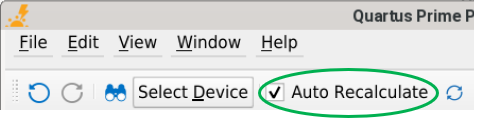
- recalculate_power manual
- recalculate_power auto
To trigger a single recalculation in manual mode, press the F9 key, or click the circular arrows.
Tip: In Automatic mode, the PTA may appear to become unresponsive while recalculating. If you are making multiple changes, you may find it a better experience to select Manual mode, and recalculate only once, after you have entered all your changes.