2.2. Estimating Power While Creating the FPGA Design
If your FPGA design is partially complete, you can import a .qpta file (<revision name>.qpta) generated by the Quartus® Prime software into the Power and Thermal Analyzer. After importing the information from the .qpta file into the PTA, you can edit the PTA data to reflect the device resource estimates for your final design.
If you have run the Quartus® Prime Power Analyzer (QPA), it produces a .qpta file. (See the menu in the Quartus® Prime software.)
set_global_assignment -name POWER_AND_THERMAL_ANALYZER_EXPORT_FILE <filename>
When you open the PTA with a Quartus® Prime project (either from the Tools menu, or if you specified a project on the quartus_pta command line) the PTA looks for this .qpta file and attempts to open it. If the .qpta file is not found, an error message occurs. After dismissing the error message, you are free to use the PTA to enter design information manually.
| Advantage | Constraint |
|---|---|
|
|
Importing a File
Importing a .qpta file saves you time and effort otherwise spent on manually entering all the information into the PTA. You can also manually change any of the values after importing a file. You can create a .qpta file for an Agilex™ device-based design or Stratix® 10-based design, by running the Quartus® Prime Power Analyzer (see the menu in the Quartus® Prime software).
Importing Data into the Power and Thermal Analyzer
You must import the .qpta file into the PTA before modifying any information. Also, you must verify all your information after importing a file. Importing a file from the Quartus® Prime software populates all input values based on your design and design settings that were specified in the Quartus® Prime software. Alternatively, you can import values exported from an earlier version of the PTA.
To import data into the PTA, follow these steps:
- On the File menu, click Open and then Browse to an existing FPGA .qpta file generated by the current or earlier version of the PTA or the Quartus® Prime software. Click Open.
- After the file is imported into the PTA, the cursor changes from busy to normal. If a problem occurs during import, the PTA issues warning messages. Analyze any unexpected warnings to understand the cause. Manually modify the corresponding fields in the PTA after the import completes.
Appending an Imported .ptc, .pta, .qpta, or .qptc File to An Existing Design in the Power and Thermal Analyzer
To import a design, select the hierarchical location in the Hierarchical Design Editor, right click, and select Import.
Unlike the command, the import operation does not overwrite existing content; rather, imported resources are appended as new resources under the selected level of hierarchy.
Settings that cannot have multiple entries are not affected, even if they are specified in the imported profile; the PTA displays a warning message if a single-value row in the imported profile is different from the value in the PTA before the Import Design operation was performed.
Importing an Early Power Estimator file from an Earlier Version of the Software to the Power and Thermal Analyzer (For Stratix® 10 Devices Only)
If you want to import a .csv file originally exported from the Quartus® Prime software version 19.4, or from the Early Power Estimator spreadsheet version 19.4, for a design targeting a Stratix® 10 device, for use in the Stratix® 10 version of the Power and Thermal Analyzer, follow these steps:
- Open the Early Power Estimator .csv file exported from the 19.4 version of the Quartus® Prime software or Early Power Estimator spreadsheet in the Stratix® 10 version of the Power and Thermal Analyzer.
- Save the file as a .ptc file, and exit the Power and Thermal Analyzer.
Importing Designs Meant for One Device Family Into Another Device Family
Some general guidelines about the import process:
- A .qpta or .qptc file created for an Agilex™ FPGA portfolio device or Stratix® 10 device can always be imported into the PTA for use with the same device family.
- A .pta or .ptc file created for a Stratix® 10 design can be imported into the PTA for use with the similar design targeting an Agilex™ FPGA portfolio device.
- A .qpta or .qptc file created for an Agilex™ FPGA portfolio device design cannot be imported into the PTA for use with a Stratix® 10 design.
- Some power-consuming resources — such as transceivers — of an original Stratix® 10 design might not be carried through the import process.
Importing a .qpta or .qptc File Generated in the Quartus® Prime Power Analyzer
If your design is partially complete and you have run the Quartus® Prime Power Analyzer, it has created a .qpta file, which you can import into the Power and Thermal Analyzer.
You can invoke the Import dialog box, by clicking , or by right-clicking the desired instance and selecting the Import menu option.
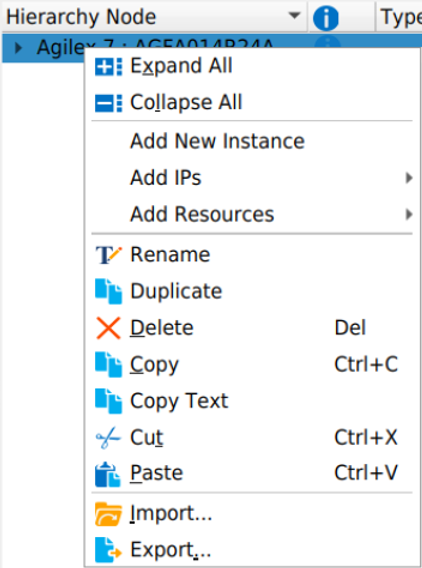
The Import operation appends the imported data to all existing sheets, as appropriate. To overwrite an existing design, use .