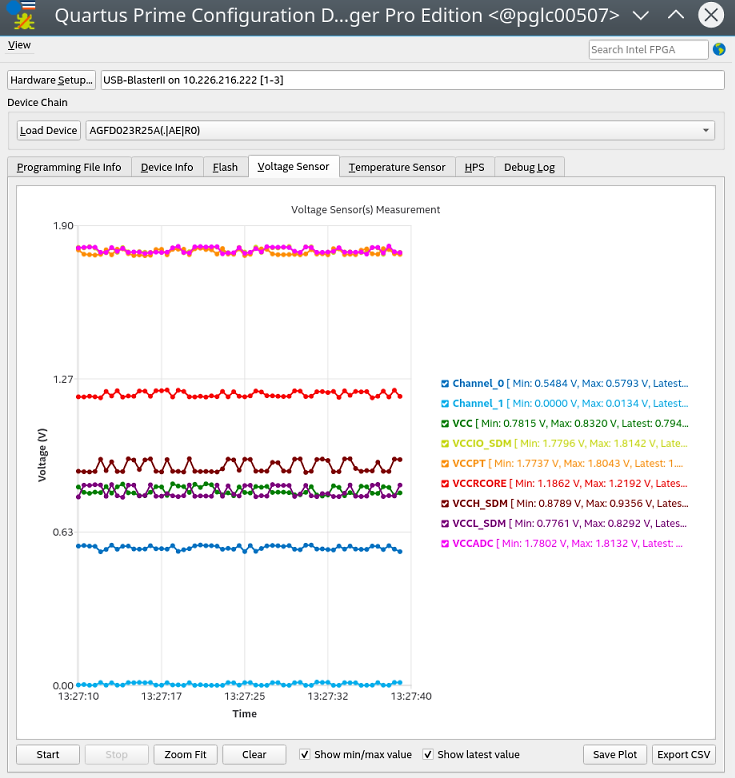2.1. Parsing Programming Files
2.2. Getting Device Information
2.3. Debugging QSPI Flash
2.4. QSPI Controller Settings and SFDP Values
2.5. Debugging Remote System Update
2.6. Voltage Sensor Monitoring
2.7. Temperature Sensor Monitoring
2.8. Hard Processor System (HPS) Cold Reset
2.9. Debug Log
2.10. SDM Mailbox Command
2.11. VR Diagnostic
2.12. VR Telemetry
2.6.1. Reading Voltage Measurement
- Click Hardware Setup to select the hardware setup to use for debugging.
- Click Load Device and select your device.
- Click Voltage Sensor for voltage sensor reading.
Note: The Voltage Sensor tab is disabled if the selected device is not SDM-based.
- Click Start to begin the voltage measurement reading on the selected device.
- Click Stop to stop the voltage measurement reading on the selected device.
- Click Zoom Fit to auto-adjust the X-Y axis to fit the chart. You can zoom in by highlighting an area of the measurements and right-click to zoom out.
- Click Clear to clear the chart and Start to restart the plotting of the chart.
- Select the checkbox for Show min/max value and Show latest value.
- Click Stop and Save Plot to save the chart as a .png image file.
- Click Stop and Export to CSV to export the plot data to a .csv file.
- Click on any of the chart legends to toggle the voltage sensor channels on/off to focus on a channel that you are interested in. Turned off channels are greyed out.
Figure 10. Voltage Sensor Measurement