External Memory Interfaces (EMIF) IP Design Example User Guide: Agilex™ 5 FPGAs and SoCs
ID
817394
Date
4/01/2024
Public
A newer version of this document is available. Customers should click here to go to the newest version.
1. About the External Memory Interfaces Agilex™ 5 FPGA IP
2. Design Example Quick Start Guide for External Memory Interfaces Agilex™ 5 FPGA IP
3. Design Example Description for External Memory Interfaces Agilex™ 5 FPGA IP
4. Document Revision History for External Memory Interfaces (EMIF) IP Design Example User Guide
2.1. Creating an EMIF Project
2.2. Generating and Configuring the EMIF IP
2.3. Configuring DQ Pin Swizzling
2.4. Generating the Synthesizable EMIF Design Example
2.5. Generating the EMIF Design Example for Simulation
2.6. Pin Placement for Agilex™ 5 EMIF IP
2.7. Compiling the Agilex™ 5 EMIF Design Example
2.8. Generating the EMIF Design Example with the Performance Monitor
3.2.1. Running Simulation
To run a simulation, navigate to the simulation directory <example_design_directory>/sim/ed_sim/ and run the simulation script of your choice.
For ModelSim* SE and Siemens* EDA QuestaSim*- Intel FPGA Edition Simulators
- At the command prompt, change the working directory to: <example_design_directory>/sim/ed_sim/mentor.
- Invoke vsim by typing vsim, which launches a window where you can run the following commands.
- Run the following command in the transcript terminal:
- source msim_setup.tcl
- Run the following command:
- ld_debug
- When the command completes, add the desired signal to observe by right-clicking and selecting Add Wave.
Figure 41. Select Add Wave
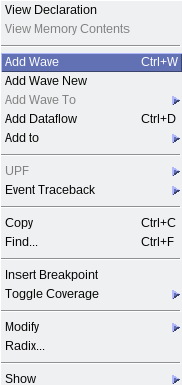
- To run the simulation, type this command:
- run -all
- A successful simulation ends with the following message: Simulation stopped due to successful completion!
For VCS Simulator
Working directory: <example_design_directory>/sim/ed_sim/synopsys/vcs
To run a simulation in non-interactive mode, follow these steps:
- On a single line, type:
sh vcs_setup.sh USER_DEFINED_COMPILE_OPTIONS="" USER_DEFINED_ELAB_OPTIONS="-xlrm\uniq_prior_final" USER_DEFINED_SIM_OPTIONS=""
- A successful simulation ends with the following message: Simulation stopped due to successful completion!
To run a simulation in interactive mode, follow these steps:
Note: If you have already generated a simv executable in noninteractive mode, delete the simv and simv.diadir file within the vcs folder.
- Open the vcs_setup.sh file and add a debug command:
- vcs -debug_access+r

- Compile the design example:
- sh vcs_setup.sh USER_DEFINED_ELAB_OPTIONS="- xlrm\ uniq_prior_final" SKIP_SIM=1
- To start the simulation in interactive mode, type the following command in the console:
- simv -gui&