AN 845: Signal Tap Tutorial for Intel® Arria® 10 Partial Reconfiguration Design
ID
683662
Date
10/08/2018
Public
A newer version of this document is available. Customers should click here to go to the newest version.
Step 1: Getting Started
Step 2: Preparing the Base Revision
Step 3: Preparing the Implementation Revisions for Debug
Step 4: Tapping Signals in the Implementation Persona
Step 5: Configuring Data Acquisition
Step 6: Setting Trigger Conditions
Step 7: Generating Programming Files
Step 8: Programming the Board
Step 9: Performing Data Acquisition
Step 4: Tapping Signals in the Implementation Persona
To add signals from the implementation persona to the Signal Tap logic analyzer:
- Set blinking_led_slow as the current revision in the Intel® Quartus® Prime GUI.
- Open the stp_slow.stp file.
- Double-click the Setup tab to open the Node Finder.
- Set the following search fields, and then click Search
Field Value Named * Filter Signal Tap: pre-synthesis Look in top|u_blinking_led Figure 13. Search Parameters to Find SignalsThis action displays all the nodes that you can probe in this revision.
- From the Matching Nodes list, select led_three_on, led_two_on, and counter[2:0], counter[27], and counter[23], and then click >.
This action adds the signals to the Nodes Found list.Figure 14. Signals in Nodes Found List
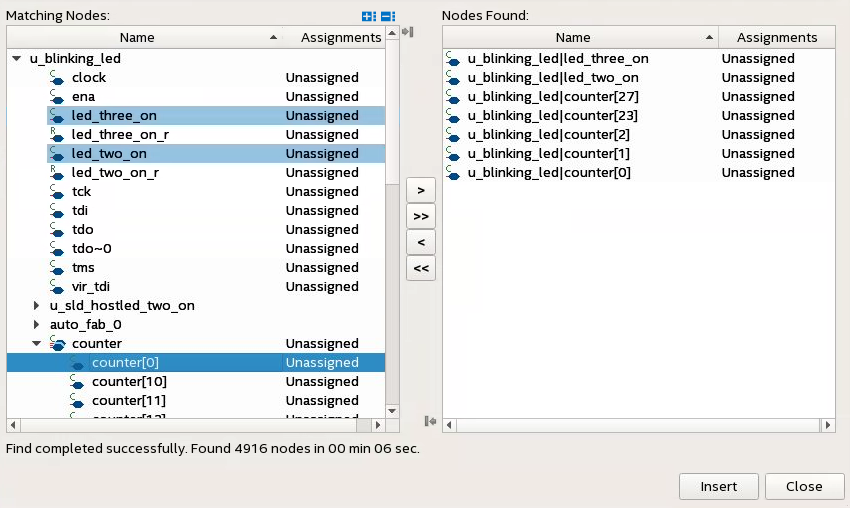
- Click Insert.
The signals now appear in the Instance Manager pane of the Signal Tap GUI.
Related Information