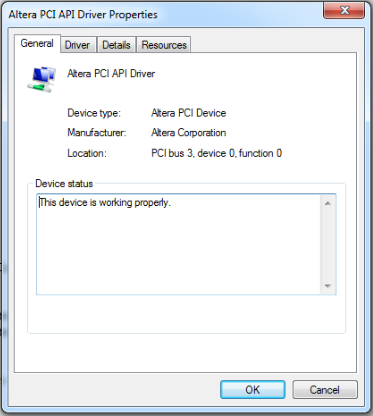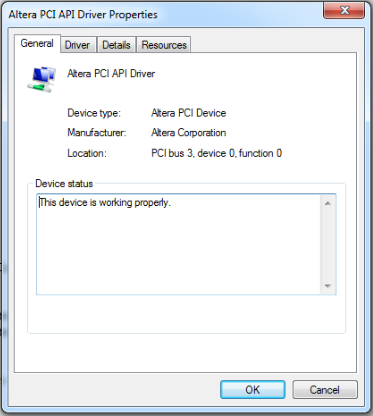AN 861: Intel® Stratix® 10 H-Tile PCI Express* Link Hardware Validation
ID
683407
Date
6/29/2018
Public
1.4.3.2.1. Installing the Windows driver
This section describes the steps to set up the Windows driver for hardware validation on the Windows platform.
- Download the driver from the following alterawiki link:
http://www.alterawiki.com/wiki/File:Altera_PCIe_Interop_Test.zip
- Unzip the Altera_PCIe_Interop_Test.zip.
- Open the Windows Device Manager and scan for hardware changes.
- Select the Intel FPGA listed as an unknown PCI* device and point to the appropriate 32- or 64-bit driver (altera_pcie_win_driver.intf) in the Windows_driver directory.
- After the driver loads successfully, a new device named Altera PCI API Device should appear in the Windows Device Manager.
- You can determine the BDF number for the Altera PCI API Device listed in the Windows Device Manager by doing the following:
- Expand the tab Altera PCI API Driver under the devices.
- Right click on Altera PCI API Device and select Properties.
- Take note of the bus, device and function numbers for the device. Figure 10 shows an example of the bus, device and function numbers for the new PCIe* device.
Figure 9. An example of BDF numbers for a new PCIe* device in Device Manager