A newer version of this document is available. Customers should click here to go to the newest version.
1. DisplayPort IP Quick Reference
2. About The DisplayPort IP
3. Getting Started
4. DisplayPort IP Hardware Design Examples
5. DisplayPort Source
6. DisplayPort Sink
7. DisplayPort IP Parameters
8. DisplayPort IP Simulation Example
9. DisplayPort API Reference
10. DisplayPort Source Register Map and DPCD Locations
11. DisplayPort Sink Register Map and DPCD Locations
12. F-Tile DisplayPort PHY FPGA IP
13. GTS DisplayPort PHY IP ( Agilex™ 5 Designs Only)
14. Duplex and Dual Simplex PHY Modes ( Agilex™ 5 Designs Only)
15. DisplayPort IP User Guide Archives
16. Document Revision History for the DisplayPort IP User Guide
4.1. DisplayPort IP Hardware Design Examples for Arria® 10, Cyclone® 10 GX, Stratix® 10, Agilex™ 7 F-Tile, and Agilex™ 5 E-Series (GTS) Devices
4.2. HDCP Over DisplayPort Design Example for Arria® 10 and Stratix® 10 Devices
4.3. DisplayPort IP Hardware Design Examples for Arria V, Cyclone V, and Stratix V Devices
4.3.1. Clock Recovery Core
4.3.2. Transceiver and Clocking
4.3.3. Required Hardware
4.3.4. Design Walkthrough
4.3.5. DisplayPort Link Training Flow
4.3.6. DisplayPort Post Link Training Adjust Request Flow (LQA)
4.3.7. Translating DisplayPort Link Training AUX Transactions
4.3.8. DisplayPort MST Source User Application
6.6.1. Controller Interface
6.6.2. AUX Interface
6.6.3. Debugging Interface
6.6.4. Video Interface
6.6.5. Video Interface (Enable Active Video Data Protocols = AXIS-VVP Full)
6.6.6. Clocked Video Input Interface
6.6.7. RX Transceiver Interface
6.6.8. Transceiver Reconfiguration Interface
6.6.9. Secondary Stream Interface
6.6.10. Audio Interface
6.6.11. Non-GPU Mode EDID Interface
6.6.12. MSA Interface
9.1. Using the Library
9.2. btc_dprx_syslib API Reference
9.3. btc_dprx_aux_get_request
9.4. btc_dprx_aux_handler
9.5. btc_dprx_aux_post_reply
9.6. btc_dprx_baseaddr
9.7. btc_dprx_dpcd_gpu_access
9.8. btc_dprx_edid_set
9.9. btc_dprx_hpd_get
9.10. btc_dprx_hpd_pulse
9.11. btc_dprx_hpd_set
9.12. btc_dprx_lt_eyeq_init
9.13. btc_dprx_lt_force
9.14. btc_dprx_lt_ffe_retries_set
9.15. btc_dprx_lt_ffe_default_set
9.16. btc_dprx_rtl_ver
9.17. btc_dprx_sw_ver
9.18. btc_dprx_syslib_add_rx
9.19. btc_dprx_syslib_info
9.20. btc_dprx_syslib_init
9.21. btc_dprx_syslib_monitor
9.22. btc_dprx_mst_link_addr_rep_set
9.23. btc_dprx_mst_conn_stat_notify_req
9.24. btc_dprx_mst_conn_stat_notify_rep
9.25. btc_dptx_syslib API Reference
9.26. btc_dptx_aux_i2c_read
9.27. btc_dptx_aux_i2c_write
9.28. btc_dptx_aux_read
9.29. btc_dptx_aux_write
9.30. btc_dptx_aux_set_read_reply_timeout
9.31. btc_dptx_aux_set_max_num_defers
9.32. btc_dptx_baseaddr
9.33. btc_dptx_edid_block_read
9.34. btc_dptx_edid_read
9.35. btc_dptx_fast_link_training
9.36. btc_dptx_hpd_change
9.37. btc_dptx_is_link_up
9.38. btc_dptx_link_bw
9.39. btc_dptx_link_training
9.40. btc_dptx_link_training_with_retries
9.41. btc_dptx_set_128b132b_lt_400ms_timeout
9.42. btc_dptx_get_lt_failure_count
9.43. btc_dptx_reset_lt_failure_counters
9.44. btc_dptx_rtl_ver
9.45. btc_dptx_set_color_space
9.46. btc_dptx_sw_ver
9.47. btc_dptx_syslib_add_tx
9.48. btc_dptx_syslib_init
9.49. btc_dptx_syslib_monitor
9.50. btc_dptx_test_autom
9.51. btc_dptx_video_enable
9.52. btc_dptx_mst_allocate_payload_rep
9.53. btc_dptx_mst_allocate_payload_req
9.54. btc_dptx_mst_clear_payload_table_rep
9.55. btc_dptx_mst_clear_payload_table_req
9.56. btc_dptx_mst_conn_stat_notify_req
9.57. btc_dptx_mst_down_rep_irq
9.58. btc_dptx_mst_enable
9.59. btc_dptx_mst_enum_path_rep
9.60. btc_dptx_mst_enum_path_req
9.61. btc_dptx_mst_get_msg_transact_ver_rep
9.62. btc_dptx_mst_get_msg_transact_ver_req
9.63. btc_dptx_mst_link_address_rep
9.64. btc_dptx_mst_link_address_req
9.65. btc_dptx_mst_remote_dpcd_wr_rep
9.66. btc_dptx_mst_remote_dpcd_wr_req
9.67. btc_dptx_mst_remote_i2c_rd_rep
9.68. btc_dptx_mst_remote_i2c_rd_req
9.69. btc_dptx_mst_set_color_space
9.70. btc_dptx_mst_tavgts_set
9.71. btc_dptx_mst_up_req_irq
9.72. btc_dptx_mst_vcpid_set
9.73. btc_dptx_mst_vcptab_addvc
9.74. btc_dptx_mst_vcptab_clear
9.75. btc_dptx_mst_vcptab_delvc
9.76. btc_dptx_mst_vcptab_update
9.77. btc_dptxll_syslib API Reference
9.78. btc_dptxll_hpd_change
9.79. btc_dptxll_hpd_irq
9.80. btc_dptxll_mst_cmp_ports
9.81. btc_dptxll_mst_edid_read_rep
9.82. btc_dptxll_mst_edid_read_req
9.83. btc_dptxll_mst_get_device_ports
9.84. btc_dptxll_mst_set_csn_callback
9.85. btc_dptxll_mst_topology_discover
9.86. btc_dptxll_stream_allocate_rep
9.87. btc_dptxll_stream_allocate_req
9.88. btc_dptxll_stream_calc_VCP_size
9.89. btc_dptxll_stream_delete_rep
9.90. btc_dptxll_stream_delete_req
9.91. btc_dptxll_stream_get
9.92. btc_dptxll_stream_set_color_space
9.93. btc_dptxll_stream_set_pixel_rate
9.94. btc_dptxll_sw_ver
9.95. btc_dptxll_syslib_set_max_num_lt_retries
9.96. btc_dptxll_syslib_get_max_num_lt_retries
9.97. btc_dptxll_syslib_add_tx
9.98. btc_dptxll_syslib_init
9.99. btc_dptxll_syslib_monitor
9.100. btc_dpxx_syslib Additional Types
9.101. btc_dprx_syslib Supported DPCD Locations
10.1. Source General Registers
10.2. Source MSA Registers
10.3. Source Link PHY Control and Status
10.4. Source Timestamp
10.5. Source CRC Registers
10.6. Source Audio Registers
10.7. Source MST Registers
10.8. Source AUX Controller Interface
10.9. Source-Supported DPCD Locations
10.10. Source AXI2CV Registers
10.2.1. DPTX0_MSA_MVID
10.2.2. DPTX0_MSA_NVID
10.2.3. DPTX0_MSA_HTOTAL
10.2.4. DPTX0_MSA_VTOTAL
10.2.5. DPTX0_MSA_HSP
10.2.6. DPTX0_MSA_HSW
10.2.7. DPTX0_MSA_HSTART
10.2.8. DPTX0_MSA_VSTART
10.2.9. DPTX0_MSA_VSP
10.2.10. DPTX0_MSA_VSW
10.2.11. DPTX0_MSA_HWIDTH
10.2.12. DPTX0_MSA_VHEIGHT
10.2.13. DPTX0_MSA_MISC0
10.2.14. DPTX0_MSA_MISC1
10.2.15. DPTX0_MSA_COLOR
10.2.16. DPTX0_VBID
10.3.1. DPTX_PRE_VOLT0/DPTX_REG_TXFFE0
10.3.2. DPTX_PRE_VOLT1/DPTX_REG_TXFFE1
10.3.3. DPTX_PRE_VOLT2/DPTX_REG_TXFFE2
10.3.4. DPTX_PRE_VOLT3/DPTX_REG_TXFFE3
10.3.5. DPTX_RECONFIG
10.3.6. DPTX_TEST_80BIT_PATTERN1/DPTX_TEST_264BIT_PATTERN1
10.3.7. DPTX_TEST_80BIT_PATTERN2/DPTX_TEST_264BIT_PATTERN2
10.3.8. DPTX_TEST_80BIT_PATTERN3/DPTX_TEST_264BIT_PATTERN3
10.3.9. DPTX_TEST_264BIT_PATTERN4
10.3.10. DPTX_TEST_264BIT_PATTERN5
10.3.11. DPTX_TEST_264BIT_PATTERN6
10.3.12. DPTX_TEST_264BIT_PATTERN7
10.3.13. DPTX_TEST_264BIT_PATTERN8
10.3.14. DPTX_TEST_264BIT_PATTERN9
10.8.1. DPTX_AUX_CONTROL
10.8.2. DPTX_AUX_COMMAND
10.8.3. DPTX_AUX_BYTE0
10.8.4. DPTX_AUX_BYTE1
10.8.5. DPTX_AUX_BYTE2
10.8.6. DPTX_AUX_BYTE3
10.8.7. DPTX_AUX_BYTE4
10.8.8. DPTX_AUX_BYTE5
10.8.9. DPTX_AUX_BYTE6
10.8.10. DPTX_AUX_BYTE7
10.8.11. DPTX_AUX_BYTE8
10.8.12. DPTX_AUX_BYTE9
10.8.13. DPTX_AUX_BYTE10
10.8.14. DPTX_AUX_BYTE11
10.8.15. DPTX_AUX_BYTE12
10.8.16. DPTX_AUX_BYTE13
10.8.17. DPTX_AUX_BYTE14
10.8.18. DPTX_AUX_BYTE15
10.8.19. DPTX_AUX_BYTE16
10.8.20. DPTX_AUX_BYTE17
10.8.21. DPTX_AUX_BYTE18
10.8.22. DPTX_AUX_RESET
10.10.2.1. STATUS (0x50)
10.10.2.2. VIDEO_MODE_MATCH (0X51)
10.10.2.3. VIDEO_MODE_BANK_SELECT (0x53)
10.10.2.4. VIDEO_MODE_CONTROL (0x54)
10.10.2.5. VIDEO_MODE_SAMPLE_COUNT(0x55)
10.10.2.6. VIDEO_MODE_F0_LINE_COUNT (0x56)
10.10.2.7. VIDEO_MODE_F1_LINE_COUNT (0x57)
10.10.2.8. VIDEO_MODE_HORIZONTAL_FRONT_PORCH (0x58)
10.10.2.9. VIDEO_MODE_HORIZONTAL_SYNC_LENGTH (0x59)
10.10.2.10. VIDEO_MODE_HORIZONTAL_BLANKING (0x5A)
10.10.2.11. VIDEO_MODE_VERTICAL_FRONT_PORCH (0x5B)
10.10.2.12. VIDEO_MODE_VERTICAL_SYNC_LENGTH (0x5C)
10.10.2.13. VIDEO_MODE_VERTICAL_BLANKING (0x5D)
10.10.2.14. VIDEO_MODE_F0_VERTICAL_FRONT_PORCH (0x5E)
10.10.2.15. VIDEO_MODE_F0_VERTICAL_SYNC_LENGTH (0x5F)
10.10.2.16. VIDEO_MODE_F0_VERTICAL_BLANKING (0x60)
10.10.2.17. VIDEO_MODE_ACTIVE_PICTURE_LINE (0x61)
10.10.2.18. VIDEO_MODE_F0_VERTICAL_RISING (0x62)
10.10.2.19. VIDEO_MODE_FIELD_RISING (0x63)
10.10.2.20. VIDEO_MODE_FIELD_FALLING (0x64)
10.10.2.21. VIDEO_MODE_VALID (0x6D)
11.1. Sink General Registers
11.2. Sink Timestamp
11.3. Sink Bit-Error Counters
11.4. FEC Registers
11.5. 128B/132B Link Quality Test Pattern Registers
11.6. Sink MSA Registers
11.7. Sink Audio Registers
11.8. Sink MST Registers
11.9. Sink AUX Controller Interface
11.10. Sink CRC Registers
11.11. Sink-Supported DPCD Locations
11.12. Sink CV2AXI Registers
11.6.1. DPRX0_MSA_MVID
11.6.2. DPRX0_MSA_NVID
11.6.3. DPRX0_MSA_HTOTAL
11.6.4. DPRX0_MSA_VTOTAL
11.6.5. DPRX0_MSA_HSP
11.6.6. DPRX0_MSA_HSW
11.6.7. DPRX0_MSA_HSTART
11.6.8. DPRX0_MSA_VSTART
11.6.9. DPRX0_MSA_VSP
11.6.10. DPRX0_MSA_VSW
11.6.11. DPRX0_MSA_HWIDTH
11.6.12. DPRX0_MSA_VHEIGHT
11.6.13. DPRX0_MSA_MISC0
11.6.14. DPRX0_MSA_MISC1
11.6.15. DPRX0_MSA_COLOR
11.6.16. DPRX0_VBID
11.9.1. DPRX_AUX_CONTROL
11.9.2. DPRX_AUX_STATUS
11.9.3. DPRX_AUX_COMMAND
11.9.4. DPRX_AUX_BYTE0
11.9.5. DPRX_AUX_BYTE1
11.9.6. DPRX_AUX_BYTE2
11.9.7. DPRX_AUX_BYTE3
11.9.8. DPRX_AUX_BYTE4
11.9.9. DPRX_AUX_BYTE5
11.9.10. DPRX_AUX_BYTE6
11.9.11. DPRX_AUX_BYTE7
11.9.12. DPRX_AUX_BYTE8
11.9.13. DPRX_AUX_BYTE9
11.9.14. DPRX_AUX_BYTE10
11.9.15. DPRX_AUX_BYTE11
11.9.16. DPRX_AUX_BYTE12
11.9.17. DPRX_AUX_BYTE13
11.9.18. DPRX_AUX_BYTE14
11.9.19. DPRX_AUX_BYTE15
11.9.20. DPRX_AUX_BYTE16
11.9.21. DPRX_AUX_BYTE17
11.9.22. DPRX_AUX_BYTE18
11.9.23. DPRX_AUX_I2C0
11.9.24. DPRX_AUX_I2C1
11.9.25. DPRX_AUX_RESET
11.9.26. DPRX_AUX_HPD
11.12.2.1. STATUS (0x50)
11.12.2.2. ACTIVE SAMPLE COUNT (0x52)
11.12.2.3. F0_ACTIVE_LINE_COUNT (0x53)
11.12.2.4. F1_ACTIVE_LINE_COUNT (0x54)
11.12.2.5. TOTAL_SAMPLE_COUNT (0x55)
11.12.2.6. F0_TOTAL_LINE_COUNT (0x56)
11.12.2.7. F1_TOTAL_LINE_COUNT (0x57)
11.12.2.8. COLOR_PATTERN (0x5C)
11.12.2.9. CONTROL (0x64)
14.1. Generating a DisplayPort PHY Dual Simplex IP
For design examples with asymmetric physical channel locations or when the number of lanes between co-located RX and TX IPs differ, generate a dual simplex design
- Click Assignments > Dual Simplex (DS) Assignment Editor in the Quartus® Prime Pro Edition software.
The DS Assignment Editor opens and shows all the supported dual simplex IP in your design in the IP List and any existing DS assignments under DS Groups.how the Quartus® Prime Pro Edition merges the two simplex IPs to create the new Dual-Simplex IP.Figure 62. DS Assignment Editor Before Creating DS GroupsThis figure shows a 4-lane RX and 4-lane TX set of GTS PHY IPs merging into a single 4-lane dual-simplex PHY.
For more infomation on the dual-simplex flow, refer to the GTS Dual Simplex Interfaces User Guide.
- When your DS assignments are complete, click the Save Assignments to save the DS assignments to the .qsf for application during subsequent compilation stages.
When you save the DS assignments, they are added automatically to the project .qsfFigure 63. DS Assignments in the Project QSF FileThe figure shows an example of the settings.
- After running the Dual Simplex (DS) assignments, Quartus Prime automatically includes the DS PHY IP in your top-level design.
Figure 64. Dual Simplex PHY Instantiation FileThe figure shows an example of a dual simplex Verilog HDL instantiation. The figure shows the RX and TX signals with their unique names
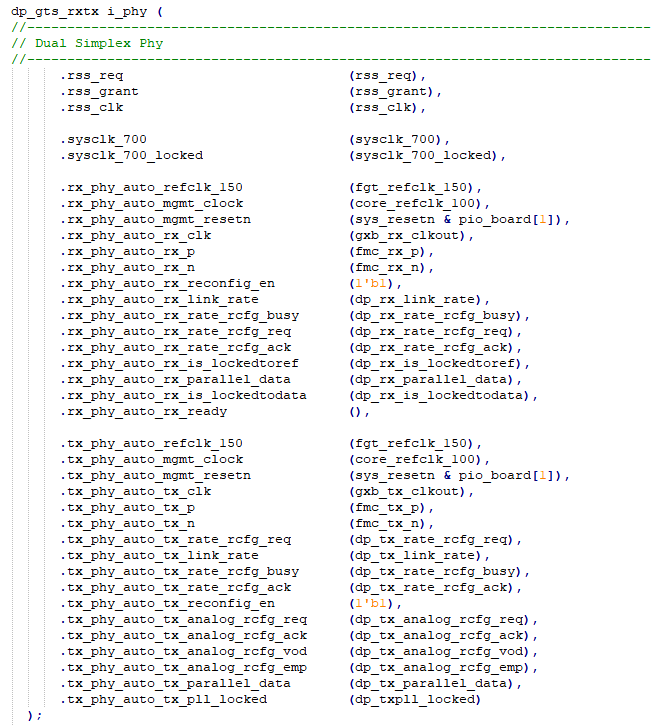 Figure 65. Duplex Simplex PHYThe figure shows the Dual Simplex PHY appears in the hierarchy similarly to a Duplex PHY. The difference between them is in the instantiation method.
Figure 65. Duplex Simplex PHYThe figure shows the Dual Simplex PHY appears in the hierarchy similarly to a Duplex PHY. The difference between them is in the instantiation method.
Related Information