F-Tile Ethernet Intel® FPGA Hard IP Design Example User Guide
ID
683804
Date
4/01/2024
Public
A newer version of this document is available. Customers should click here to go to the newest version.
1. Quick Start Guide
2. Design Example: Single IP Core Instantiation
3. Design Example: Single IP Core Instantiation with Precision Time Protocol
4. Design Example: Single IP Core Instantiation with Auto-Negotiation and Link Training
5. Design Example: Multiple IP Core Instantiation
6. Design Example: Two Separate Instances of Auto-Negotiation and Link Training and Ethernet IP Design
7. F-Tile Ethernet Intel® FPGA Hard IP Design Example User Guide Archives
8. Document Revision History for the F-Tile Ethernet Intel FPGA Hard IP Design Example User Guide
1.1.3. Generating Multiple IP Instance Design
Figure 5. Procedure
- In the Quartus® Prime Pro Edition, click File > New Project Wizard to create a new Quartus® Prime project, or File > Open Project to open an existing Quartus® Prime project. The wizard prompts you to specify a device.
- Specify the device family Agilex 7 (F-Series/I-Series) and select device with F-tile for your design.
- Select Tools > IP Catalog to open the IP Catalog and select F-Tile Ethernet Intel FPGA Hard IP.
- Specify a top-level name <your_ip> and the folder for your custom IP variation. The parameter editor saves the IP variation settings in a file named <your_ip> .ip.
- Click Create. The IP parameter editor appears.
Figure 6. Example Design Tab
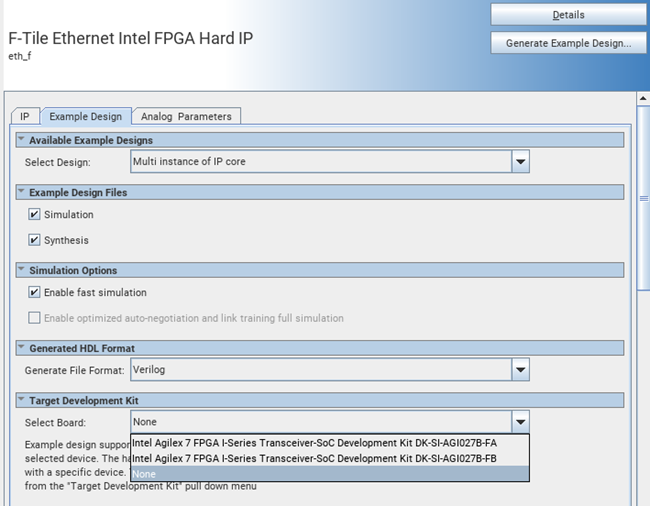
- Specify the parameters in the IP tab. For exact IP parameter setting, refer to the Selected IP Parameter Settings table in the desired Design Example chapter.
- Specify the parameters in the Example Design tab.
| Parameters | Value | Description |
|---|---|---|
| Select Design | Multi Instance of IP Core |
Selects the multiple instance of IP core for example design. |
| Example Design Files | Simulation Synthesis |
Simulation option generates the testbench and compilation-only project. Synthesis option generates the hardware design example. |
| Simulation Options | Enable fast Simulation Enable Optimized Auto-Negotiation and Link Training full simulation |
Enables the fast simulation in AN/LT IP. Enable Optimized Auto-Negotiatin and Link Training full simulation option enables the optimized simulation for full auto-negotiation and link training flow in generated example design. This option cannot be enabled along with Enable Fast Simulation. |
| Generated File Format | Verilog VHDL |
Select the HDL files format. If you select VHDL, you must simulate the testbench with a mixed-language simulator. |
| Target Development Kit | None Agilex™ 7 I-Series Transceiver-SoC Development Kit DK-SI-AGI027FA Agilex™ 7 I-Series Transceiver-SoC Development Kit DK-SI-AGI027FB |
Target development kit option specifies the target development kit used to generate the project. |
- Click the Generate Example Design button.
The software generates all design files in sub-directories. You require these files to run simulation, compilation, and hardware testing.
Related Information