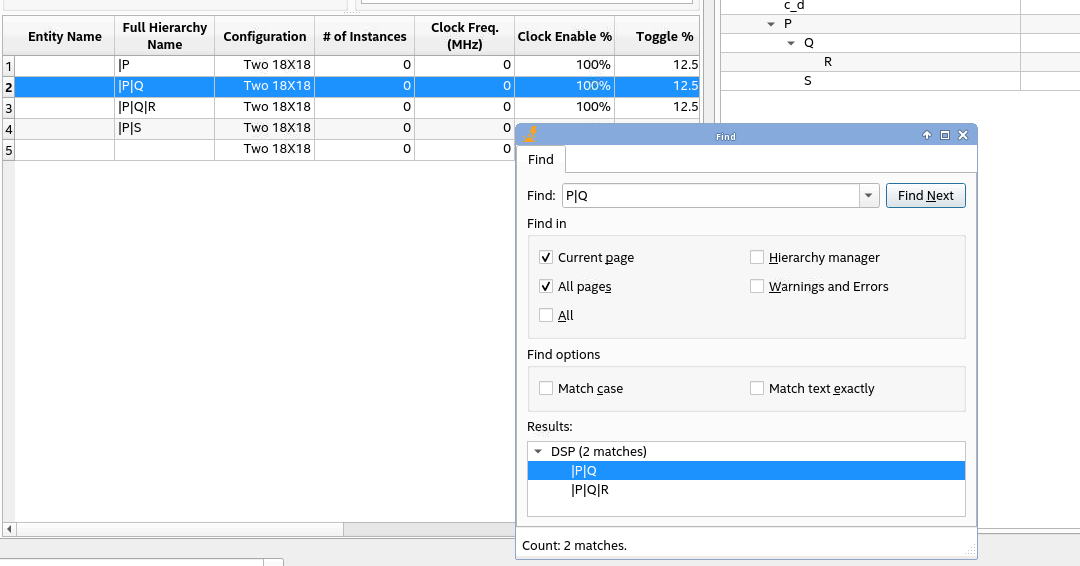A newer version of this document is available. Customers should click here to go to the newest version.
Answers to Top FAQs
1. Overview of the Intel® FPGA Power and Thermal Calculator
2. Estimating Power Consumption with the Intel® FPGA Power and Thermal Calculator
3. Intel® FPGA Power and Thermal Calculator Graphical User Interface
4. Intel® FPGA Power and Thermal Calculator Pages
5. Factors Affecting the Accuracy of the Intel® FPGA PTC
6. Intel® FPGA Power and Thermal Calculator User Guide Archive
7. Document Revision History for the Intel® FPGA Power and Thermal Calculator User Guide
A. Measuring Static Power
3.2.2.1. Using Design Hierarchies in the Intel® FPGA Power and Thermal Calculator
3.2.2.2. Entering Hierarchy Information Into the Intel® FPGA PTC
3.2.2.3. Exporting, Importing, Duplicating, Renaming, and Deleting Hierarchies in the Intel® FPGA PTC
3.2.2.4. Bulk Editing Hierarchies in the Intel FPGA PTC
4.1. Intel® FPGA PTC - Power Summary/Navigation
4.2. Intel® FPGA PTC - Common Page Elements
4.3. Intel® FPGA PTC - Main Page
4.4. Intel® FPGA PTC - Logic Page
4.5. Intel® FPGA PTC - RAM Page
4.6. Intel® FPGA PTC - DSP Page
4.7. Intel® FPGA PTC - Clock Page
4.8. Intel® FPGA PTC - PLL Page
4.9. Intel® FPGA PTC - I/O Page
4.10. Intel® FPGA PTC - Transceiver Page
4.11. Intel® FPGA PTC - HPS Page
4.12. Intel® FPGA PTC - Crypto Page
4.13. Intel FPGA PTC - NOC Page
4.14. Intel® FPGA PTC - HBM Page
4.15. Intel® FPGA PTC - Thermal Page
4.16. Intel® FPGA PTC - Report Page
3.6. Finding Resources Using the Find Dialog Box
To find your resources in PTC, press the CTRL+F keys on your keyboard to launch the Find dialog box. You can also launch this dialog box by clicking
 on the PTC menu bar or through PTC's Edit > Find menu.
on the PTC menu bar or through PTC's Edit > Find menu.
 on the PTC menu bar or through PTC's Edit > Find menu.
on the PTC menu bar or through PTC's Edit > Find menu.
The Find dialog box supports the following functionalities:
- By default (without selecting any checkbox), you can start searching with partial or full-text keywords for the resource page you are currently viewing and view all resources matching that keyword on the page.
In the following example, all resources matching the keyword "foo" on the IO resource page are listed:
Figure 33. Find Dialog Box in PTC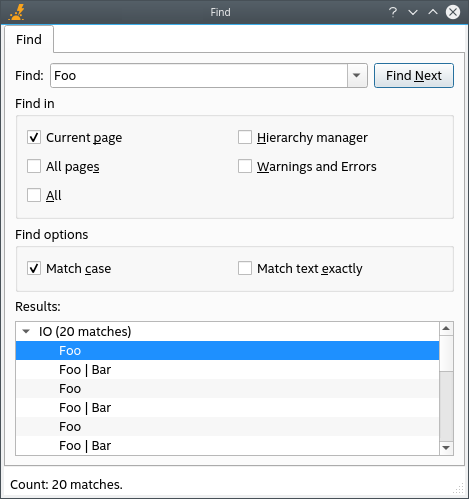
- You can use the following checkboxes to broaden or refine your search further:
- Find in all pages: Allows you to search resources on all PTC resource pages.
- Match case: Performs full-text or partial text search with upper or lower case keywords, and the results match the case.
- Match text exactly: Performs a full-text search, and the results match the text exactly.
- Selecting any row of the search result displays and highlights the location of that resource within PTC.
- You can use the scrollbar or Down key on the keyboard to navigate through the search results.
- You can search your design hierarchy by entering your target node's instance path or partial instance path (for example, P|Q node) to locate all rows that are associated with that instance. This is useful in navigating your large design hierarchies.
Figure 34. Instance Path Search