GTS Dynamic Reconfiguration Controller IP User Guide: Agilex™ 5 FPGAs and SoCs
ID
849710
Date
10/22/2025
Public
1. Overview
2. Quick Start Guide
3. Configuring and Generating the IP
4. Integrating the GTS Dynamic Reconfiguration Controller IP With Your Application
5. Designing with the IP Core
6. Designing the IP Solution
7. Sharing Clocking and Applying SDC Constraints
8. Runtime Flow
9. Simulating the IP
10. Validating the IP
11. Appendix A: Functional Description
12. Registers
13. Document Revision History for the GTS Dynamic Reconfiguration Controller IP User Guide
3.1. Configuring the Quartus® Prime Pro Edition Project
3.2. Generating Dynamic Reconfiguration Design and Configuration Profiles
3.3. Generating HDL for Synthesis and Simulation
3.4. Using the HSSI Support Logic Assignment Editor
3.5. HSSI Support Logic Generation
3.6. Generating the Design Example
3.7. Compiling the Design Example
9.1. Design Example Features
9.2. Simulating the GTS PMA/FEC Direct PHY Altera FPGA IP Example Design Testbench
9.3. Simulating the Ethernet to CPRI Dynamic Reconfiguration Altera FPGA IP Design Example Testbench
9.4. Simulating the GTS PTP/CPRI Multirate FPGA IP Design Example Testbench
9.5. Simulating the GTS Triple-Speed Ethernet (TSE)/Multirate Ethernet IP Design Example Testbench
10.1. Testing the Hardware Design Example for PMA Direct PHY Multirate
10.2. Testing the Hardware Design Example for Ethernet to CPRI
10.3. Testing the Hardware Design Example for PTP/CPRI Multirate
10.4. Testing the Hardware Design Example for TSE/Multirate Ethernet
10.5. Troubleshooting and Debugging Issues
12.1.1. Register Next ID Configuration 0
12.1.2. Register Next ID Configuration 1
12.1.3. Register Next ID Configuration 2
12.1.4. Register Next ID Configuration 3
12.1.5. Register Next ID Configuration 4
12.1.6. Register Next ID Configuration 5
12.1.7. Register Next ID Configuration 6
12.1.8. Register Next ID Configuration 7
12.1.9. Register Next ID Configuration 8
12.1.10. Register Next ID Configuration 9
12.1.11. Register Next ID Configuration 10
12.1.12. Register Next ID Configuration 11
12.1.13. Register Next ID Configuration 12
12.1.14. Register Next ID Configuration 13
12.1.15. Register Next ID Configuration 14
12.1.16. Register Next ID Configuration 15
12.1.17. Register Next ID Configuration 16
12.1.18. Register Next ID Configuration 17
12.1.19. Register Next ID Configuration 18
12.1.20. Register Next ID Configuration 19
12.1.21. Register Trigger
12.1.22. Register Trigger Status
12.1.23. Register Error Configuration
12.1.24. Register Error Status
3.4.1.3. Properties
You use the Properties pane to set additional properties for items in the DR group list. Selecting an item may reveal more input options in the Properties pane. For DR groups, you select a startup combination from the list of all combinations in the group. For combinations, you designate the combination as the startup combination within its group.
Figure 14. Combination Properties


For IP instances, you can choose to share a clock with other instances.
Figure 15. IP Instance Properties
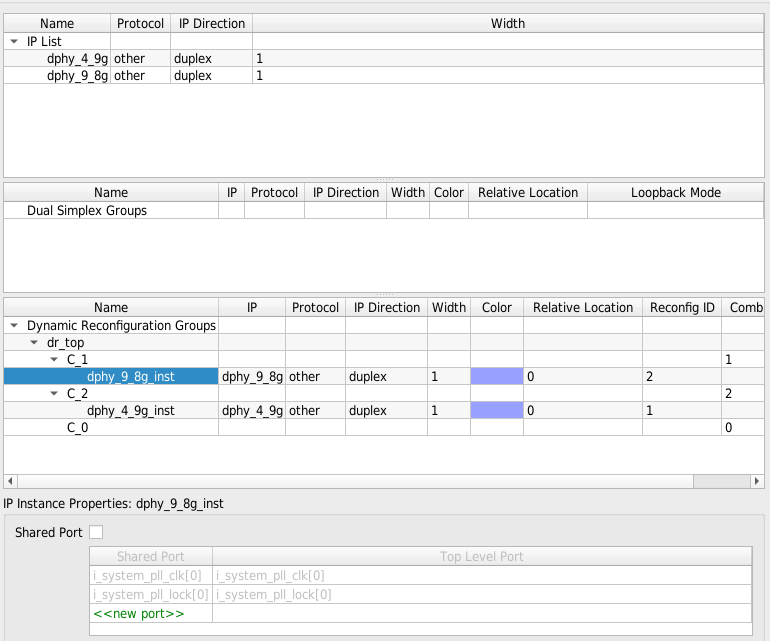
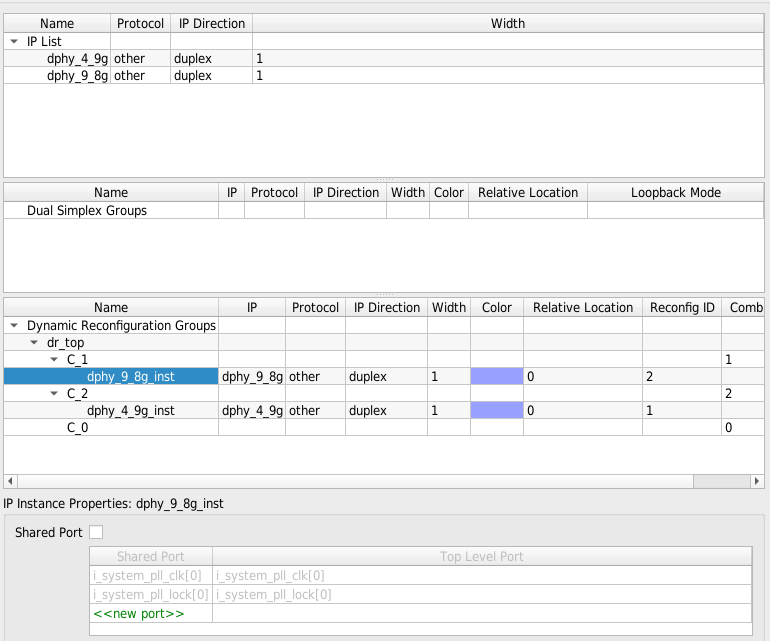
When you check the Shared Port check box, the Shared Ports list and Top Level Port line edit become enabled. You can then select your desired clock port from the list and enter a name for the port in the netlist.
Figure 16. Shared Port Property
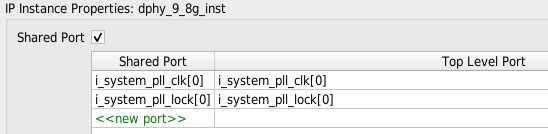
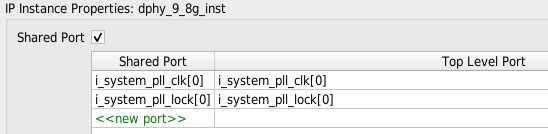
| Ethernet | DPHY | CPRI | SDI | MRPHY | TSE | |
|---|---|---|---|---|---|---|
| System PLL | i_clk_sys | i_system_pll_clk | i_syspll_clk | system_pll_clk | i_system_pll_clk | system_pll_clk |
| System PLL Lock | i_syspll_lock | i_system_pll_lock | i_syspll_lock | system_pll_lock | i_system_pll_lock | system_pll_lock |
| Reference Clocks | i_clk_ref_p | i_rx_cdr_refclk_p | i_refclk_rx | rx_cdr_refclk | rx_cdr_refclk_p | rx_cdr_refclk_p |
| i_tx_pll_refclk_p | i_refclk_tx | tx_pll_refclk | tx_pll_refclk_p | tx_pll_refclk_p | ||
| i_refclk_rx_153 | ||||||
| i_refclk_tx_153 | ||||||
| cdr_divclk | o_cdr_divclk | o_rx_cdr_divclk | o_cdr_divclk |