Quick Start Guide for Intel® FPGA Development Tools on the Microsoft* Azure* Platform
ID
683498
Date
12/22/2017
Public
1.1. Creating an Azure* Account
1.2. Licensing Intel® FPGA Software for the Azure* Cloud
1.3. Licensing IP Cores
1.4. Managing Intel® FPGA Software on the Azure* Cloud
1.5. Persistent Storage and Data Transference
1.6. Hosting a License Server in the Microsoft* Azure* Cloud
1.7. Connecting to the License Server
1.8. Example: Running Intel® Quartus® Prime Design Space Explorer II
1.9. Example: Running the ''Hello World'' Program Using the Intel® FPGA SDK for OpenCL™
1.4.1. Signing In the Azure* Web Portal
1.4.2. Selecting Intel® FPGA Tool from the Azure* Marketplace
1.4.3. Specifying the Virtual Machine Characteristics
1.4.4. Launching the Virtual Machine
1.4.5. Connecting to the Azure* Virtual Machine Using SSH
1.4.6. Obtaining a GUI Desktop on the Running Azure* Virtual Machine
1.4.7. Opening the Intel® Quartus® Prime Software
1.4.8. Terminating the Virtual Machine
1.4.4. Launching the Virtual Machine
- At the bottom of the Summary of Settings, click Create to launch the virtual machine.
Figure 5. Summary of Settings
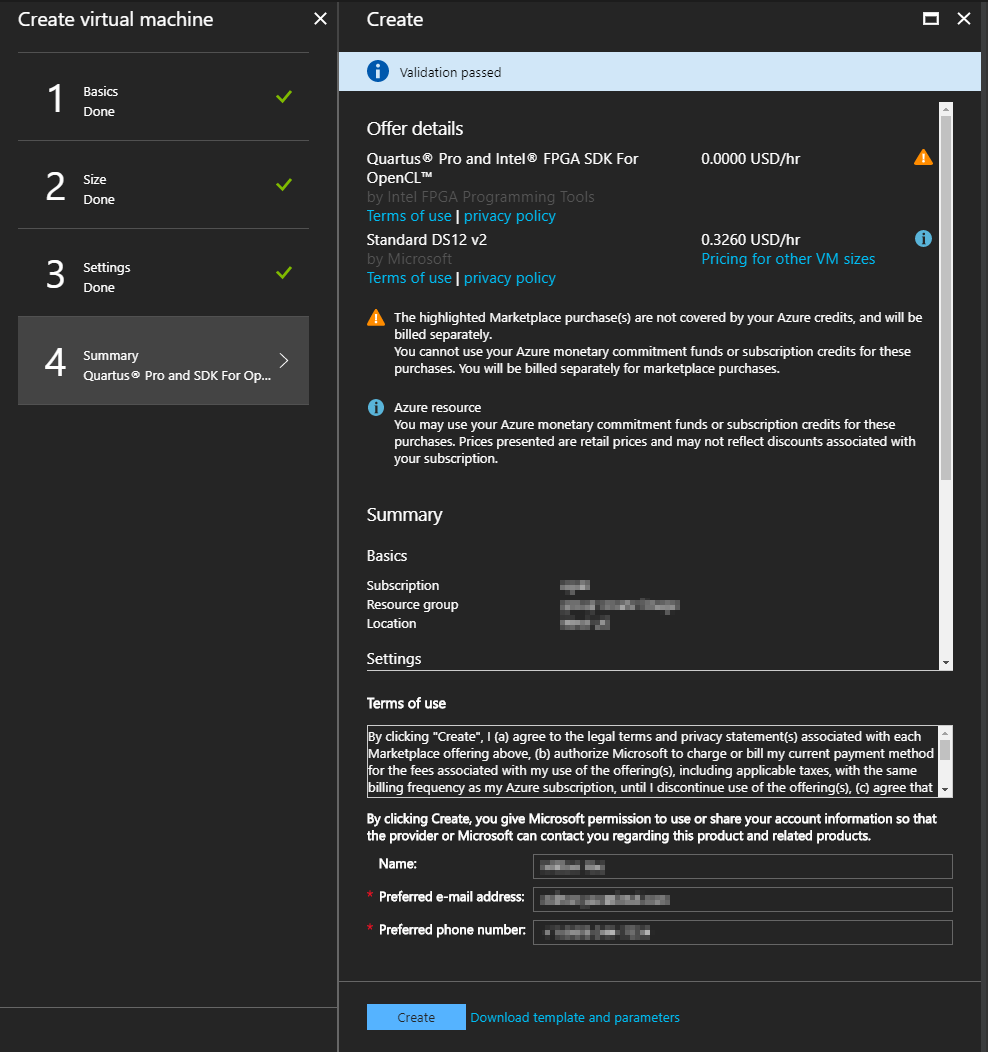
- In the left menu, click Virtual Machines to monitor the deployment progress.
Figure 6. List of Virtual MachinesWhen the machine is ready, the Status appears as Running.
- Click the running machine to display details.
Figure 7. Virtual Machine Details
- Copy the Public IP Address number.
You need the IP address to connect to the machine. Optionally, you can configure a DNS name for the machine.
Related Information