2.4. Intel® Advanced Link Analyzer Batch Simulation Controller
The Intel® Advanced Link Analyzer Batch Simulation Controller allows you to run multiple simulations by not invoking the Intel® Advanced Link Analyzer Control Module. This capability allows you to run multiple link simulations and then review the results offline.
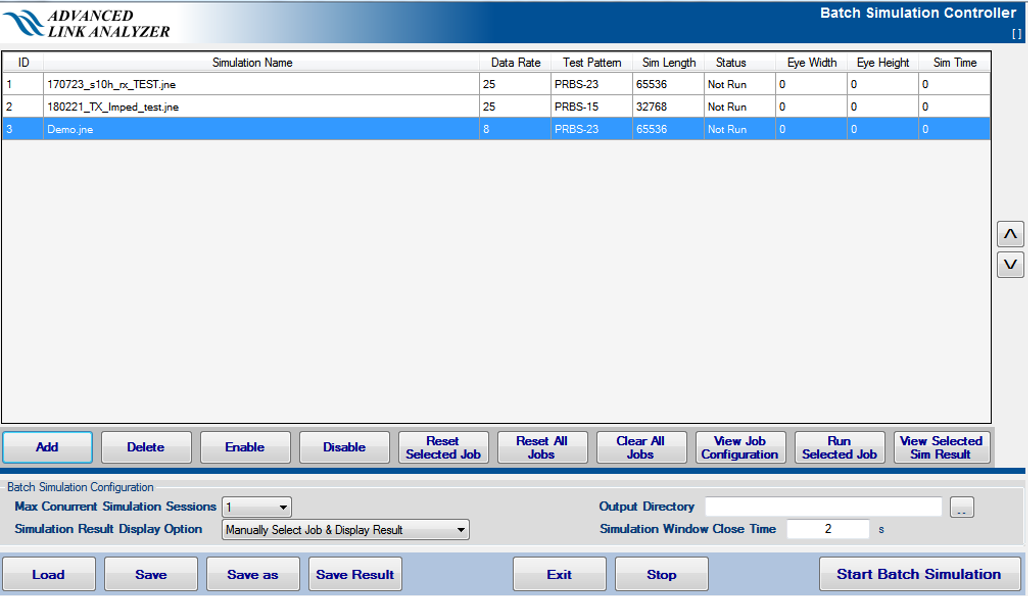
The Intel® Advanced Link Analyzer Batch Simulation Controller accepts Intel® Advanced Link Analyzer simulation configuration (.jne) files. You can set up and save their link simulation configurations using the Intel® Advanced Link Analyzer Control Module. You can then add each individual Intel® Advanced Link Analyzer job to the batch job list and execute all the jobs.
The Intel® Advanced Link Analyzer Batch Simulation Controller has a built-in timer and house-keeping routine that constantly monitors the status of simulating tasks. It can also launch more than one simulation job at a time to better utilize the multi-core/multi-processor computing environment. Check whether your Intel® Advanced Link Analyzer license or license server supports multiple simulations at the same time.
After adding jobs, some key job information is shown in the job list, including simulation data rate, test pattern, simulation length, and initial job status of “Not Run”. After simulation, key simulation results, such as the final eye diagram height and weight, are displayed in the job list along with the simulation time.
The following options are available in the Intel® Advanced Link Analyzer Batch Simulation Controller user interface:
- Add—Add a Intel® Advanced Link Analyzer simulation job to the job list. Use the file browser to locate .jne configuration files.
- Delete—Delete the highlighted job in the job list.
- Enable/Disable—Enable or disable the highlighted job in the job list.
- Reset Select Jobs—Reset the status of highlighted jobs to “Not Run”
- Reset All Jobs—Reset all jobs in the job list to “Not Run”
- Clear All Jobs—Clear and delete all jobs in the job list
- View Job Configuration—Open and load Intel® Advanced Link Analyzer Control Module with the highlighted job
- Run Selected Job—Execute the highlighted job
- View Select Sim Result—Open and load simulation result (if available) of the selected job
- Move Up (/\)—Move the highlighted job forward in the job list
- Move Down (\/)—Move the highlighted job toward to back of the job list
- Load— Load Intel® Advanced Link Analyzer Batch Simulation Controller configuration file
- Save/Save as—Save or save new Intel® Advanced Link Analyzer Batch Simulation Controller configuration file
- Exit—Exit the Intel® Advanced Link Analyzer Batch Simulation Controller
- Stop—Stop batch simulation of jobs
- Start Batch Simulation—Start batch simulation of all not-executed jobs in the job list
- Maximum Concurrent Simulation Session—Set the number of concurrent simulations. Intel® Advanced Link Analyzer Batch Simulation Controller monitors the number of executing jobs. It starts a new simulation job when the computing resource is available.
- Simulation Result Display Option—This menu controls the simulation result display option. There are three options:
- Display Result—When each simulation is completed, a new Data Viewer window shows the result.
- Ask to Display Result—When each simulation is completed, a message box asks if you want to see the simulation results.
- Manually Select Job & Display Result—This is the default option. When a job is finished, no result is shown. You must manually select the job and click View Selected Sim Result to see the simulation results.
- Simulation Window Close Time—When a simulation is completed, the Intel® Advanced Link Analyzer Simulation Engine window remains open for the specified time before closing.
- Output Directory—Specify the output directory in which to save all batch simulation results. This output location overrides the output directory option specified in each individual simulation job.
- The Intel® Advanced Link Analyzer Batch Simulation Controller launches each job in an individual process. Make sure there are no file read/write access conflicts. The most common issue is that several jobs might want to open or modify the same file (for example, log file from IBIS-AMI models). This causes the job process to fail.
- When a job fails to complete, it may occupy one simulation resource, such as the CPU, indefinitely. If this occurs, manually close the failing simulation engine to free the computing resource.
- Check your Intel® Advanced Link Analyzer license type or license server configuration to see if simultaneous multiple simulations are supported. Some license servers do not allow you to check out multiple license at the same time.
- Intel recommends you run batch simulation with two or more concurrent sessions, if supported by the computation environment. This avoids blocking the batch simulation queue.
- Intel recommends you run batch simulations with the Manual Select Job & Display Result option because viewing all simulation results may take a large amount of computing resources.