A newer version of this document is available. Customers should click here to go to the newest version.
View Results
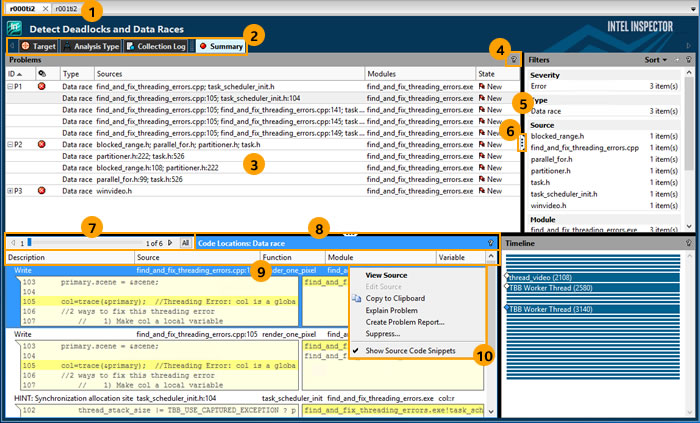
1 |
Use result tab names to distinguish among results. |
2 |
Click buttons on the navigation toolbar to change window views. |
3 |
Use window panes to view and manage result data. |
4 |
Click |
5 |
Drag window pane borders to resize window panes. |
6 |
Click |
7 |
Click window pane data controls to adjust result data within the pane (and possibly in adjacent panes). |
8 |
Use title bars to identify window panes. |
9 |
Data column headers - Drag to reposition the data column; drag the left or right border to resize the data column; click to sort results in ascending or descending order by column data. |
10 |
Right-click data in window panes to display context menus that provide access to key capabilities. |
In the Standalone Intel Inspector GUI, press F11 to toggle on and off a full-screen view of result tab data. You can also:
Choose View > Full Screen to toggle on full-screen view.
Press ESC to toggle off full-screen view.
 ,
,  ,
,  , and
, and  controls to show/hide window panes.
controls to show/hide window panes.