Intel® Quartus® Prime Pro Edition User Guide: Getting Started
ID
683463
Date
12/04/2023
Public
A newer version of this document is available. Customers should click here to go to the newest version.
1. Answers to Top FAQs
2. Introduction to Intel® Quartus® Prime Pro Edition
3. Planning FPGA Design for RTL Flow
4. Selecting a Starting Point for Your Intel® Quartus® Prime Pro Edition Project
5. Working With Intel® FPGA IP Cores
6. Managing Intel® Quartus® Prime Projects
A. Next Steps After Getting Started
B. Using the Design Space Explorer II
C. Document Revision History for Intel® Quartus® Prime Pro Edition User Guide Getting Started
D. Intel® Quartus® Prime Pro Edition User Guides
3.1.1. Creating a Design Specification and Test Plan
3.1.2. Planning for the Target Device or Board
3.1.3. Planning for Intellectual Property Cores
3.1.4. Planning for Standard Interfaces
3.1.5. Planning for Device Programming
3.1.6. Planning for Device Power Consumption
3.1.7. Planning for Interface I/O Pins
3.1.8. Planning for other EDA Tools
3.1.9. Planning for On-Chip Debugging Tools
3.1.10. Planning HDL Coding Styles
4.1. Creating a New FPGA Design Project
4.2. Migrating Projects from Other Intel® Quartus® Prime Editions to Intel® Quartus® Prime Pro Edition
4.3. Migrating Your AMD* Vivado* Project to Intel® Quartus® Prime Pro Edition
4.4. Migrating Projects Across Operating Systems
4.5. Migrating Project From One Device to Another
4.6. Related Trainings
4.2.2.1. Modifying Entity Name Assignments
4.2.2.2. Resolving Timing Constraint Entity Names
4.2.2.3. Verifying Generated Node Name Assignments
4.2.2.4. Replace Logic Lock (Standard) Regions
4.2.2.5. Modifying Signal Tap Logic Analyzer Files
4.2.2.6. Removing References to .qip Files
4.2.2.7. Removing Unsupported Feature Assignments
4.2.4.1. Verifying Verilog Compilation Unit
4.2.4.2. Updating Entity Auto-Discovery
4.2.4.3. Ensuring Distinct VHDL Namespace for Each Library
4.2.4.4. Removing Unsupported Parameter Passing
4.2.4.5. Removing Unsized Constant from WYSIWYG Instantiation
4.2.4.6. Removing Non-Standard Pragmas
4.2.4.7. Declaring Objects Before Initial Values
4.2.4.8. Confining SystemVerilog Features to SystemVerilog Files
4.2.4.9. Avoiding Assignment Mixing in Always Blocks
4.2.4.10. Avoiding Unconnected, Non-Existent Ports
4.2.4.11. Avoiding Invalid Parameter Ranges
4.2.4.12. Updating Verilog HDL and VHDL Type Mapping
4.2.4.13. Converting Symbolic BDF Files to Acceptable File Formats
5.1. IP Catalog and Parameter Editor
5.2. Installing and Licensing Intel® FPGA IP Cores
5.3. IP General Settings
5.4. Adding IP to IP Catalog
5.5. Best Practices for Intel® FPGA IP
5.6. Specifying the IP Core Parameters and Options ( Intel® Quartus® Prime Pro Edition)
5.7. IP Core Generation Output ( Intel® Quartus® Prime Pro Edition)
5.8. Scripting IP Core Generation
5.9. Modifying an IP Variation
5.10. Upgrading IP Cores
5.11. Simulating Intel® FPGA IP Cores
5.12. Generating Simulation Files for Platform Designer Systems and IP Variants
5.13. Synthesizing IP Cores in Other EDA Tools
5.14. Instantiating IP Cores in HDL
5.15. Support for the IEEE 1735 Encryption Standard
5.16. Related Trainings and Resources
6.1. Viewing Basic Project Information
6.2. Exploring Intel® Quartus® Prime Project Contents
6.3. Managing Project Settings
6.4. Viewing Parameter Settings From the Project Navigator
6.5. Managing Logic Design Files
6.6. Managing Timing Constraints
6.7. Integrating Other EDA Tools
6.8. Exporting Compilation Results
6.9. Archiving Projects
6.10. Command-Line Interface
6.11. Related Trainings
6.8.1. Exporting a Version-Compatible Compilation Database
6.8.2. Importing a Version-Compatible Compilation Database
6.8.3. Creating a Design Partition
6.8.4. Exporting a Design Partition
6.8.5. Reusing a Design Partition
6.8.6. Viewing Quartus Database File Information
6.8.7. Clearing Compilation Results
4.1.1.1. Creating a New Project from a Design Example
The Intel® Quartus® Prime software provides access to installed and online platform- and board-specific design examples that you can use as a starting point for your own design. You can accelerate your design progress by starting from a pre-validated design example that installs with the Intel® Quartus® Prime software or is available online.
This technique can be especially helpful if you are new to FPGA design or EDA design tools. The design example can help you to quickly analyze a validated design on a board and appropriately configure it in various ways to match your users’ needs. Alternatively, you can start with an Empty Project for which you specify all settings and design files.
- Pre-installed design examples—you can immediately access the design examples that install along with the Intel® Quartus® Prime software installation at: <quartus>\acds\quartus\common\board_designs.
- Online design examples—you can access design examples hosted online, which includes designs from the Intel FPGA Design Store or directly from Intel® Quartus® Prime software by clicking Open Example Project from the home page. For more information, refer to Design Example Discovery.
Intel® Quartus® Prime Home Page
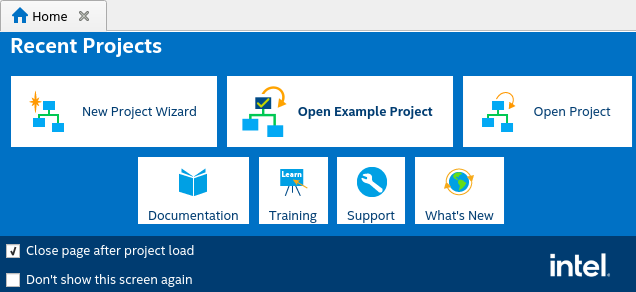
- Downloaded design examples—you can access your previously downloaded design examples, or any design example that you store in a local drive, under downloaded reference designs.
To create a new Intel® Quartus® Prime project that is based on a design example, follow these steps:
- the Intel® Quartus® Prime software, click File > New Project Wizard. Click Next to view the Family, Device & Board Settings wizard page.
- Under the Select the type of project to create, select Design Example and click Next. The Family, Device & Board Settings page appears, allowing you to find and select the design example from which to base your project.
Figure 11. Family, Device & Board Settings Page of New Project Wizard
- Under What is the working directory for this project?, specify the directory to store your project files and click Next.
- Under Find Options, select the Family, Development Kit, and Vendor design example you want to use. Refer to Family, Device & Board Settings.
Figure 12. Board Tab in New Project Wizard
The search results display the design examples that meet your search criteria.
- Select the design example that you want in the search results and click Next. If the design example is licensed by Intel FPGA, a Software License Agreement page appears that prompts you to accept the license agreement before you can proceed.
- Click Next to proceed to the Summary page.
- Click Finish to deploy the selected design example in the Intel® Quartus® Prime software. When a design example downloads, the design's .par downloads to the download path that you define in More Settings, but the design itself extracts to the project working directory that you specify.
Also refer to Accessing Online Design Examples and Accessing Downloaded Design Examples.