Intel® Acceleration Stack User Guide: Intel® FPGA Programmable Acceleration Card N3000-N/2
ID
683362
Date
11/01/2021
Public
1. About this Document
2. System Requirements
3. Hardware Installation
4. Installing the OPAE Software
5. Identify the Intel® MAX® 10 BMC Version
6. Intel XL710 Driver Installation and Firmware Update
7. Updating the Retimer Firmware
8. OPAE Tools
9. Sample Test: Native Loopback
10. Configuring Ethernet Interfaces
11. Testing Network Loopback Using Data Plane Development Kit (DPDK)
12. Graceful Shutdown
13. Single Event Upset (SEU)
14. Document Revision History for Intel Acceleration Stack User Guide: Intel® FPGA PAC N3000-N/2
A. Troubleshooting
B. fpgabist Sample Output
4.1.3. Install the Acceleration Stack for Development
The development (dev) installer for Acceleration Stack for Development installs the Intel® Quartus® Prime Pro Edition software version 19.2 on your server for FPGA development. The Intel® Quartus® Prime Pro Edition software version 19.2 does not run on the operating system RHEL 8.2.
Typically, FPGA development is performed on a machine dedicated for Intel® Quartus® Prime Pro Edition and FPGA simulation process, while the Intel® FPGA PAC N3000-N/2 is installed in a separate server with the RTE install for application testing and deployment.
The instructions below show installation on a CentOS 7.6 sever. There are tag options in the installer that only allows installation of Intel® Quartus® Prime Pro Edition.
- Download, extract, and change permission for the DEV installer:
$ tar xvzf n3000_ias_1_3_1_pv_dev_centos_installer.tar.gz
$ cd n3000_ias_1_3_1_pv_dev_centos_installer
- Run the script:
$ sudo ./n3000-1.3.8-4-dev-el7-setup.sh -y --owner <user[:group]>
The --owner argument allows you to change the ownership of directories to a given user. Running interactively without the -y option is not supported. For example:$ sudo ./n3000-1.3.8-4-dev-el7-setup.sh -y --owner john:john
The installation will take approximately 20 minutes to complete. The above command installs OPAE driver and tools as well as Intel® Quartus® Prime Pro Edition. If you want to only install the Intel® Quartus® Prime Pro Edition and the provided RTL source files, to run FPGA compiles on a separate server, then change the install command to:$ sudo ./n3000-1.3.8-3-dev-el7-setup.sh -y -t quartus source --owner <user[: group]>
Sample output:Running setup Beginning installation Processing group "OPAE Software" Analyzing dependencies... Installing OPAE Software dependencies Analyzing packages to install... Installing OPAE Software packages... opae-intel-fpga-driver-2.0.1-10.x86_64.rpm opae.admin-1.0.3-2.el7.noarch.rpm opae-libs-1.3.7-5.el7.x86_64.rpm opae-tools-1.3.7-5.el7.x86_64.rpm opae-tools-extra-1.3.7-5.el7.x86_64.rpm opae-devel-1.3.7-5.el7.x86_64.rpm Processing group "OPAE Software Development Dependencies" Analyzing dependencies... Installing OPAE Software Development Dependencies dependencies nothing to install Processing group "OPAE PACSign" Analyzing dependencies... Analyzing packages to install... Installing OPAE PACSign packages... opae.pac_sign-1.0.4-3.el7.x86_64.rpm Extracting opae-1.3.7-5.tar.gz Extracting opae.admin-1.0.3.tar.gz Extracting opae.pac_sign-1.0.4.tar.gz Extracting pac_n3000_rtl_v1.5.7.tar.gz Installing main Quartus package: QuartusProSetup-19.2.0.57-linux.run Installing update: quartus-19.2-0.01vc-linux.run
- Add the Intel® Quartus® Prime development tool to the path. This is required for AFU compilation:
$ source /home/<username>/inteldevstack/bin/init_env.sh
Adding /home/<username>/inteldevstack/intelFPGA_pro/quartus/bin to PATH Adding /home/<username>/inteldevstack/intelFPGA_pro/nios2eds/bin/gnu/H-x86_64-pc-linux-gnu/bin to PATH Adding /home/<username>/inteldevstack/bin to PATH
- Verify Intel® Quartus® Prime installation by bringing up Intel® Quartus® Prime GUI and verifying the version and IP licenses:
$ quartus
- Click Help > About Quartus Prime to verify Intel® Quartus® Prime version:
Figure 6. Intel® Quartus® Prime VersionIf patch .01vc is not installed, then verify the execution of init_env.sh in the above step.
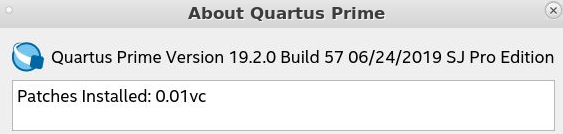
- Click Tools > License Setup to verify IP licenses.
Figure 7. IP Licenses
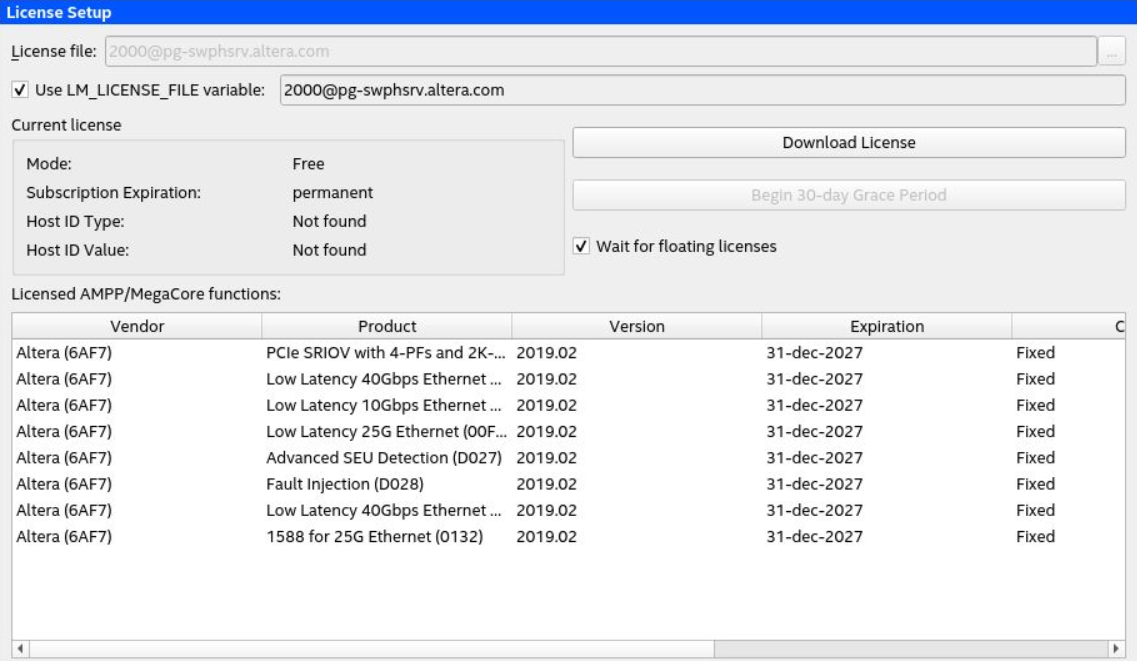
- Click Help > About Quartus Prime to verify Intel® Quartus® Prime version: