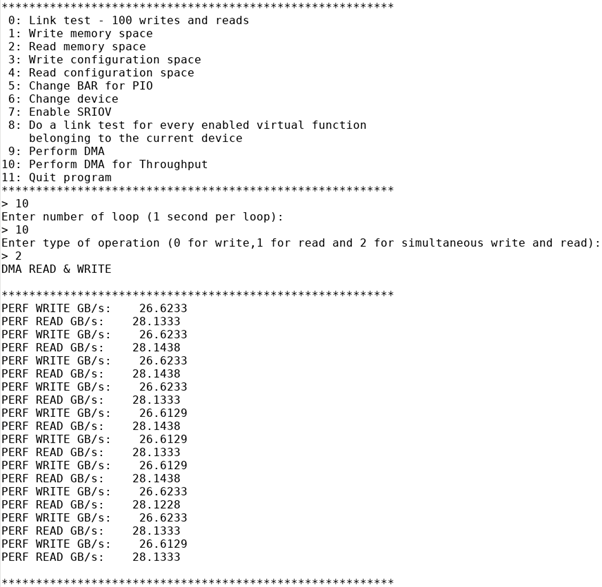P-tile Avalon® Streaming Intel® FPGA IP for PCI Express* Design Example User Guide
ID
683038
Date
3/28/2022
Public
A newer version of this document is available. Customers should click here to go to the newest version.
1. About the P-tile Avalon® Streaming Intel® FPGA IP for PCI Express Design Examples
2. Quick Start Guide
3. P-tile Avalon® Streaming IP for PCI Express* Design Example User Guide Archives
4. Document Revision History for the Intel® P-Tile Avalon® Streaming Hard IP for PCIe* Design Example User Guide
2.6.3. Running the Performance Design Example
- Navigate to ./software/user/example under the design example directory.
- Compile the design example application:
$ make
- Run the test:
$ sudo ./intel_fpga_pcie_link_test
You can run the Intel FPGA IP PCIe link test in manual or automatic mode. Choose from:- In automatic mode, the application automatically selects the device. The test selects the Intel PCIe device with the lowest BDF by matching the Vendor ID. The test also selects the lowest available BAR.
- In manual mode, the test queries you for the bus, device, and function number and BAR.
For the Intel® Stratix® 10 DX or Intel® Agilex™ Development Kit, you can determine the BDF by typing the following command:
$ lspci -d 1172:
- Here are sample transcripts for automatic and manual modes:
Automatic mode:
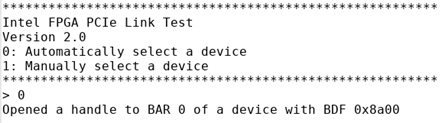
Manual mode:
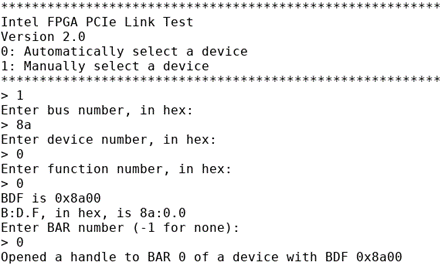
- To perform the DMA for throughput test, enter option "10" and press the Enter key to proceed.
- Enter the number of DMA iterations to be carried out and then press the Enter key to select the type of DMA operation: “0” for write operation (device to host), “1” for read operation (host to device) and “2” for simultaneous write and read operations.
- Here are sample test results for write only, read only and simultaneous write and read for 10 iterations respectively.
Write only:
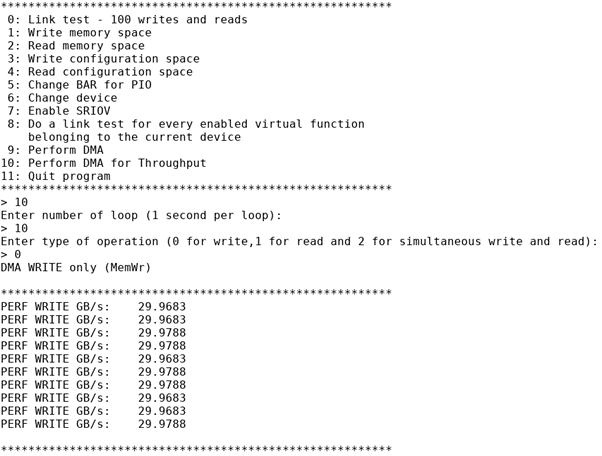
Read only:
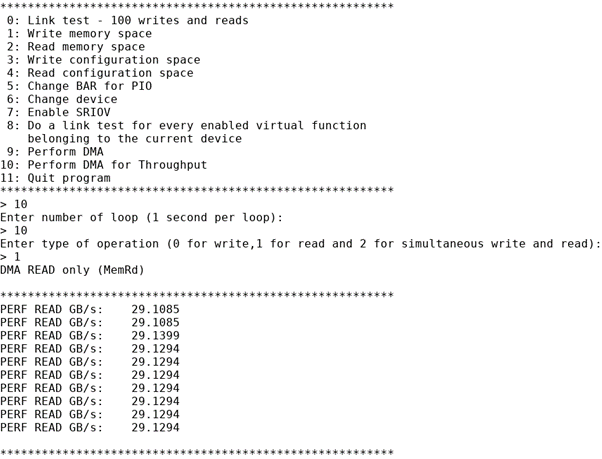
Simultaneous write and read: