Developer Guide for Intel® SDK for OpenCL™ Applications 2017
ID
773042
Date
10/22/2018
Public
A newer version of this document is available. Customers should click here to go to the newest version.
Legal Information
Getting Help and Support
Introducing the Intel® SDK for OpenCL™ Applications
What's New in This Release
Which Version of the Intel® SDK for OpenCL™ Applications Should I Use?
Intel® Code Builder for OpenCL™ API Plug-in for Microsoft Visual Studio*
Intel® Code Builder for OpenCL™ API Plug-in for Eclipse*
Debugging OpenCL™ Kernels on GPU
Intel® SDK for OpenCL™ Applications Standalone Version
OpenCL™ 2.1 Development Environment
Intel® FPGA Emulation Platform for OpenCL™ Getting Started Guide
Troubleshooting Intel® SDK for OpenCL™ Applications Issues
Configuring Microsoft Visual Studio* IDE
Converting an Existing Project into an OpenCL™ Project
OpenCL™ New Project Wizard
Building an OpenCL™ Project
Using OpenCL™ Build Properties
Selecting a Target OpenCL™ Device
Generating and Viewing Assembly Code
Generating and Viewing LLVM Code
Generating Intermediate Program Binaries with Intel® Code Builder for OpenCL™ API Plug-in
Configuring OpenCL™ Build Options
Configuring Linkage Options
To configure device options for linkage of the OpenCL™ code, use the Linkage Options menu of the Intel® SDK for OpenCL™ Applications standalone version. Open the Linkage Options menu by clicking Linkage button > Link Options.
> Link Options.
Configuring Device Options for Linkage
The Device Options tab provides several configuration options.
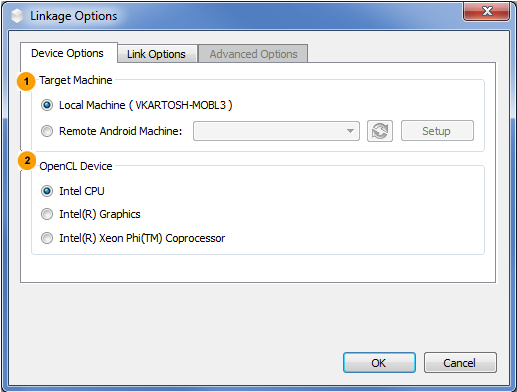
 Target Machine group box, which enables selecting the target machine:
Target Machine group box, which enables selecting the target machine:
- Local Machine
OpenCL Device group box, which enables selecting the target device for the selected machine:
- Intel® CPU
- Intel® Graphics
- Intel® CPU on Experimental OpenCL 2.1 Platform
The selected device options can be found in the program window title.
NOTE:
Select the target device for each Code editor tab separately. CPU device is default for all open tabs.
Configuring Link Options
The Link Options tab provides several configuration options.
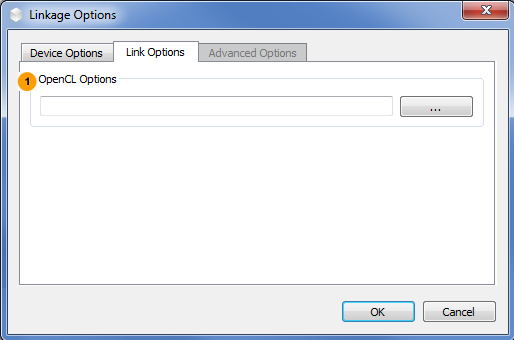
 OpenCL Options group box, which enables
OpenCL Options group box, which enables
- Typing the options into the text box.
- Selecting options from the list, available on clicking the ... button. To select several options from the list, hold Ctrl.