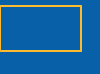A newer version of this document is available. Customers should click here to go to the newest version.
Pane: Collection Log
|
During Analysis To access this pane: The Intel Inspector displays this pane on the Collection Log window during analysis. If you navigate away from the pane, click the Collection Log button on the Navigation toolbar to return. Use this window to:
After Analysis Is Complete To access this pane: Click the Collection Log button on the Navigation toolbar. Use this pane to ensure all key analysis milestones completed successfully. |