A newer version of this document is available. Customers should click here to go to the newest version.
Profiling View
Use Profiling View to identify potential performance bottlenecks and possible improvements in your application by performance quick 3D pipeline experiments.
You can access the Profiling View window in several ways:
Select the frame for analysis in the Open Frame Capture window and click Open
Select a frame in the Open Frame Capture window and double-click on the frame preview
Select a frame or a frame sequence in Multiframe View and click Open
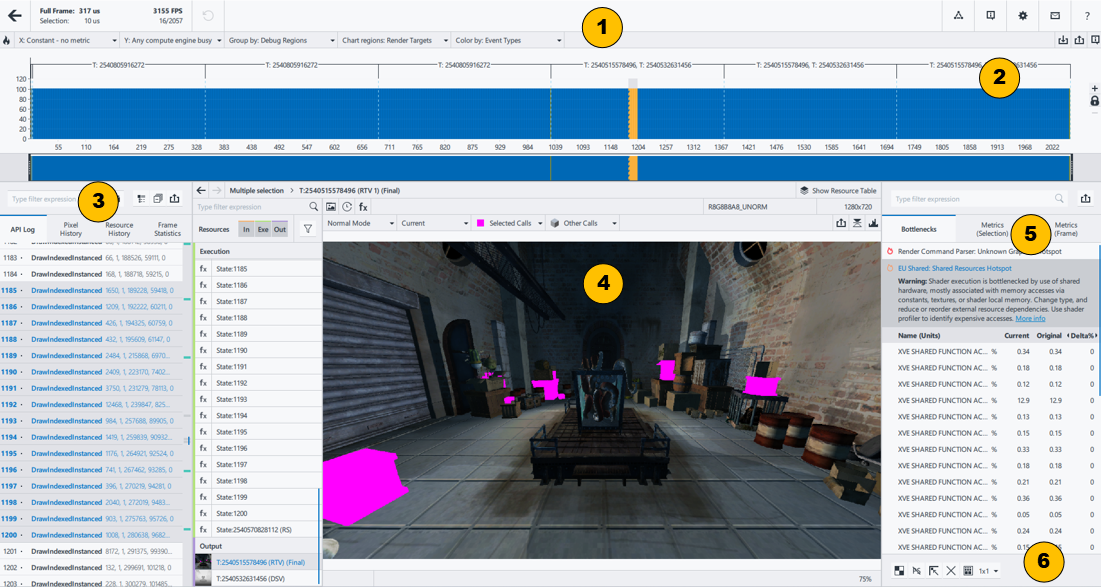
|
Displays the opened frame data, notifications, opens the Intel® GPA Online Help, restores the default view, and changes the Intel® GPA color scheme. |
|
Displays the sequence of captured events in a graphical format based on GPU metrics. |
|
Displays the list of all graphics API functions used in the frame in the GPU execution order and parameters of each function. |
|
Displays all resources used by the selected graphics API functions. |
|
Displays metrics information for the selected graphics API functions. |
|
Discovers potential performance bottlenecks in your application by modifying render states of the graphics API. |