A newer version of this document is available. Customers should click here to go to the newest version.
1. GTS SDI II IP Quick Reference
2. GTS SDI II IP Core Overview
3. GTS SDI II IP Core Getting Started
4. GTS SDI II IP Parameters
5. GTS SDI II IP Core Functional Description
6. GTS SDI II IP Core Signals
7. GTS SDI II IP Core Design Considerations
8. GTS SDI II IP Core Testbench and Design Examples
9. Document Revision History for the GTS SDI II IP User Guide
5.3.1. Insert Line
5.3.2. Insert/Check CRC
5.3.3. Insert Payload ID
5.3.4. Match TRS
5.3.5. Scrambler
5.3.6. TX Sample
5.3.7. Clock Enable Generator
5.3.8. RX Sample
5.3.9. Detect Video Standard
5.3.10. Detect 1 and 1/1.001 Rates
5.3.11. Transceiver Controller
5.3.12. Descrambler
5.3.13. TRS Aligner
5.3.14. 3Gb Demux
5.3.15. Extract Line
5.3.16. Extract Payload ID
5.3.17. Detect Format
5.3.18. Sync Streams
5.3.19. Convert SD Bits
5.3.20. Insert Sync Bits
5.3.21. Remove Sync Bits
7.2.1. Using the DS Tool
To implement dual simplex mode in Agilex™ 5 devices, you must use the Dual Simplex (DS) Assignment Editor to create a dual simplex group.
To create a dual simplex group, you must first create an independent simplex TX IP (with one or more channels) and an independent simplex RX IP (with one or more channels) and subsequently use the Dual Simplex Assignment Editor to fit them into the duplex channel.
To create a dual simplex group:
- Load DS Assignment Editor, create the instance, and save the assignments. The assignments will be updated in qsf file.
Note: To use DS Assignment Editor, you need to run IP Generation first to display the simplex IPs.
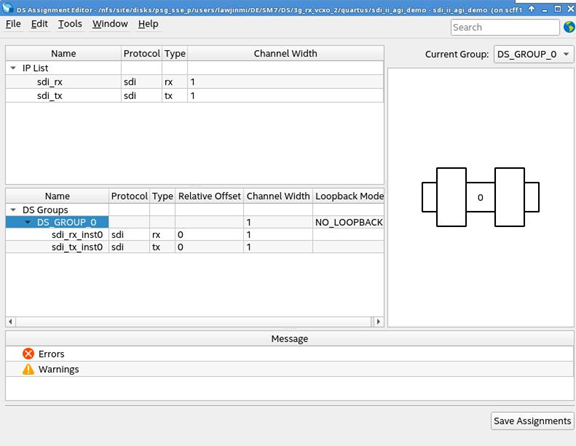

- Run the DS Group Generation and the DS group will be generated in quartus folder.
- Replace sdi_rx and sdi_tx module instantiation with the DS group generated. Set the input and output ports accordingly by referring to the sdi_tx and sdi_rx.
- Proceed with compilation.