1.1. Arria 10 SoC Virtual Platform Features
1.2. Arria 10 SoC Virtual Platform Block Diagram
1.3. Recommended PC Requirements
1.4. Installing the Arria 10 SoC Virtual Platform
1.5. Installing and Booting a Pre-Built Linux Kernel
1.6. Debugging Linux Applications with the GNU Debugger (gdb)
1.7. Network Connectivity
1.8. Building a Custom Linux Kernel Using Angstrom
1.9. Appendix A: Modifying the parameters_Arria10.txt File
1.10. Appendix B: Memory and Interrupt Map
1.11. Revision History of Arria 10 SoC Virtual Platform User Guide
1.8.2. Building Linux
- Set the default shell to bash. Select No when you are prompted to use dash as the system shell:
sudo dpkg-reconfigure dashFigure 2. Bash Shell Configuration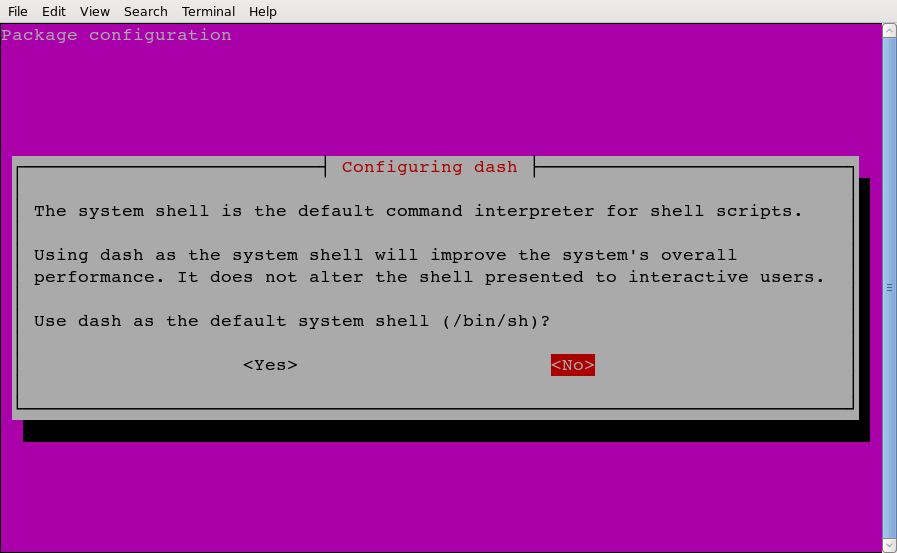
- To compile Linux using Ångström, type the following commands:
mkdir <PATH_TO_ANGSTROM_DIR> cd <PATH_TO_ANGSTROM_DIR> git clone git://github.com/altera-opensource/angstrom-socfpga.git cd angstrom-socfpga git checkout angstrom-v2014.12-socfpga - Setup your environment by typing the following commands:
export KERNEL_PROVIDER="linux-altera-ltsi" export KERNEL_TAG="51a839398fdcdda7b283b7ac27425011c436525d" MACHINE=arria10swvp ./oebb.sh config arria10swvpNote: The current Linux kernel configuration can be found on RocketBoards.org. - Build the kernel:
source environment-angstrom-v2014.12 export BB_ENV_EXTRAWHITE="${BB_ENV_EXTRAWHITE} KERNEL_PROVIDER KERNEL_TAG" MACHINE=arria10swvp bitbake virtual/kernel console-image virtual/bootloaderNote:Some third-party sources may not be present during the build process at remote repositories and may prevent this command from working. If this happens, the build command may fail with an error similar to this example case for gumstix source code:
IOError: file <PATH_TO_ANGSTROM_DIR>/angstrom-socfpga/sources/meta-gumstix-community/conf/layer.conf not found ERROR: Unable to parse <PATH_TO_ANGSTROM_DIR>/angstrom-socfpga/sources/meta-gumstix-community/conf/layer.conf: file <PATH_TO_ANGSTROM_DIR>/angstrom-socfpga/sources/meta-gumstix-community/conf/layer.conf not foundIf this happens, you must edit the <PATH_TO_ANGSTROM_DIR>/angstrom-socfpga/conf/bblayers.conf file and remove the source causing problems. In the example above, removing the line shown below from bblayers.conf allows the build to complete:
${TOPDIR}/sources/meta-gumstix-community