Code of Conduct
Celadon fosters an open, welcoming, and harassment-free environment for everyone. The code of conduct applies to all community participants and to all spaces the project manages or authorizes (Internet Relay Chats [IRC], mailing lists, issue trackers, sponsored events, and any other forums). Violations inside or outside the project space might affect your ability to participate in the community after appropriate investigation.
For more information, see the Code of Conduct.
How to Contribute
Intel is responsible for the product management and the core stack of Celadon. The company attempts to include all contributions, and puts them through a review and verification process to determine fit and maintain quality.
Note: Intel uses Jira* to track contributions and bugs. To create an account, register at Jira.
After registering for an account, you can track or report issues.
To submit a contribution:
- Go to Jira, and then do the following:
a. Select the menu to log a bug, and then select Celadon.
b. Search to validate whether your request was already made.
c. If you didn't find a request, create a Jira ticket.
d. Fill in the required fields and any other relevant fields.
Note: Save the URL. You link to this Jira ticket in Step 4.
- Go to GitHub*, and then do the following:
a. Locate the repository you want to provide your patch or fix.
b. On the repository, create a fork request.
c. Clone the fork repository (developer branch repository) to your local setup. For example: git clone https://github.com/<YOUR-USERNAME>/vaapi.git
- Change your local setup, and then add the changes to your fork branch. For example: git add filename.cpp
- Commit the changes to your local setup. Include the following in the commit message body:
• Summary of the contribution patch.
• Detailed description about the patch:
•What does the change do?
•Why are you choosing this approach?
•What assumptions are you making?
•What tests were run and which do you expect to pass?
• Link to the Jira ticket you created in Step 2.
• Include your signed-off-by information: <your name><email>
- Push your changes to your fork GitHub branch (developer branch repository). For example: git push
- Go to your fork repository as created in Step 2 and send a new pull request.
- Your request is automatically assigned to the maintainer. This role reviews and merges your fork branch changes to the Celadon primary branch.
- Discuss your patch with the maintainer in the Comment section of the new pull request, though the mailing list, or on an IRC.
- After the review, the maintainer merges your patch to the master branch.
Tips:
- Track temporary patches: If the commit patch is a work-around for a known issue that needs more time to be properly fixed, the commit needs a tag, REVERT-ME: Summary of the workaround
- Feature changes that spawn multiple repositories: Use the actual feature-enabling change as the main pull request. To provide a complete context in one place, list all dependent pull requests for the other repositories. This facilitates the review of all related changes in the given context and shows that these pull requests might need to merge.
Report a Bug or Issue
When you help improve Celadon, Intel prioritizes fixes into a release.
Intel uses Jira to track contributions and bugs. To create an account, register at Jira.
After registering for an account, you can track or report issues.
To report an issue:
- Go to Jira, and then sign into your account.
- Select Celadon, review the open issues, and then search for whether your issue is already reported.
- If the issue isn't already reported, select Create.
Note: If you have multiple issues, log each one as separate bug reports and file them individually. - Fill in all required boxes. Use the following formats for these boxes:
- Summary: [Component/Test][PLATFORM] <error type (if it exists)> with <bug phenomenon and impact> and <detailed info about the test if (it exists there is any>
For example: [Camera] [KBL] The sound of recorded video is low and hard to hear.
- Description: Provide as much information as possible for the issue or bug, including:
- Issue summary
- Build version
- Preconditions
- Steps to reproduce
- Expected test result
- Actual test result
- Log information: Crash file, aplog, Application Not Responding (ANR), tombstone, core dump or system trace, tracing logs, and more
- Occurrence
- Additional information: Hardware platform, test case, test campaign, test application, vmlinux, secvm.elf, mobilevisor.elf, regression, a reproducible in function test, and more
Note: Validate that the information you provided is public information (not confidential), especially in the attached log files or screenshots.
Report a Security Vulnerability
Contact our security incident response team by following the instructions at Security.
Connect
To ask questions, share knowledge, or discuss issues:
Tools
Intel uses Jira. It can help with your productivity.
Access this issue-tracking and project management system from a browser. Sign up for an account with an email address and password.
 |
Explore the world of Intel’s open platform projects, contributions, community initiatives, and more at open.intel.com. |