How To Find a Previous Version of an Intel® Graphics Driver
Content Type: Install & Setup | Article ID: 000089377 | Last Reviewed: 12/19/2025
Reasons for Installing an Older Graphics Driver Version:
There are historical drivers available for the following Graphics products. Note that the following pages are only accessible via direct link and may not be listed in the Download Center search.
To manually find an older graphics driver for the Download Center, follow the steps below.
Click on Drivers and Software (located on the left under Filter By). Select the desired driver result applicable to your system.
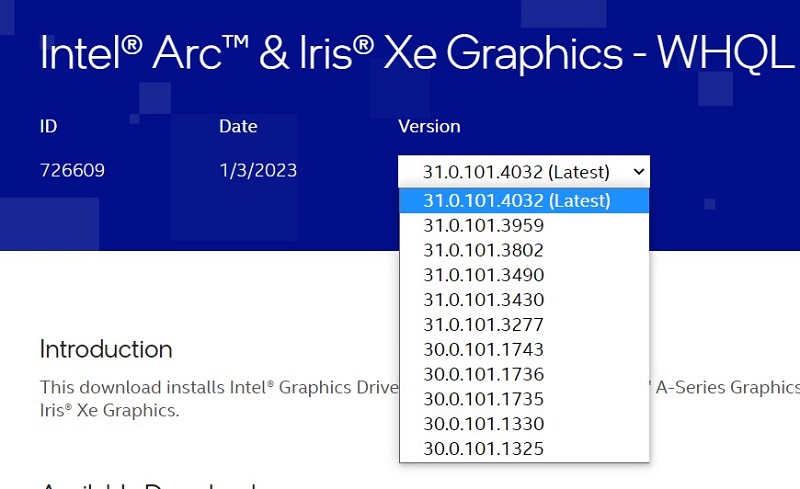
| Note | If you are not able to find the driver you are looking for, then the version may no longer be available for download. Older graphics driver versions not listed in the Download Center may be available at your computer manufacturer's site. |