Run Energy Analysis Using Intel® System Studio
You can collect energy metrics and analyze the data graphically using Intel® System Studio 2018 and later.
You can collect data on a Linux* or Android* target system from a Linux or Windows* host system using the Intel® SoC Watch collector launched from within the Intel System Studio graphical user interface and visualize the results graphically in a variety of ways. The Intel System Studio GUI provides a simple interface to configure a collection, a dynamic timeline view for interacting with the data, and the ability to compare multiple results or apply special analysis types to get better insights.
Energy analysis data collected on a Linux, Windows, or Android target system can be imported and visualized with Intel VTune Amplifier. For more information, see Run Energy Analysis.
Run Analysis from a New Project
Create a new energy analysis project by selecting File > New > Project.
In the New Project window, select Intel Energy Analysis > Intel Energy Analysis and click Next.
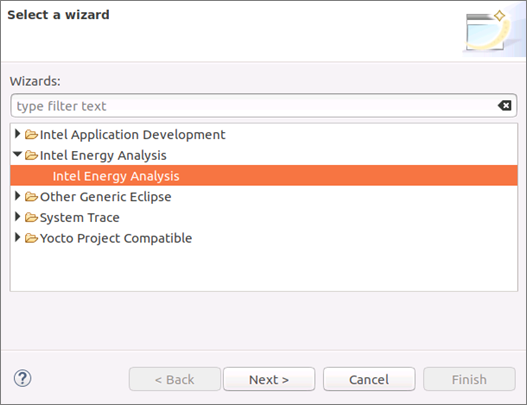
On the New Energy Analysis Project window, specify your project properties.
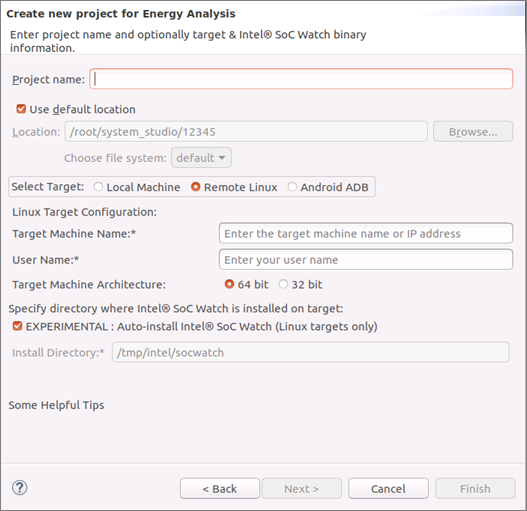
Provide a project name and location to store the project.
Specify the target system you want to analyze.
To analyze the local system, select Local Machine
To analyze a remote Linux system, select Remote Linux and provide the full machine name and user name. You will be asked for a password at the time of data collection.
To analyze an Android system, select Android ADB and connect to the Android target via ADB.
Specify the location of the Intel SoC Watch binary file. If possible, the binary will automatically install the drivers on the target system. If not, the drivers can be installed manually. For more information about installing Intel SoC Watch and building the drivers, see Preparing a Target Linux* System for Energy Analysis or Preparing a Target Android* System for Energy Analysis.
Click Finish to create the new project and configure your collection.
Select the metrics you want to collect, the output formats you want to create, and the collection duration, polling interval, and detail level. You can also specify a workload to run during data collection to see the impact on energy usage.
NOTE:The json output format is required to visualize the results in Intel System Studio.
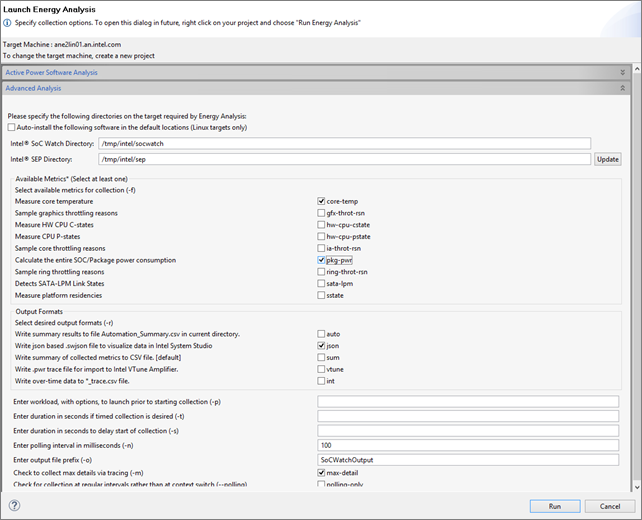
Click OK to begin the collection. If you specified a remote Linux target, you may be prompted to enter a password.
After the collection ends, it is post-processed and a Finished button appears. The collection results appear in a directory under the Energy Analysis project and are opened automatically.
Run Analysis from an Existing Project
In the Project Explorer, right-click the project you just created and select Run Energy Analysis.

Select the metrics you want to collect, the output formats you want to create, and the collection duration, polling interval, and detail level. You can also specify a workflow to run during data collection to see the impact on energy usage.
NOTE:The json output format is required to visualize the results in Intel System Studio.
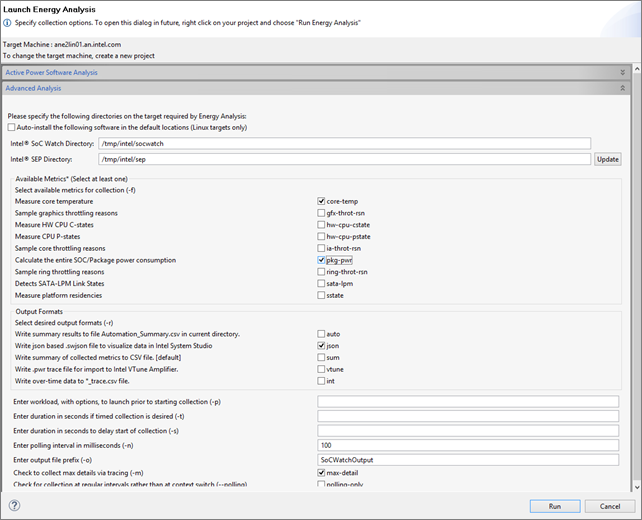
Click OK to begin the collection. If you specified a remote Linux target, you may be prompted to enter a password.
After the collection ends, it is post-processed and a Finished button appears. The collection results appear in a directory under the Energy Analysis project and are opened automatically.
- View Energy Analysis Data with Intel® System Studio
View and analyze energy analysis data in the Intel System Studio graphical user interface. - Import Energy Analysis Results into Intel® System Studio
You can import pre-collected energy metrics into Intel System Studio and visualize the results in a graphical format.