Get Started with the Intel® oneAPI HPC Toolkit for Linux*
ID
766887
Date
3/31/2023
Public
A newer version of this document is available. Customers should click here to go to the newest version.
Configure Your System
Build and Run a Sample Project Using the Command Line
Run a Sample Project with Eclipse*
Build and Run a Sample Project Using Visual Studio Code
Using Containers
Using Cloud CI Systems
Next Steps
Using Intel Compilers and Libraries for the Best Experience
Troubleshooting
Notices and Disclaimers
Run a Sample Project with Eclipse*
Intel® oneAPI HPC Toolkit
NOTE:
An internet connection is required to download the samples for oneAPI toolkits. For information on how to use this toolkit offline, see Developing with Offline Systems in the Troubleshooting section.
NOTE:
If you are using Eclipse* with FPGA, see FPGA Workflows on Third-Party IDEs for Intel® oneAPI Toolkits.
You can access the entire suite using Eclipse* (see the release notes for minimum required version). Once oneAPI is installed, the tools are integrated into the menus.
To watch a video presentation of how to create a project, see Intel® oneAPI Eclipse Samples Plugin.
- Navigate to the Eclipse directory and source setvars.sh.
For root or sudo installations:
. /opt/intel/oneapi/setvars.shFor normal user installations:
See here for more information on setvars.sh.. ~/intel/oneapi/setvars.sh - Launch Eclipse from the folder where it was installed:
./eclipse - In Eclipse, select your workspace and create a project with Intel > Browse Intel oneAPI Samples. The wizard selection screen appears.
NOTE:If you do not see an Intel menu in Eclipse, install the oneAPI Eclipse plugins, then return to this page for instructions on how to Build and Run a sample.
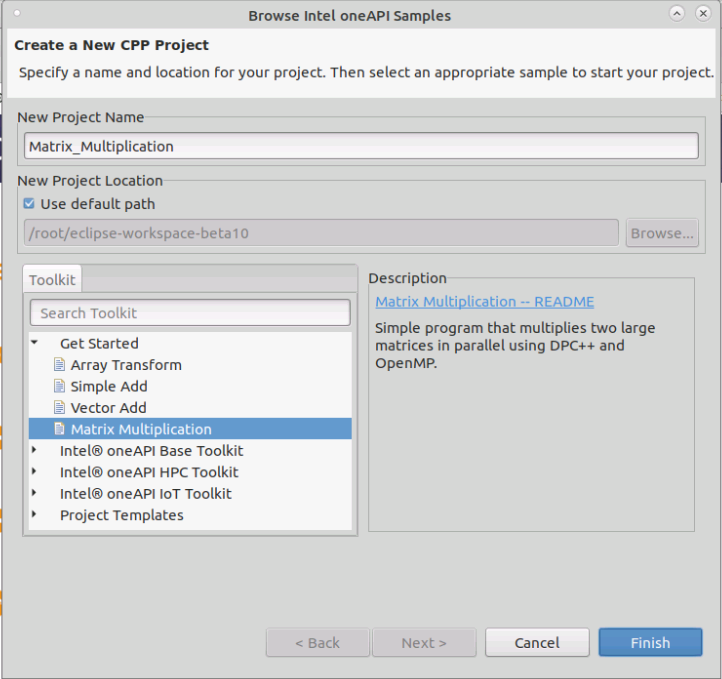
- Enter a name for your project in the New Project Name field.
- Select the Get Started group, then select Matrix Multiplication.
- The Matrix Multiplication readme will open in the C++ perspective. To view the sample, open the src folder and double click on the mat_mul_dpcpp sample.
- Check the Console view at the bottom. This will show you any errors.
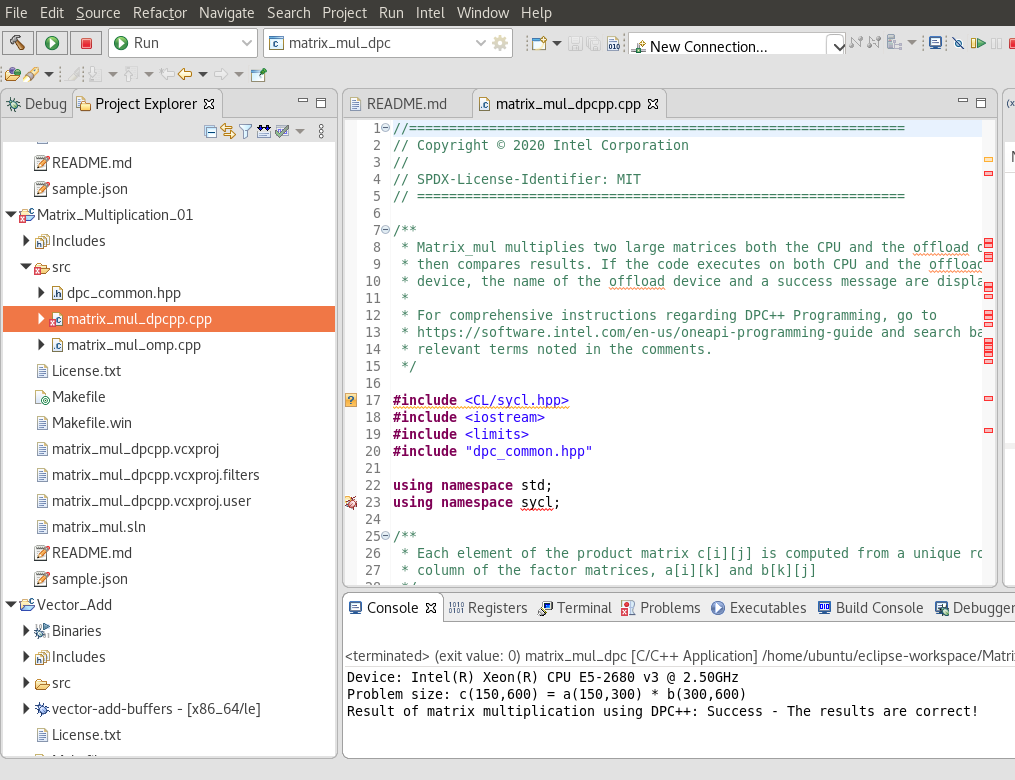
-
To build a project, select Project > Build Project. When building, the Eclipse Console view (usually in the lower right) will show you a build log, along with any errors or warnings.NOTE:If you are using the Intel® C++ Compiler Classic, first exclude the build folder from build by right clicking on the build folder and selecting Resource Configurations > Exclude from Build...
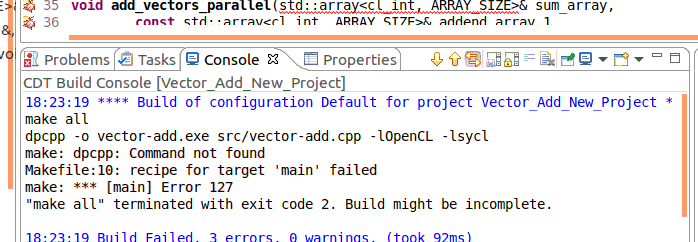
See Explore SYCL* Through Samples to learn more.