Visible to Intel only — GUID: GUID-FC14020E-6838-4DE3-B9F0-54C496668E38
Host Based Configuration via OS
This configuration is performed locally (host-based configuration) using the settings in a configuration profile. The configuration profile is saved as an XML file named Profile.xml, and will be located in the same folder as the Configuration Utility.
Single-System Configuration
Perform an OS-based configuration by launching ACUWizard as Admin. Once it’s launched follow these steps:
- Create the profile by opening the ACUWizard, and then selecting Configure/Unconfigure this System.
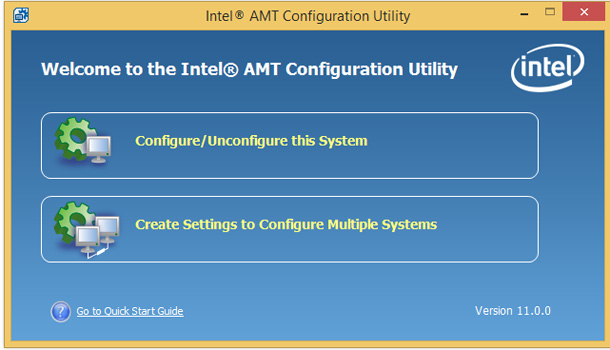
Figure 1. Configuration methods. - Select Configure via Windows.
- Select Next.
- In the Intel® AMT Configuration Utility – select Configure via Windows and do the following:
- In Current Password, type a password. This is the password for the Intel® MEBX, if the password has not been changed, the default password is admin.
- Fill in New Password and Confirm Password.
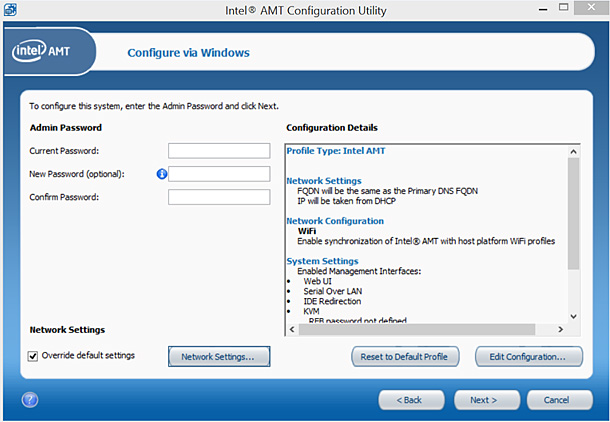
Figure 2. Example of Configure via Windows. - Select Override Default Settings, and then click Network Settings.
- If OS is set as DHCP enabled, verify the settings. Typical settings are:
- Use the Following as FQDN – Select Host Name.
- Select the Shared FQDN option.
- Select Get IP from DHCP Server.
- Update the DNS directly or via DHCP option 81.
- Select OK
- If the OS IP is static, select the Change the IP section radio button and then selectUse the same IP as the host.
- Select Next.

Figure 3. Example of Network Settings.
- The software saves the profile for potential future use. Enter and confirm the Encryption Password.
- Select Configure.
- Configuring your System Dialog box launches. Wait until it closes, which can take a few minutes.
- Screen should now show Configuration Complete.
- Select Finish.
*No product or component can be absolutely secure.
Parent topic: Intel® AMT Configuration Utility