How To Check the Status of Contacts in Your Intel® Partner Alliance Account
Content Type: Product Information & Documentation | Article ID: 000091541 | Last Reviewed: 02/26/2025
To check the status of contacts/employees on your account, follow the instructions below.
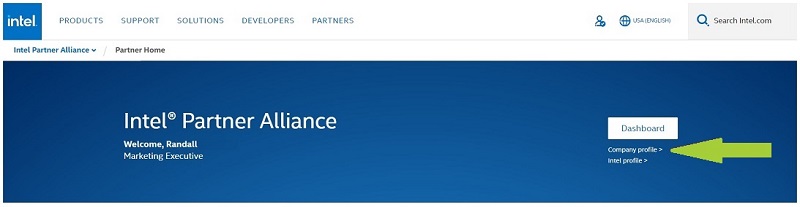
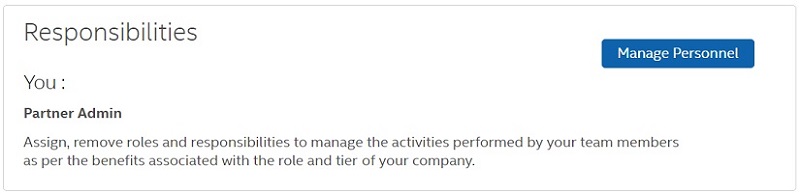
1This is due to the Annual Renewal/Membership policy. If this contact had taken training prior to inactivation, those training credits will still apply toward your account renewal.
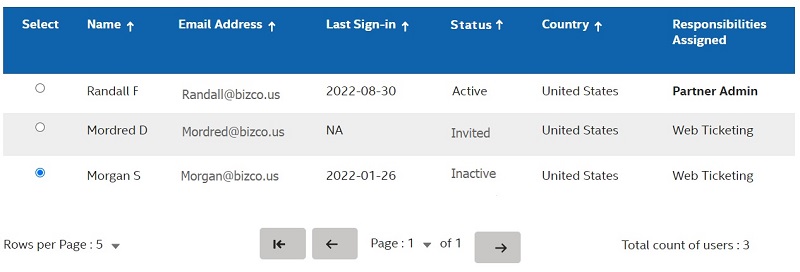
If further help is needed, contact Intel Customer Support, and provide the following to confirm the status of the user:
A representative will contact you within one business day for further assistance.