Description
Users may encounter an error message with Intel® Killer™ Control Center or Intel® Killer™ Performance Suite software: Service Not Running or Killer Status: No Killer Adapter Connected instead of normal operation.

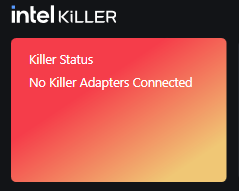
There are a few situations in which this error will occur:
- You are not using an Intel® Killer™ Networking adapter. The Intel® Killer™ software only works with Intel® Killer™ Ethernet and Intel® Killer™ Wireless network adapters. You are attempting to use the latest version of the Intel® Killer™ Control Center or Intel® Killer™ Performance Suite with an incompatible Killer Ethernet or Wireless-N networking adapter.
- You are using an outdated version of the Intel® Killer™ Control Center or Intel® Killer™ Performance Suite software. Try clean installing the latest release version using OEM driver package or Intel Download Center. Your system manufacturer pushed an update for the Intel® Killer™ Control Center or Intel® Killer™ Performance Suite through Windows* Update that did not correctly register the service, resulting in the services being removed and not replaced with an updated version. Or Window* Operation System files are corrupted.
- If the Intel® Killer™ Control Center or Intel® Killer™ Performance Suite was working normally after a reboot, this is likely the case. A clean installation will also resolve this issue. You have already updated to the latest Intel® Killer™ Control Center or Intel® Killer™ Performance Suite for your Intel® Killer™ Ethernet and Intel® Killer™ Wireless adapter, but the service did not register correctly.
- You are not success connect network to the Intel® Killer™ Ethernet and Intel® Killer™ Wireless network adapters.
Resolution
If updating the Intel® Killer™ Performance Suite with latest driver package version still does not solve the issue, you will need to investigate why the service is not starting automatically. If the service does not start automatically after the PC hardware reboot, then there is likely another service that is preventing it from starting, or the service is not set to start automatically
You can check to make sure that the service is set to run automatically by following these steps:
- Refer to the Original Equipment Manufacturer's website for the latest Intel® Killer™ Performance Suite driver package
- Refer to the latest Intel® Killer™ Performance Suite driver package version of Intel® Killer™ Performance Suite
- After performing a manual installation or updating the driver, make sure the Intel® Killer™ Ethernet, Intel® Killer™ Wireless network adapters and Killer Software Version matches the latest software package and version in the OEM driver or Intel® Download Center:
For Example:
If the Driver Package Version is 40.25.905.1721 then you will find the Intel® Killer™ Performance Suite Software Version is 40.25.905.172 and 23.160.0.4 for Intel® Killer™ Wi-Fi BE1750 (Windows* 10/11 64-bit) or10.75.324.2025 (Windows* 10 64-bit),1125.24.318.2025 (Windows* 11) for Intel® Killer™ Ethernet E3000, E3100G. That are listed in the Detailed Description of the Driver Package on Intel Download Center.
- In Windows® software list or Apps > Installed apps > Intel® Killer™ Performance Suite> Specifications
- Check Software Version
- In Windows® Device Manager > Software Components > Killer™ Networking Software > Properties
- Check Driver Tab > Driver Version
- Check Details Tab > Property > Driver Version > Value
- If the software version in the PC is not the same as the software package and version in Intel® Download Center, see How to Perform a Clean Installation to Solve Most Intel® Killer™ Performance Suite Issues. then must reboot the PC hardware.
- Click Start, type services.msc and press Enter.
- Scroll until you find the listed 4 of Intel® Killer™ Network Services as below and double-click it.
- Make sure the Startup Type is set to Automatic. You can also manually start it from here by clicking the Start button, which will clear the error until you restart your PC hardware.
- Service used for XTU and XTU SDK application
- Killer Analytics Service
- Killer Network Service provides the Killer software functionality
- Killer Provider Data Helper Service
If the Intel® Killer™ Performance Suite Software, Intel® Killer™ Ethernet and Intel® Killer™ Wireless network adapters are the latest driver version and successfully connected to the network with all Intel® Killer™ Network Services started automatically, then Intel® Killer™ Performance Suite Software will be displaying the Killer Status: Fully Optimized. No action is needed.
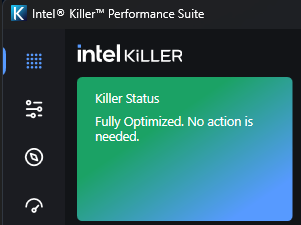
Additional information
Any Anti-virus, security or clean-up software may also filter or blocking the Intel® Killer™ Network Services. Check the software or application to prevent it is blocking the Intel® Killer™ Network Services. Please contact the related software application's support to enable it.
If you still receive the Service Not Running error without any software or application blocking it. Please consider to rollback to previous worked driver or check the latest PC OEM driver for Intel® Killer™ Performance Suite package driver or consider to restore Windows* Operating system.
Check PC OEM BIOS and OEM platforms firmware are updated to the latest.