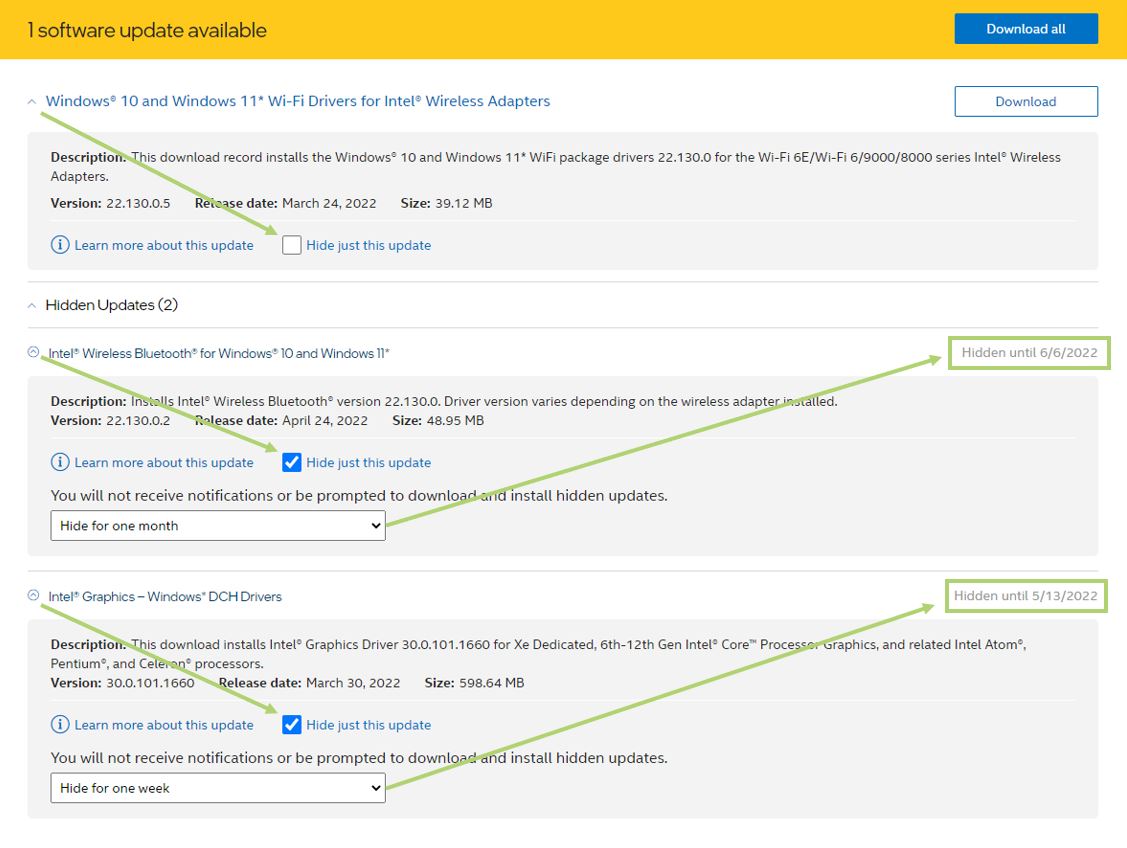Environment
Description
There may be instances when your Intel drivers are up to date, but Intel® DSA continues to send a new version notification. The ability to change the notifications from Intel® DSA exists for each update offered, so by changing the settings, you can control what you want to see updates for.
Resolution
Intel® DSA offers Intel® Generic drivers, that may not be compatible with other drivers on an OEM device. System manufacturers customize Intel® drivers so Intel® adapters will work on their system. With this, It is recommended to install the customized drivers from the manufacturers' site.
If you have an issue installing the driver from your Original Equipment Manufacturer (OEM) download the latest driver from Intel using .zip file and perform clean installation after that change Windows settings to make sure the driver will not be overwritten.
| Note | If you have a 6th Generation Intel® processor or higher, your computer manufacturer's customizations will remain intact after upgrading to an Intel® Graphics driver. |
Intel® DSA has a feature that allows users the option of hiding or snoozing the notifications for available updates for different periods of time. Currently, this is only available for Intel® products tied to hardware, so applications like Intel® Rapid Storage Technology (Intel® RST) and Intel® Memory and Storage Tool will not be able to be hidden. To see this option, expand the update information window by clicking the caret: