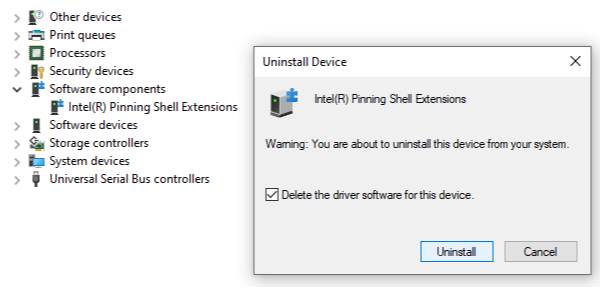Environment
Operating System
Description
After a Windows® 10 update, the following error message appears randomly during use of the system. On some systems this may also be presented as error code 0x8007007E.
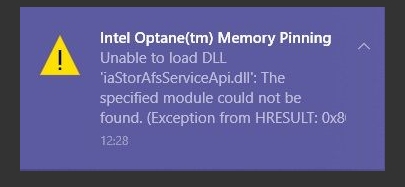
Starting with the 17.5.0.1017 Intel RST driver, the way the Intel® Optane™ memory pinning components are installed was modified. If at some point the driver was upgraded from an older driver (for example 16.8.x) to a version between 17.5.x and 17.8.x, the OS update may try to reapply the removed installation files from the earlier versions. Due to a compatibility issue, an error message may appear. A system with factory installed (fresh OS installation) of Intel RST drivers between 17.5.x and 17.8.x are not affected by this issue.
Resolution
To resolve the issue and prevent it from occurring after a future OS update, download and install the Intel® Rapid Storage Technology (Intel® RST) driver version 17.9.1.1009 or greater.
If unable to update to the latest 17.9.1.1009 or greater driver, see steps below for an alternative solution:
First, refresh the current driver package installed by repairing the Intel® Optane™ memory pinning extensions:
- Open Programs and Features (Press Windows key
 + r), type appwiz.cpl and click OK.
+ r), type appwiz.cpl and click OK. - Locate and highlight Intel Optane Pinning Explorer Extensions.
- Click Repair.
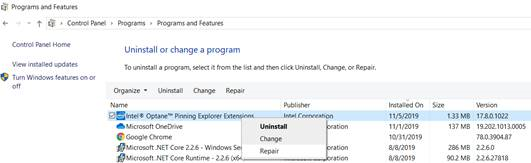
Second, remove the old pinning package so that the error does not reappear after the next OS update:
- Open Device Manager (Press Windows key
 + x).
+ x).

- Expand the Software components field.
- Right-click the Intel® Pinning Shell Extensions field and select Uninstall Device.
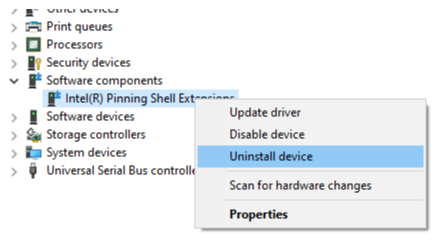
- Check the box that states Delete the driver software for this device and click Uninstall.