Before updating your Wireless drivers, it may be necessary to identify your current Intel® Wireless Adapter name and Driver Version. To do this, proceed with one of the two options below.
| Note | Contact your Original Equipment Manufacturer (OEM) for additional support if the wireless adapter is not listed under Device Manager. |
Option one (Recommended): Auto-detect identification
Automatically identify and update your drivers and software with Intel® Driver & Support Assistant (Intel® DSA). This is the easiest method.
Intel DSA identifies your adapter and updates your driver to the latest version.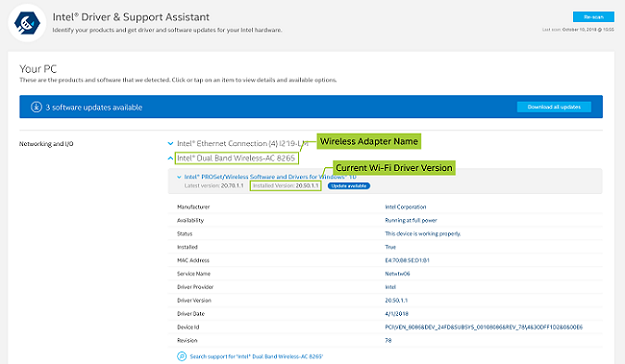
Option two: Manual identification
Select your operating system, and follow the steps to identify your Intel® Wireless Adapter and driver.
| Note | For Bluetooth driver version, see Identify Your Intel® Wireless Adapter and Bluetooth® Driver Version. |
- Locate the taskbar in the bottom-right corner of your desktop.
- Select the
 Wireless icon.
Wireless icon. - Select Network & Internet settings.
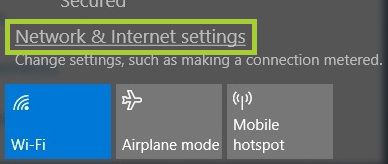
- Select Wi-Fi on the left if not already selected, then select Hardware properties.
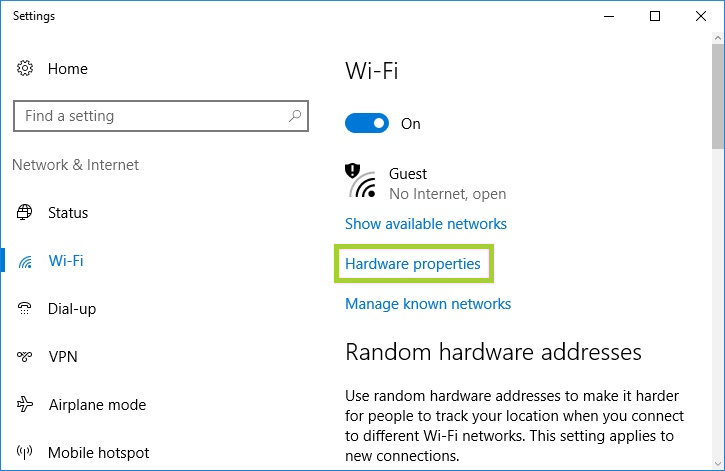
- The product is listed in the Description field. Example: Intel® Wireless-AC 9560 160MHz.
The Wi-Fi driver version is listed in the Driver version field. Example: 21.90.0.9

- After you identify your Intel® Wireless Adapter name and current driver version, determine whether your computer is running a 32-bit or 64-bit version of Windows, then download the Latest Wi-Fi Driver.
Example: Look for the product number 9560 by referring to the Detailed Description in the Download the Latest Driver link.
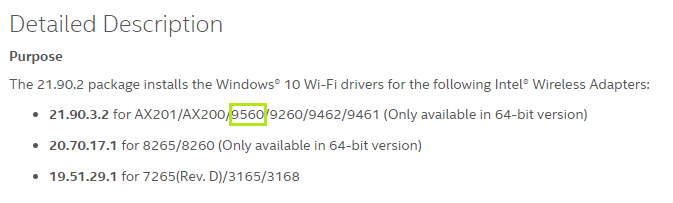
- Right-click the Start
 button in the bottom-left corner of the screen.
button in the bottom-left corner of the screen. - Select Device Manager.
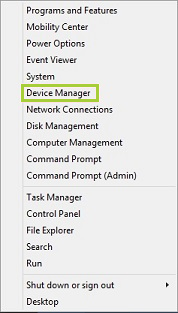
- Click Network Adapters to expand the section. The Intel® Wireless Adapter is listed—example: Intel® Dual Band Wireless-AC 8260.
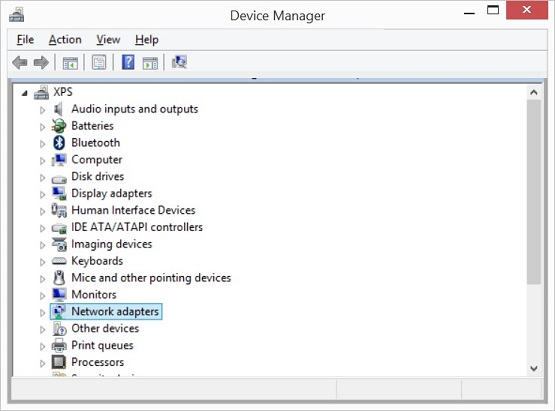
- Right-click the wireless adapter and select Properties.
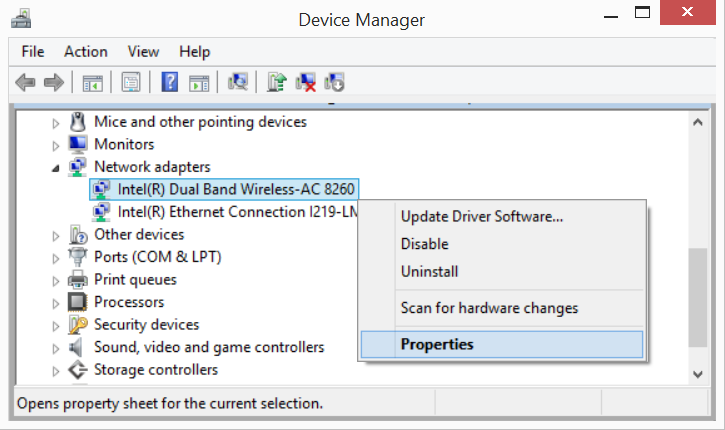
- Click the Driver tab to see the wireless adapter property sheet.
The Wi-Fi driver version number is listed in the Driver Version field.Property sheet example:
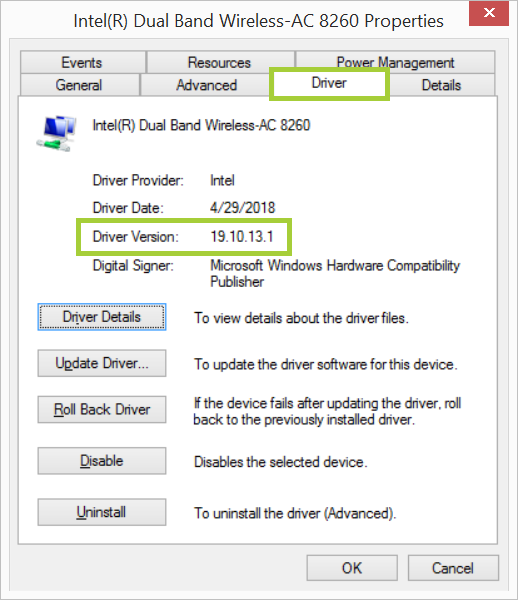
After you identify your Intel® Wireless Adapter name and current driver version, determine whether your computer is running a 32-bit or 64-bit version of Windows, then download the Latest Wi-Fi Driver.
- Click the Start
 button in the bottom left corner of the screen.
button in the bottom left corner of the screen. - Right-click Computer and select Manage.
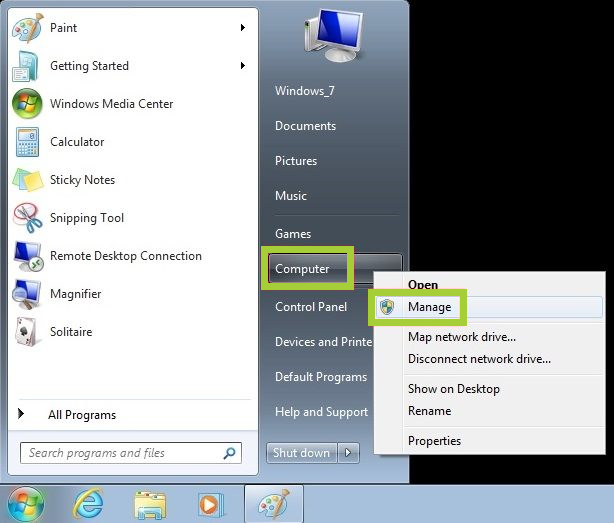
- Select Device Manager in the left pane.
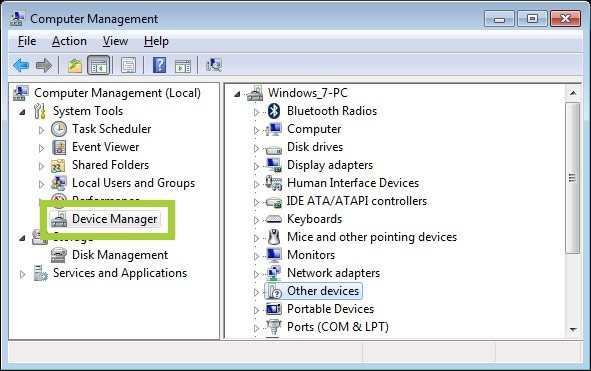
- On the right pane, select Network adapters to expand the section. Double-click the Intel® Wireless Adapter listed. Example: Intel® Dual Band Wireless-AC 8265.
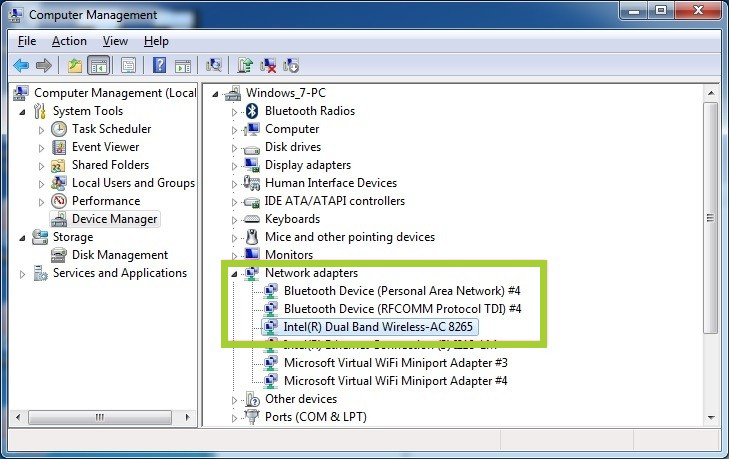
- Select the Driver tab. The Wi-Fi driver version is listed in the Driver Version field.

After you identify your Intel® Wireless Adapter name and current driver version, determine whether your computer is running a 32-bit or 64-bit version of Windows, then download the Latest Wi-Fi Driver.
If you still have problems identifying your Intel® Wireless adapters or downloading the correct drivers, contact Intel Customer Support.
| Important Note | Before trying to identify or install the Intel® Bluetooth drivers, check with your Original Equipment Manufacturer (OEM) to ensure your system has installed Intel(R) Wireless Bluetooth® hardware. Some OEM devices might use different combinations of third-party Bluetooth devices. |
Option one (recommended): Automatically identify and update your drivers and software
Intel® Driver & Support Assistant (Intel® DSA) is the easiest way to identify your Intel® Wireless Adapter and driver version.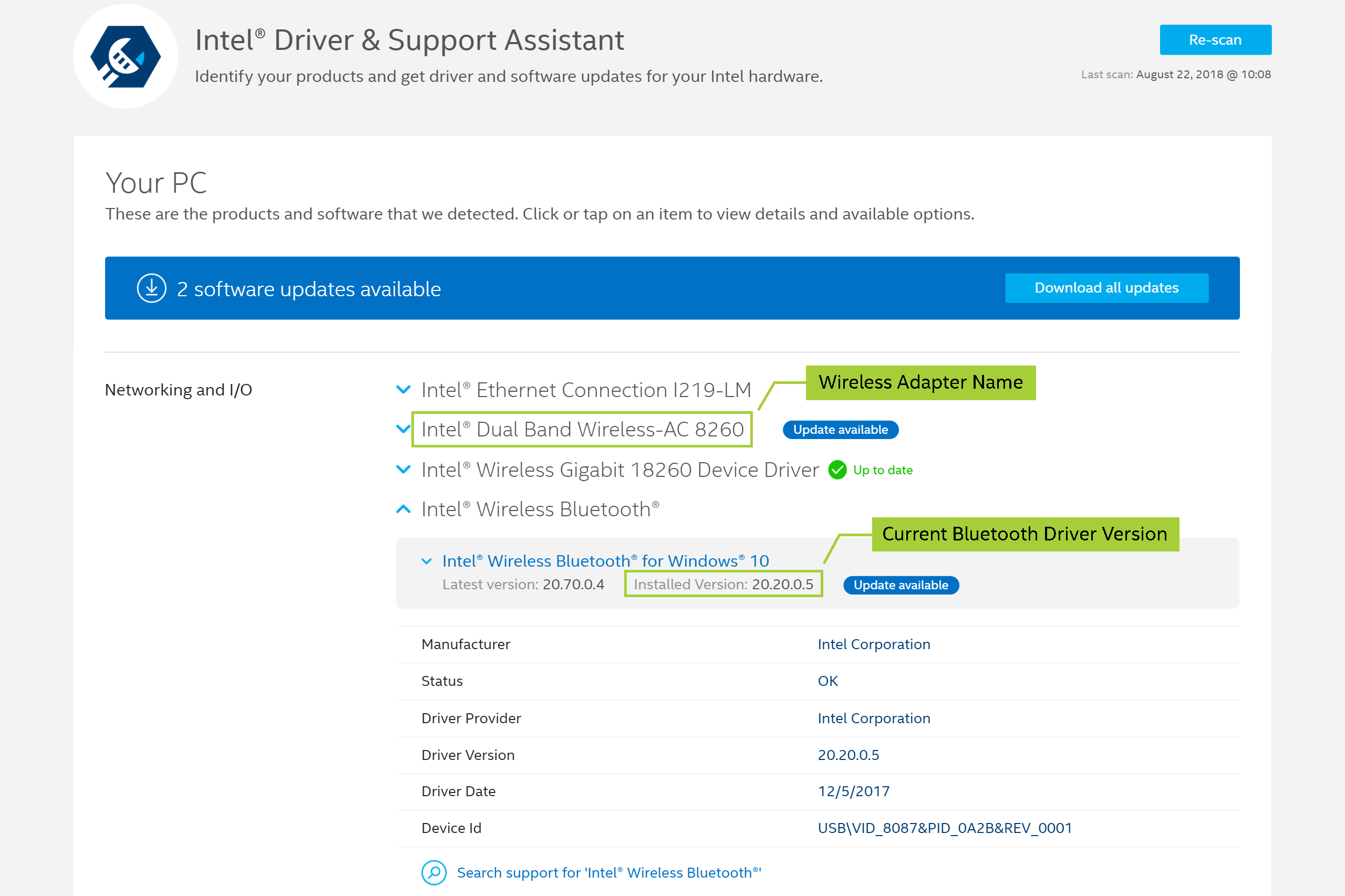
| Note | Restart your system and run the Intel DSA again if you don't see the Bluetooth component. If the issue persists, see Contact Support at the bottom of this page. |
Option two: Manually identify your Intel Wireless Adapter and Bluetooth driver version to download the correct drivers
Select your operating system, and follow the steps to identify your Intel® Wireless Adapter and Bluetooth driver version.
- Right-click the
 button in the bottom left corner of the screen.
button in the bottom left corner of the screen. - Select the Device Manager.
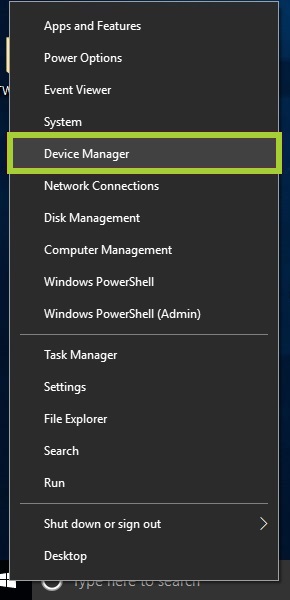
- Select Network adapters to expand the section, and the Intel Wireless Adapter is listed—for example: Intel® Dual Band Wireless-AC 8265.
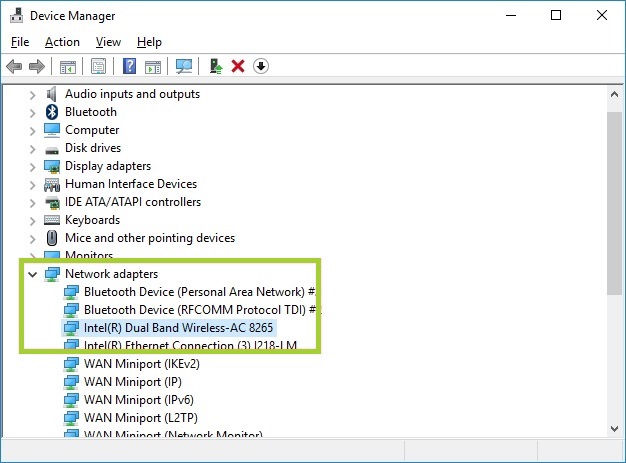
- Select Bluetooth to expand the section and double-click Intel® Wireless Bluetooth.
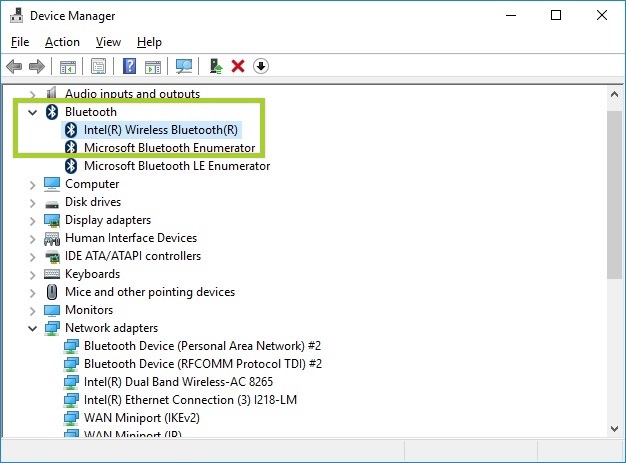
Note If you don't see the Bluetooth component, restart your system and repeat the above steps. If the issue persists, see Contact Support at the bottom of this page. - Select the Driver tab; the Bluetooth driver version number is listed in the Driver Version field.
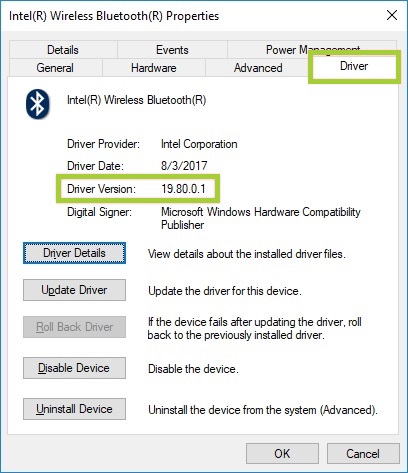
- Right-click the Start
 button in the bottom left corner of the screen.
button in the bottom left corner of the screen. - Select Device Manager.
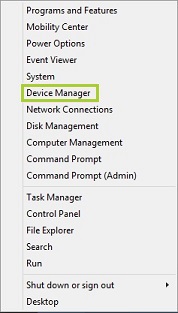
- Click Network Adapters to expand the section. The Intel® Wireless Adapter is listed—example: Intel® Dual Band Wireless-AC 8265.
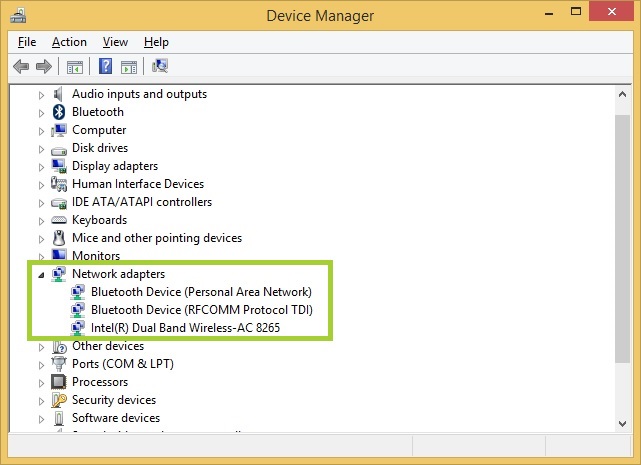
- Select Bluetooth to expand the section and double-click on Intel® Wireless Bluetooth®.
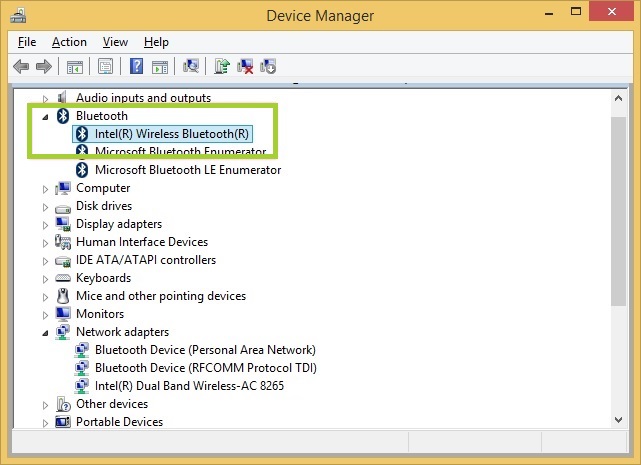
- Select the Driver tab; the Bluetooth driver version number is listed in the Driver Version field.
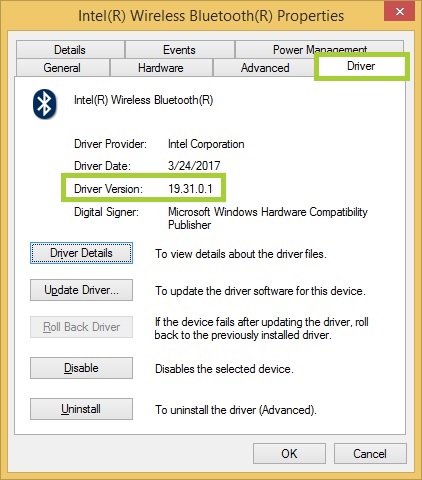
| Note | If you don't see the Bluetooth component, restart your system and repeat the above steps. If the issue persists, see Contact Support at the bottom of this page. |
- Click Start
 button in the bottom left corner of the screen.
button in the bottom left corner of the screen. - Right-click Computer and select Manage.
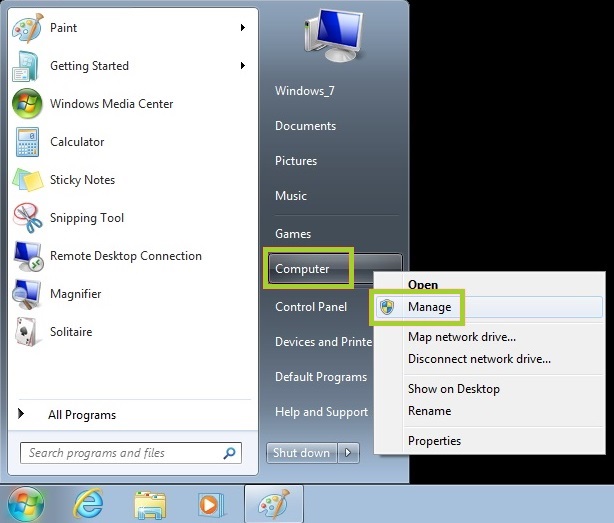
- Select Device Manager in the left pane.
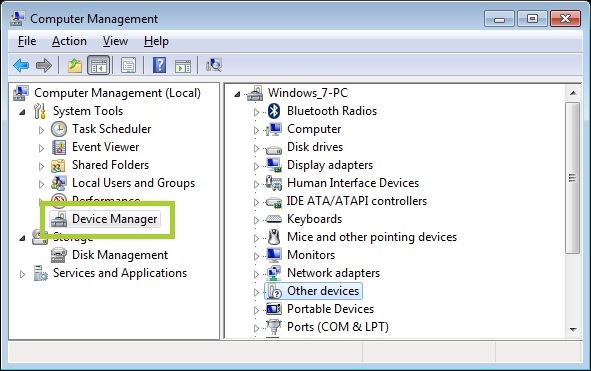
- On the right pane, select Network adapters to expand the section. The Intel® Wireless Adapter is listed—example: Intel® Dual Band Wireless-AC 8265.
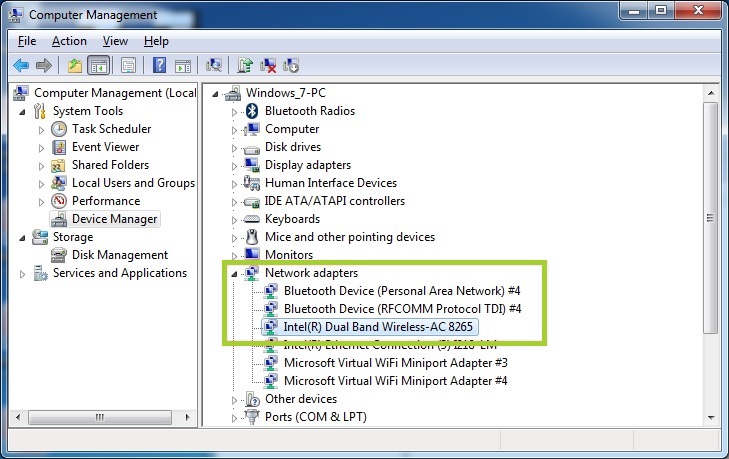
- Select Bluetooth to expand the section and double-click Intel® Wireless Bluetooth®.
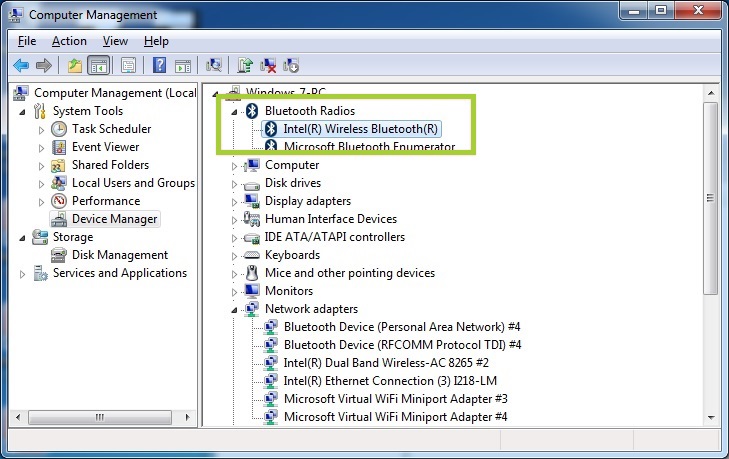
- Select the Driver tab; the Bluetooth driver version is listed in the Driver Version field.

| Note | If you don't see the Bluetooth component, restart your system and repeat the above steps. If the issue persists, see Contact Support at the bottom of this page. |
You can download the latest driver here after you identify your Intel® Wireless Adapter name and Bluetooth driver version.
If you still have issues finding the Bluetooth hardware or installing the driver, contact Intel Customer support.