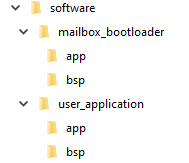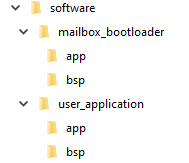A newer version of this document is available. Customers should click here to go to the newest version.
1. About This Document
2. About the Nios® V Embedded Processor
3. Nios® V Processor Hardware System Design with Intel® Quartus® Prime Pro Edition and Platform Designer
4. Nios® V Processor Software System Design
5. Nios® V Processor Configuration and Booting Solutions
6. Nios® V Processor - Using the MicroC/TCP-IP Stack
7. Nios® V Processor Debugging, Verifying, and Simulating
8. Nios® V Embedded Processor Design Handbook Archives
9. Document Revision History for the Nios® V Embedded Processor Design Handbook
5.1. Introduction
5.2. Linking Applications
5.3. Nios® V Processor Booting Methods
5.4. Introduction to Nios® V Processor Booting Methods
5.5. Nios® V Processor Booting from Configuration QSPI Flash
5.6. Nios V Processor Booting from On-Chip Memory (OCRAM)
5.7. Summary of Nios V Processor Vector Configuration and BSP Settings
7.4.1. Prerequisites
7.4.2. Setting Up and Generating Your Simulation Environment in Platform Designer
7.4.3. Creating Nios V Processor Software
7.4.4. Generating Memory Initialization File
7.4.5. Generating System Simulation Files
7.4.6. Running Simulation in the QuestaSim Simulator Using Command Line
5.5.2.1.2. Software Design Flow
This section provides the software design flow to generate and build the Nios® V processor software project for the SDM bootloader and Nios® V application. To ensure a streamlined build flow, you are encouraged to create a similar directory tree in your design project. The following software design flow is based on the following directory tree.
To create the software project directory tree, follow these steps:
- In your design project folder, create a folder named software.
- In the software folder, create two folders named mailbox_bootloader and user_application.
- In the mailbox_bootloader folder, create two folders named app and bsp.
- In the user_application folder, create two folders named app and bsp.
Figure 53. Software Project Directory Tree