Quartus® Prime Pro Edition User Guide: Third-party Simulation
ID
683870
Date
10/29/2025
Public
Answers to Top FAQs
1. FPGA Simulation Basics
2. Siemens EDA QuestaSim* Simulator Support
3. Synopsys VCS* Support
4. Aldec Active-HDL and Riviera-PRO Support
5. Cadence Xcelium* Parallel Simulator Support
6. Quartus® Prime Pro Edition User Guide Third-party Simulation Archive
A. Quartus® Prime Pro Edition User Guides
1.1. FPGA Simulation Essential Elements
1.2. Overview of Simulation Tool Flow
1.3. Simulation Tool Flow
1.4. Supported Simulation Flows
1.5. Supported Hardware Description Languages
1.6. Supported Simulation Types
1.7. Supported Simulators
1.8. Post-Fit Simulation Support by FPGA Family
1.9. Automating Simulation with the Run Simulation Feature
1.10. Using Precompiled Simulation Libraries
1.11. Enabling Fast Simulation Models for Agilex™ Devices
1.12. FPGA Simulation Basics Revision History
1.9.3.1. Specifying Required Simulation Settings for Run Simulation (Batch Mode)
1.9.3.2. Optional Simulation Settings for Run Simulation (Batch Mode)
1.9.3.3. Launching Simulation with the Run Simulation Feature
1.9.3.4. Running RTL Simulation using Run Simulation
1.9.3.5. Output Directories and Files for Run Simulation
2.2.3. Generating Signal Activity Data for Power Analysis
To generate and use simulation signal activity data for power analysis:
- To run full compilation on your design, click Processing > Start Compilation.
- To specify settings for simulation output, click Assignments > Settings > EDA Tool Settings > Simulation. Select your simulator in Tool name and the Format for output netlist and Output directory.
Figure 16. EDA Tool Settings for Simulation
- Turn on Map illegal HDL characters. This setting directs the EDA Netlist Writer to map illegal characters for VHDL or Verilog HDL, and results in more accurate data for power analysis.
- Click the Power Analyzer Settings page.
- Under Input file, turn on Use input files to initialize toggle rates and static probabilities during power analysis.
Figure 17. Specifying Power Analysis Input Files
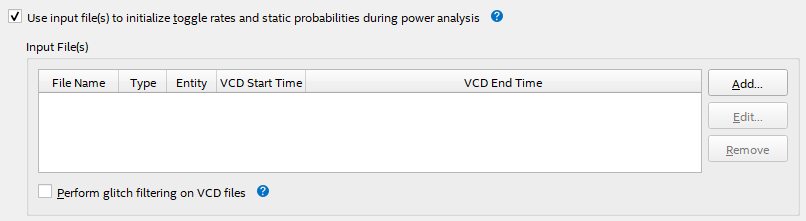
- To specify a .vcd for power analysis, click Add and specify the File name, Entity, and Simulation period for the .vcd, and click OK.
- To enable glitch filtering during power analysis with the .vcd you generate, turn on Perform glitch filtering on VCD files.
- To run the power analysis, click Start on the Power Analysis step in the Compilation Dashboard. View the toggle rates in the power analysis results.