Run a Sample with Visual Studio*
Intel® oneAPI integrates with third-party IDEs on Windows* to provide a seamless GUI experience for software development.
Watch a video walkthrough of creating a project with Intel® oneAPI Visual Studio Samples Browser.
Define the SETVARS_CONFIG Environment Variable:
The SETVARS_CONFIG environment variable is not automatically defined during installation, you must add it to your environment before starting Visual Studio using the following. This only needs to be set once.
- Open a command window.
- Set system variables for Visual Studio.
setx SETVARS_CONFIG " "
To run the Matrix Multiplication sample project:
- Open Microsoft Visual Studio.
- For Visual Studio 2019 and 2022, a page may display showing recent projects. Click Continue without code.
NOTE:In the next step, you will look for a menu named Extensions > Intel or Intel. If you do not see either of these menu choices, then the plug-ins have not been installed. See Troubleshooting to fix the plug-ins.
- From the top menu, select:
- Visual Studio 2019 and 2022: Extensions > Intel > Browse Intel oneAPI Samples
The samples screen will open:
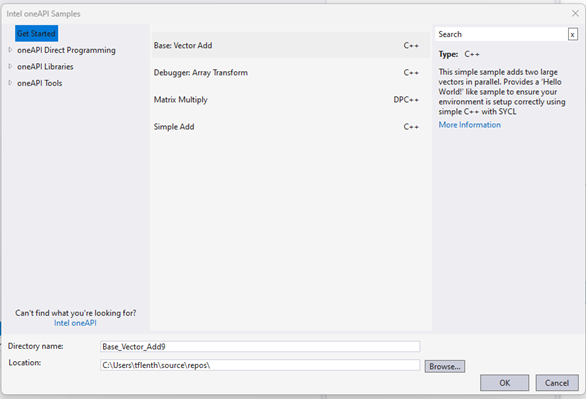
- On the left side, select Get Started.
- On the right side, select Matrix Mul.
- Click OK.
- From the Solution Explorer, right click on matrix_mul_mkl and select Rebuild.
- From the top menu, select Debug > Start Without Debugging. The debug results will appear:
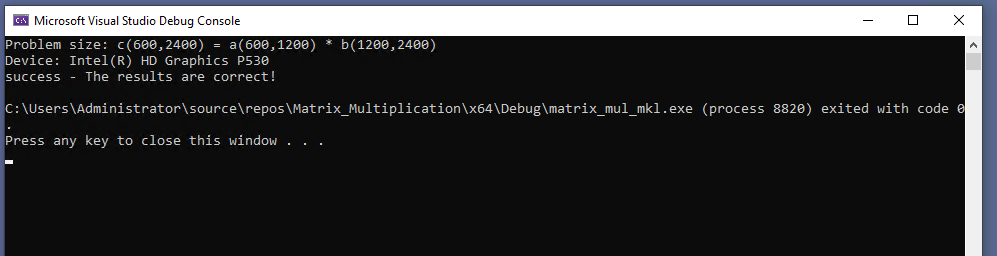
See Explore SYCL* Through Samples to learn more.